Prescanning to crop a portion you want to scan, Prescanning to crop a portion you want to scan -11 – Brother MFC 8840DN User Manual
Page 57
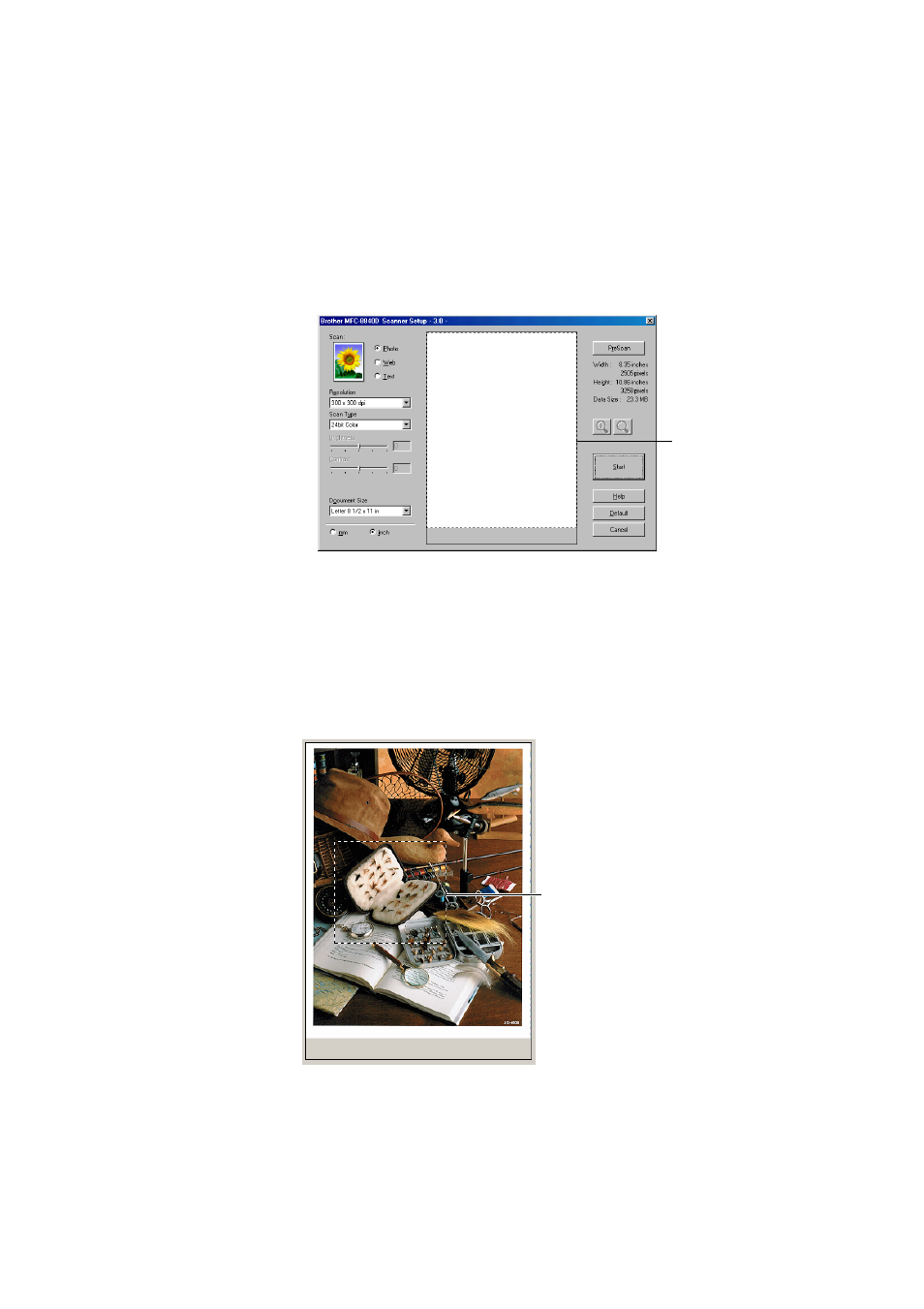
HOW TO SCAN USING WINDOWS
®
3 - 11
PreScanning to crop a portion you want to scan
The Pre-Scan button is used to preview an image for cropping any
unwanted areas from the image. When you are satisfied with the
preview, click the Start button in the scanner window to scan the
image.
1
Place the original face up in the ADF, or face down on the
scanner glass.
2
Select the settings for Image Type, Resolution, Scan Type,
Brightness and Contrast, as needed.
3
In the Scanner Setup dialog box, click the PreScan button.
The entire original will be scanned into the PC and will appear
in the Scanning Area.
4
Select the portion you want to scan by clicking the left mouse
button and dragging it.
Scanning area
Scanning area
See also other documents in the category Brother Printers:
- HL-2240 (522 pages)
- HL-2240 (21 pages)
- HL-2240 (150 pages)
- HL-2240 (2 pages)
- HL 5370DW (172 pages)
- HL-2170W (138 pages)
- HL 5370DW (203 pages)
- HL 2270DW (35 pages)
- HL 2270DW (47 pages)
- HL 5370DW (55 pages)
- HL-2170W (52 pages)
- HL-2170W (137 pages)
- PT-1290 (1 page)
- DCP-585CW (132 pages)
- DCP-385C (2 pages)
- DCP-383C (7 pages)
- DCP-385C (122 pages)
- MFC 6890CDW (256 pages)
- Pocket Jet6 PJ-622 (48 pages)
- Pocket Jet6 PJ-622 (32 pages)
- Pocket Jet6 PJ-622 (11 pages)
- Pocket Jet6Plus PJ-623 (76 pages)
- PT-2700 (62 pages)
- PT-2700 (90 pages)
- PT-2700 (180 pages)
- PT-2100 (58 pages)
- PT-2700 (34 pages)
- HL 5450DN (2 pages)
- DCP-8110DN (22 pages)
- HL 5450DN (168 pages)
- HL 5450DN (2 pages)
- HL-S7000DN (9 pages)
- HL 5470DW (30 pages)
- MFC-J835DW (13 pages)
- DCP-8110DN (36 pages)
- HL 5470DW (177 pages)
- HL 5450DN (120 pages)
- DCP-8110DN (13 pages)
- HL 5470DW (34 pages)
- HL-6050DN (138 pages)
- HL-6050D (179 pages)
- HL-6050D (37 pages)
- HL-7050N (17 pages)
- PT-1280 (1 page)
- PT-9800PCN (104 pages)
