Brother QL-550 User Manual
Page 63
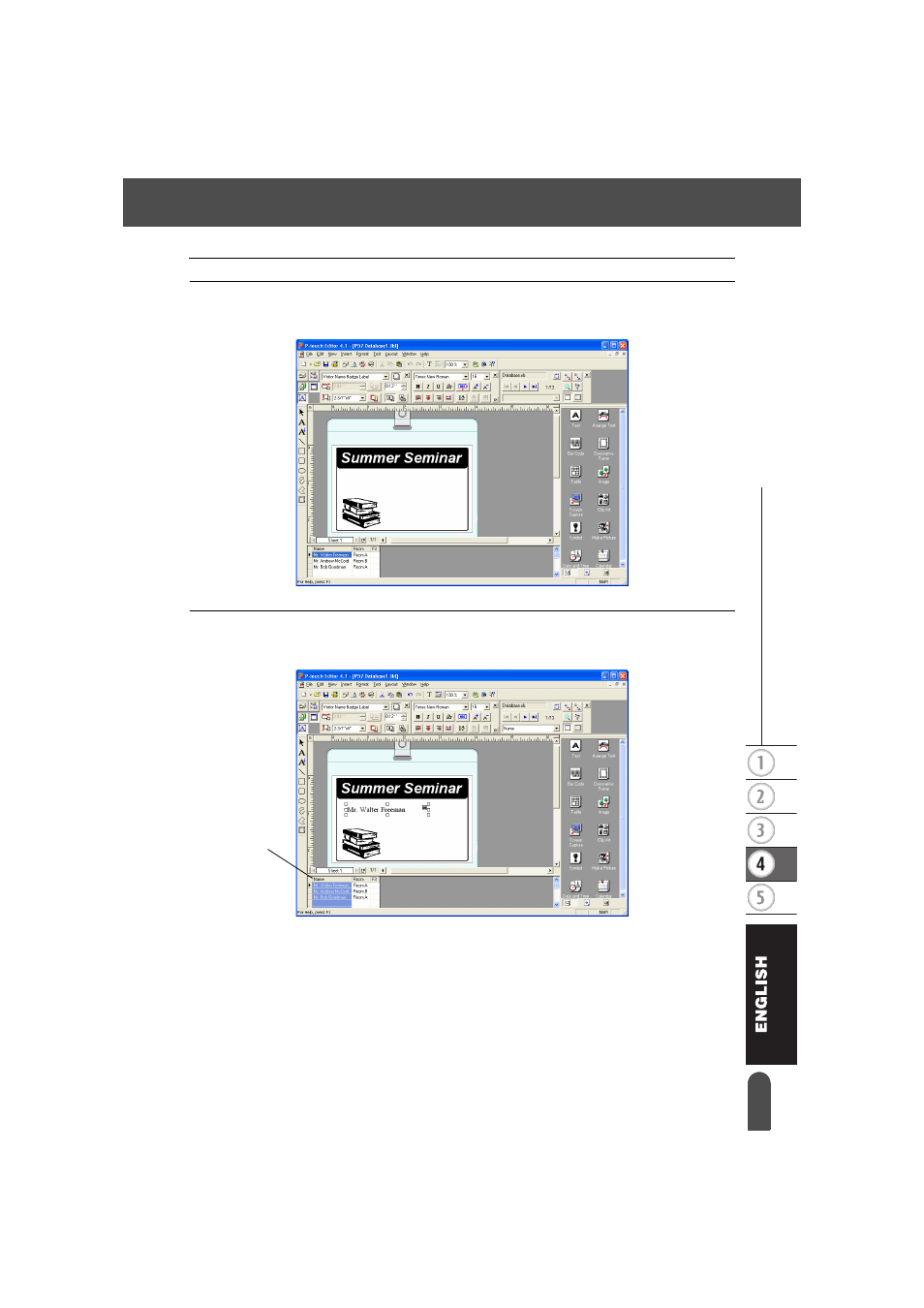
59
z
CR
EA
TING LA
BELS
Using P-touch Editor with Other Applications
4
Navigate to the file containing the data to be used for the labels and open the file.
We will be using MS Excel data for this example. After opening the database file, the Database
window appears below the Layout work area.
5
Click on the field selector of the field you want to add to the label, for this example we
will use the Name field, and then drag and drop it on the layout.
The field is added to the layout.
Field
selector
See also other documents in the category Brother Tools:
- REPLACING POWER SUPPLY BOARD BES-1216 (3 pages)
- P-TOUCH PT-65 (4 pages)
- P-TOUCH PT-7100 (1 page)
- QL-500 (2 pages)
- P-TOUCH PT-80 (1 page)
- P-TOUCH PT-1880 (1 page)
- 2430PC (4 pages)
- P-TOUCH PRO DX PT-9200DX (80 pages)
- P-touch PT-1290 (2 pages)
- P-TOUCH 1830 (1 page)
- PT-1230PC (2 pages)
- DIE-KUT DK1240 (1 page)
- LX-900 (50 pages)
- P-touch LN7629001 (2 pages)
- P-touch LN7808001 (2 pages)
- P-TOUCH QL-500A (4 pages)
- LN9953001 (1 page)
- QL-500 (65 pages)
- QL-650TD (121 pages)
- QL-500 (48 pages)
- QL-650TD (4 pages)
- P-Touch LA3776001 (2 pages)
- Label Printer QL-700 (8 pages)
- P-TOUCH PT-1700 (82 pages)
- LN7424001 (2 pages)
- QL-1050 (41 pages)
- QL-1050 (2 pages)
- QL-1050 (2 pages)
- QL-1050 (4 pages)
- QL-1050 (2 pages)
- P-TOUCH PT-97OOPC (118 pages)
- P-TOUCH PT-1500PC (55 pages)
- PT-2730 (88 pages)
- PT-2730 (1 page)
- P-TOUCH PT-1600 (2 pages)
- QL-710W (23 pages)
- QL-710W (93 pages)
- QL-710W (23 pages)
- QL-710W (48 pages)
- P-TOUCH LN6645001 (1 page)
- P-touch PT-55 (2 pages)
- PT-2430PC (2 pages)
- PT-2430PC (32 pages)
- PT-2430PC (1 page)
- QL-570 (106 pages)
