Brother QL-550 User Manual
Page 27
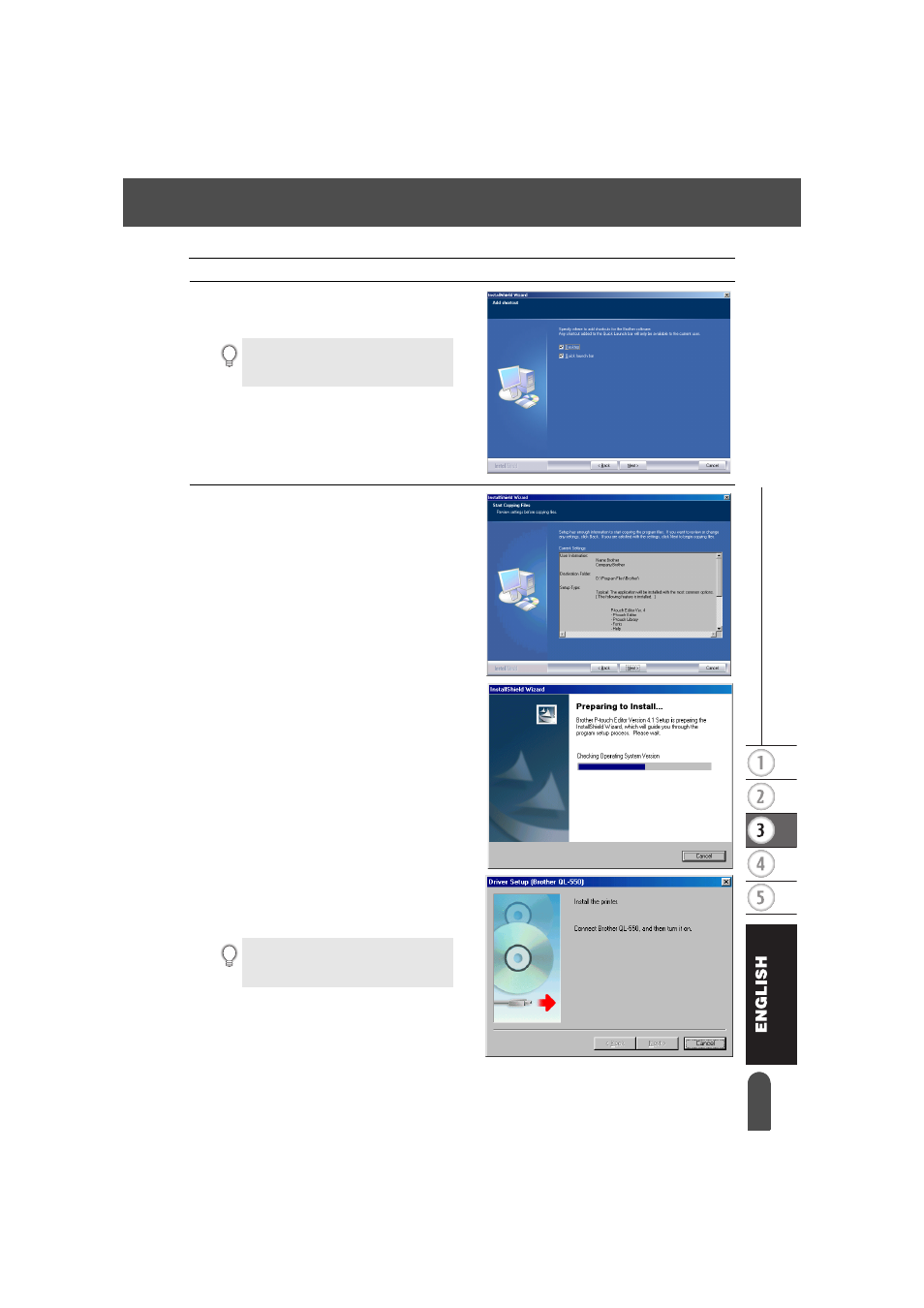
23
z
INST
ALL
ING SOF
T
WARE
Installing the Software
6
Specify where to add shortcuts (for easy,
one click access) for Brother Software,
and then click [Next].
The Start Copying Files dialog box appears.
7
Review the settings to ensure all are
correct, and then click [Next]. If the
settings are incorrect, click [Back] to go
back and correct.
• The InstallShield Wizard completes
preparations for installing the software, and
then the Setup Status dialog box appears.
• After all files necessary to install the P-
touch Editor have been copied and
registered, the Driver Setup dialog box
appears.
If you do not want a shortcut created for an
area, clear the check box for that area.
Clear all check boxes to add no shortcuts.
The Driver Setup dialog box does not
appear if “Driver” is not selected in
Custom installation.
- REPLACING POWER SUPPLY BOARD BES-1216 (3 pages)
- P-TOUCH PT-65 (4 pages)
- P-TOUCH PT-7100 (1 page)
- QL-500 (2 pages)
- P-TOUCH PT-80 (1 page)
- P-TOUCH PT-1880 (1 page)
- 2430PC (4 pages)
- P-TOUCH PRO DX PT-9200DX (80 pages)
- P-touch PT-1290 (2 pages)
- P-TOUCH 1830 (1 page)
- PT-1230PC (2 pages)
- DIE-KUT DK1240 (1 page)
- LX-900 (50 pages)
- P-touch LN7629001 (2 pages)
- P-touch LN7808001 (2 pages)
- P-TOUCH QL-500A (4 pages)
- LN9953001 (1 page)
- QL-500 (65 pages)
- QL-650TD (121 pages)
- QL-500 (48 pages)
- QL-650TD (4 pages)
- P-Touch LA3776001 (2 pages)
- Label Printer QL-700 (8 pages)
- P-TOUCH PT-1700 (82 pages)
- LN7424001 (2 pages)
- QL-1050 (2 pages)
- QL-1050 (41 pages)
- QL-1050 (2 pages)
- QL-1050 (2 pages)
- QL-1050 (4 pages)
- P-TOUCH PT-97OOPC (118 pages)
- P-TOUCH PT-1500PC (55 pages)
- PT-2730 (88 pages)
- PT-2730 (1 page)
- P-TOUCH PT-1600 (2 pages)
- QL-710W (48 pages)
- QL-710W (23 pages)
- QL-710W (93 pages)
- QL-710W (23 pages)
- P-TOUCH LN6645001 (1 page)
- P-touch PT-55 (2 pages)
- PT-2430PC (2 pages)
- PT-2430PC (32 pages)
- PT-2430PC (1 page)
- QL-570 (100 pages)
