Brother QL-550 User Manual
Page 53
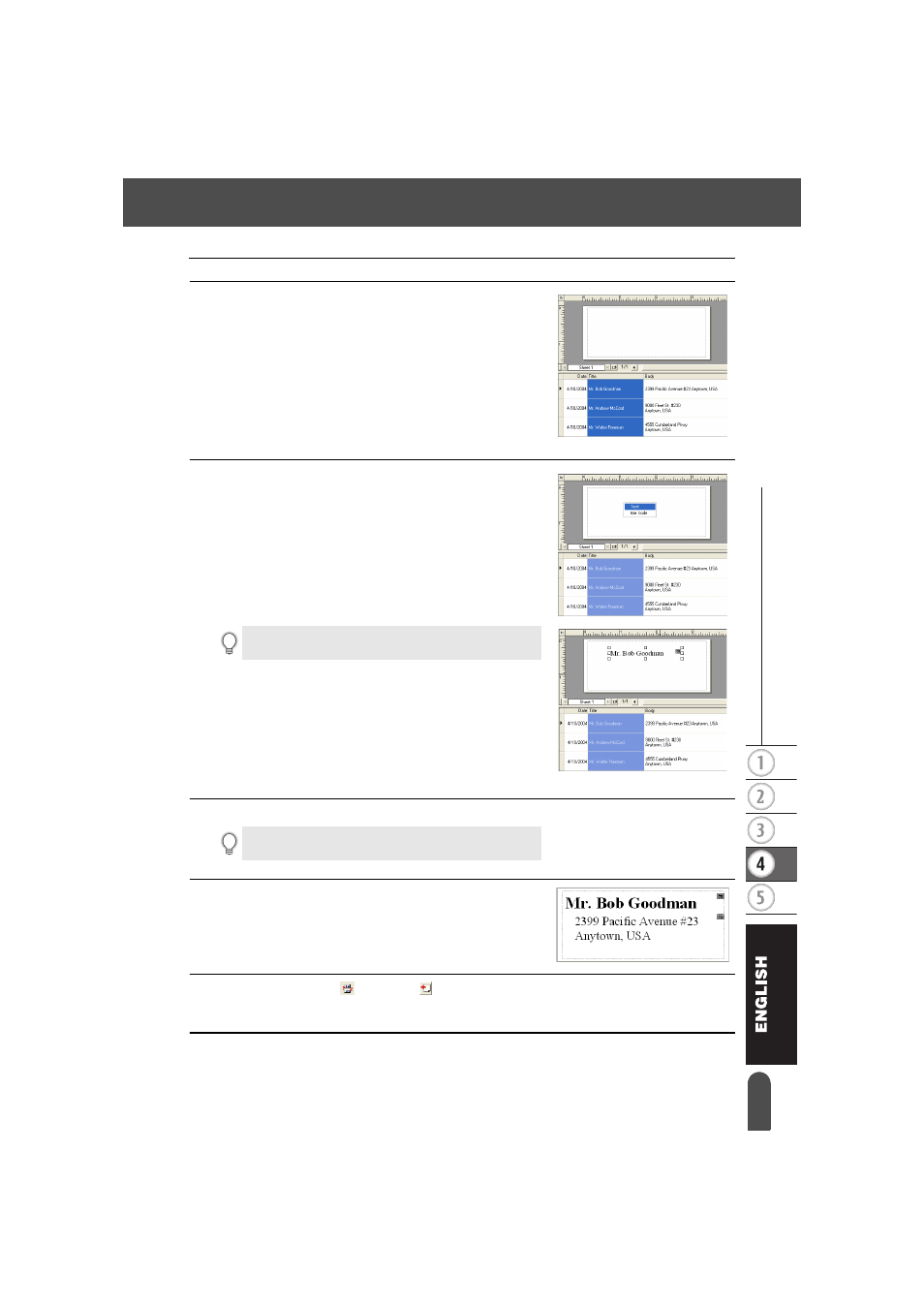
49
z
CR
EA
TING LA
BELS
The Label List
2
To add the field from the Label List to the label layout,
click on the field selector of the field you want to add
to the label, and then drag and drop it on the layout.
A pop-up menu appears.
3
Select “Text” from the pop-up menu.
The field is added to the layout and displayed as text.
4
Repeat steps 1 and 2 to add more fields to the layout.
5
Arrange the objects on the layout, and apply any
format settings to complete the layout.
6
Select Layout Style
and click
(Save).
The first time you register a new layout, the Add category dialog box appears. Enter a category
name. Any layouts registered by you will be stored in this category.
If “Bar Code” is selected, the field is added and displayed as
a bar code.
You can add multiple fields at once by holding down the Shift
key and selecting contiguous field selectors.
- REPLACING POWER SUPPLY BOARD BES-1216 (3 pages)
- P-TOUCH PT-65 (4 pages)
- P-TOUCH PT-7100 (1 page)
- QL-500 (2 pages)
- P-TOUCH PT-80 (1 page)
- P-TOUCH PT-1880 (1 page)
- 2430PC (4 pages)
- P-TOUCH PRO DX PT-9200DX (80 pages)
- P-touch PT-1290 (2 pages)
- P-TOUCH 1830 (1 page)
- PT-1230PC (2 pages)
- DIE-KUT DK1240 (1 page)
- LX-900 (50 pages)
- P-touch LN7629001 (2 pages)
- P-touch LN7808001 (2 pages)
- P-TOUCH QL-500A (4 pages)
- LN9953001 (1 page)
- QL-500 (65 pages)
- QL-650TD (121 pages)
- QL-500 (48 pages)
- QL-650TD (4 pages)
- P-Touch LA3776001 (2 pages)
- Label Printer QL-700 (8 pages)
- P-TOUCH PT-1700 (82 pages)
- LN7424001 (2 pages)
- QL-1050 (2 pages)
- QL-1050 (2 pages)
- QL-1050 (4 pages)
- QL-1050 (2 pages)
- QL-1050 (41 pages)
- P-TOUCH PT-97OOPC (118 pages)
- P-TOUCH PT-1500PC (55 pages)
- PT-2730 (88 pages)
- PT-2730 (1 page)
- P-TOUCH PT-1600 (2 pages)
- QL-710W (93 pages)
- QL-710W (23 pages)
- QL-710W (48 pages)
- QL-710W (23 pages)
- P-TOUCH LN6645001 (1 page)
- P-touch PT-55 (2 pages)
- PT-2430PC (2 pages)
- PT-2430PC (32 pages)
- PT-2430PC (1 page)
- QL-570 (4 pages)
