Working with br-receipts, Setting up br-receipts, Working with br-receipts 10 – Brother BR-Receipts User Manual
Page 14
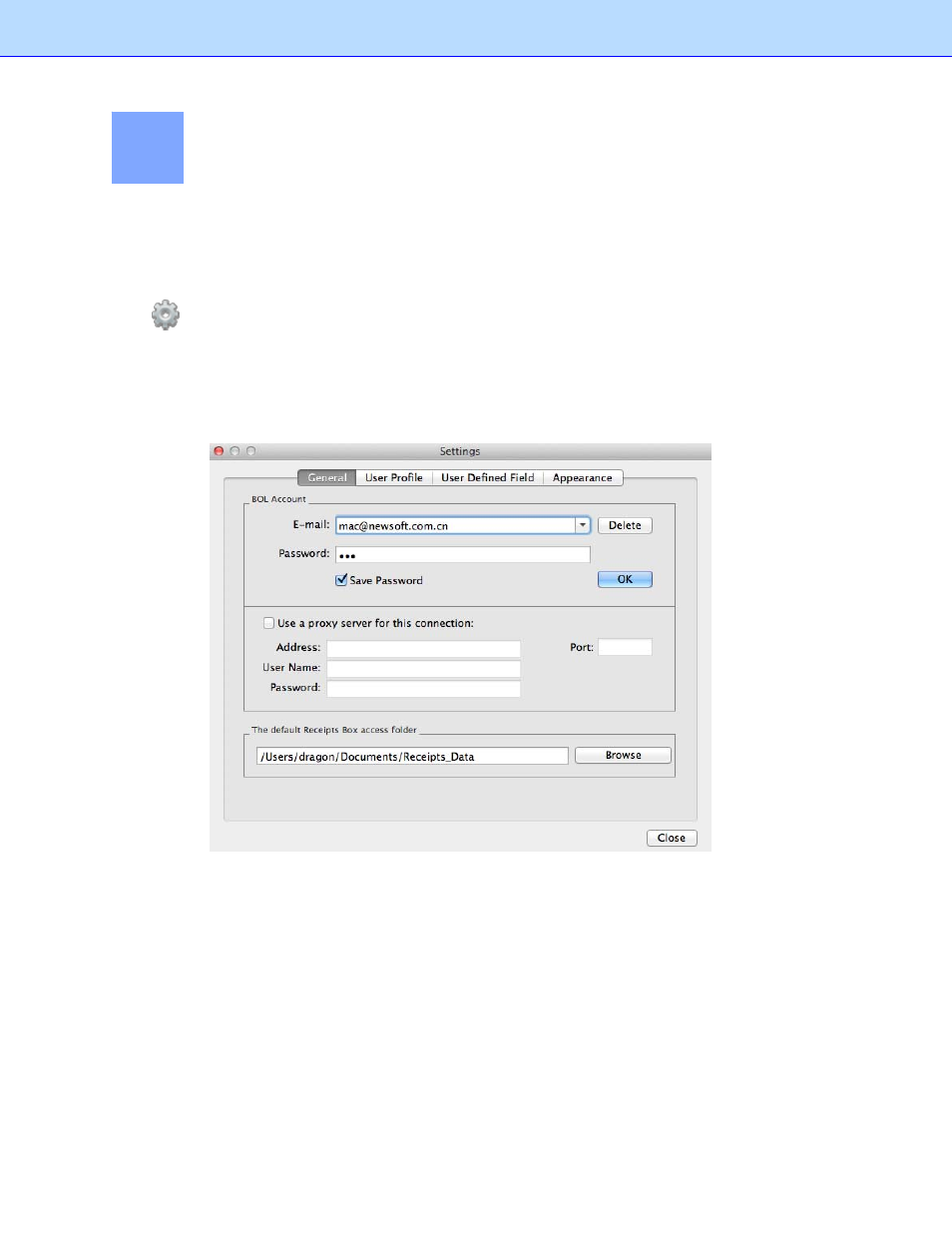
Working with BR-Receipts
BR- Receipts is designed to help you organize and track your expenses. Once you start scanning and
saving your receipts, use these basic functions to keep your database current.
4
Setting up BR-Receipts
Click
on the toolbar or click the BR-Receipts menu and select Preferences, and then enter your
BOL account information, user profile and defined field values to personalize your program.
General: Type your account and password, select Save Password and then click OK to save the
account information, providing easy access when you send receipt images to the cloud from your local
computer.
In addition to uploading from your local computer, you can add a proxy to upload your receipt images
or data. Select Use a proxy server for this connection, and then type the proxy address, user name,
password and port to enable the proxy.
Click Browse to specify a receipt box path. When you create a receipt box, the receipt box will be
placed under the path specified in the Settings. When you open a receipt box, you can open the
receipt box under the specified path only and the next time you launch BR-Receipts, the default
receipt box path will be the path specified.
User Profile: Type your user information to speed up future searches.
10
