Command toolbar, Folder view – Brother BR-Receipts User Manual
Page 10
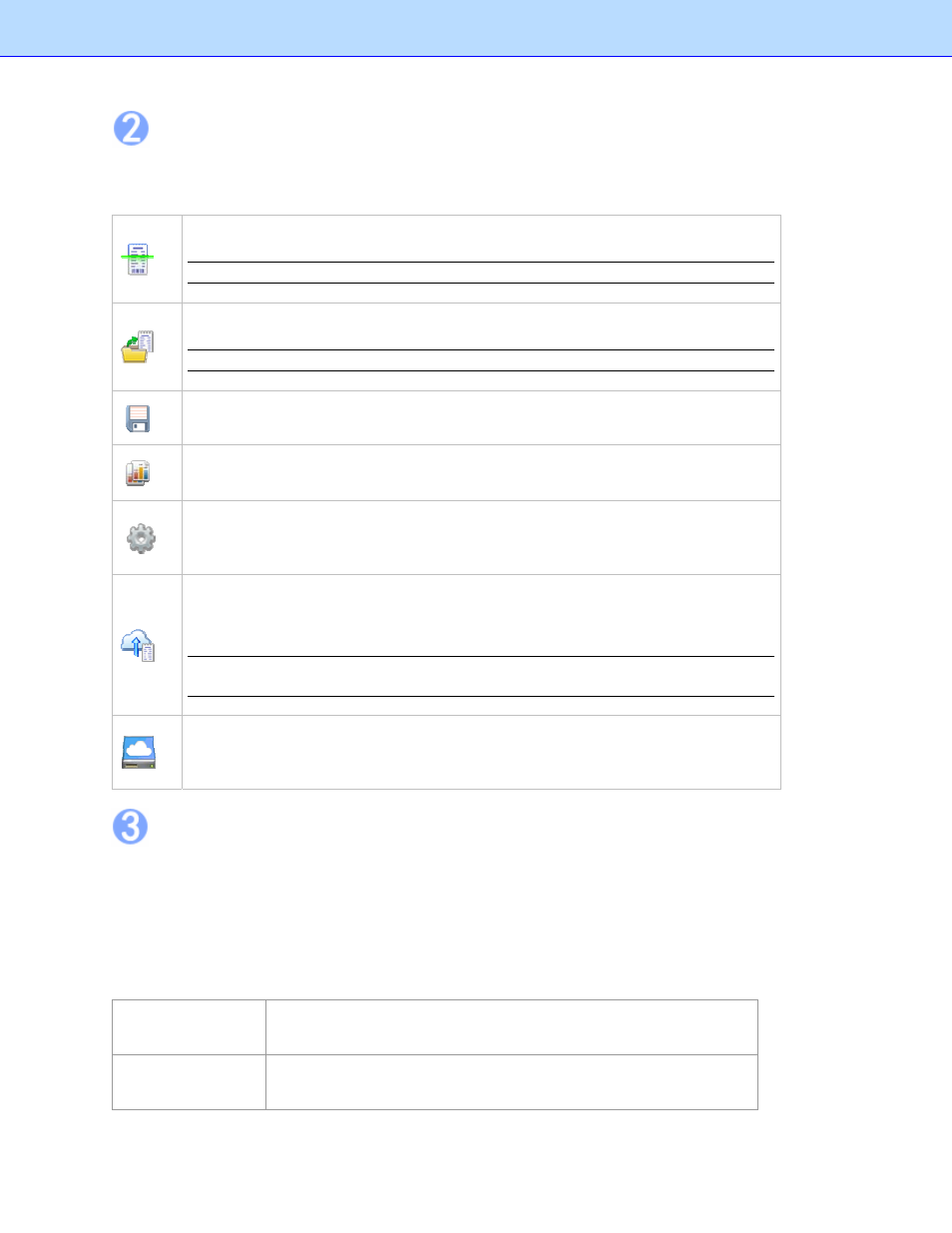
Command Toolbar
The Command toolbar displays the most commonly used commands. Click an icon to execute the
command.
Scan Import: Scan receipts to the currently selected folder.
NOTE: This feature only applies to folders.
File Import: Import receipts to the currently selected folder.
NOTE: This feature only applies to folders.
Export: Export receipt images to file.
Report: Create a data report for the selected receipt(s).
Settings: enter your BOL account information, user profile and defined field values to
personalize your program and provide easy access when you upload scanned
receipt images.
Export to Cloud: Enter an email address and password to log in and select a receipt
box or folder, then send scanned receipt images to the cloud from your local
computer.
NOTE: If you select a receipt box to upload, all the folders in this receipt box will be
uploaded.
BR-Receipts Website: Click to open the BOL webpage and view the files you have
uploaded, if the account information is not saved in the Settings, you will have to
enter the account information first.
Folder View
Folder view includes a Folder section and a Search section.
Click the Folder tab to view the Folder section, where you can create a receipt box, open a file and
create a new folder.
Click the Search tab to view the Search section, where you can select a category and fill in the
keyword, receipt date, amount, and vendor fields, and then click Start Search to find a specific
receipt.
Right-click the blank area to view these commands:
New Receipt
Box…
Create a receipt box.
Open Receipt
Box…
Open a receipt box that already exists.
6
