7 before you install, 8 install the printer driver, Windows – Brother HL-4570CDW User Manual
Page 10: Wired network, For peer-to-peer network users), Before you install, Install the printer driver
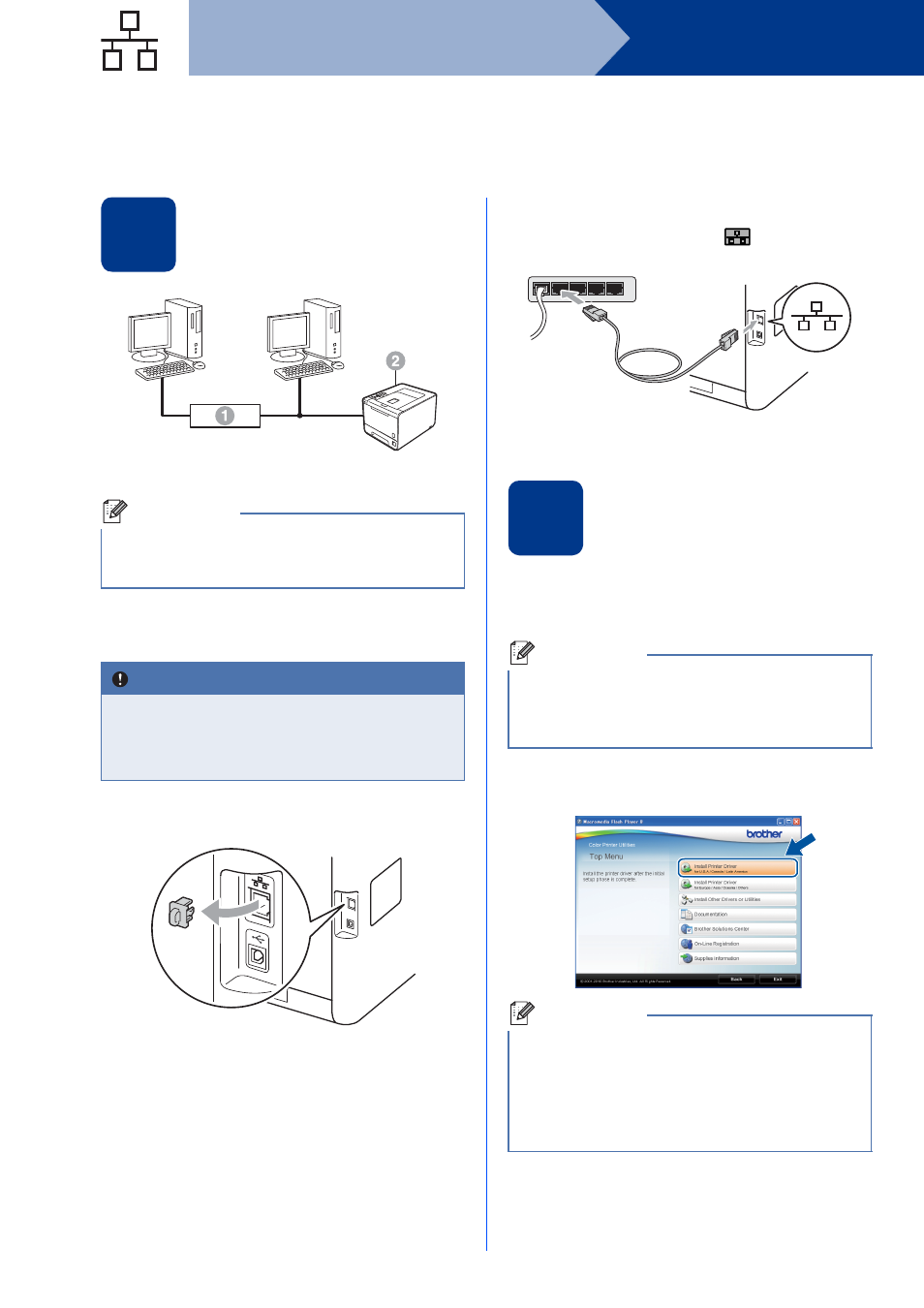
10
Windows
®
Wired Network
For Wired Network Interface Cable Users for Windows
®
(For Peer-to-Peer network users)
7
Before you install
a
Router
b
Machine
a
Make sure that your computer is ON and you
are logged on with Administrator rights.
b
Remove the protective cap from the LAN
connector.
c
Connect the network interface cable to the LAN
connector marked with a
symbol and then
connect it to a free port on your hub.
d
Make sure the machine power switch is on.
8
Install the printer driver
a
Put the installation CD-ROM into your
CD-ROM drive. If prompted, select your model
and language.
b
Click Install Printer Driver, and click Yes if
you accept the license agreement.
c
Follow the on-screen instructions to complete
setup.
Note
If you are going to connect the machine to your
network, we recommend that you contact your
system administrator prior to installation.
IMPORTANT
• If there are any programs running, close
them.
• The screens may differ depending on your
operating system.
TCP/IP
TCP/IP
Note
If the Brother screen does not appear
automatically, go to My Computer (Computer),
double-click the CD-ROM icon, and then
double-click start.exe.
Note
• For Windows Vista
®
and Windows
®
7 users,
when the User Account Control screen
appears, click Allow or Yes.
• If you want to install the PS driver (BR-Script3
printer driver), choose Custom Install and then
follow the on-screen instructions.
