Other problems, For macintosh® with usb, Improving the print quality – Brother HL-2070N User Manual
Page 81: Other problems -10, For macintosh, Improving the print quality -10, With usb improving the print quality
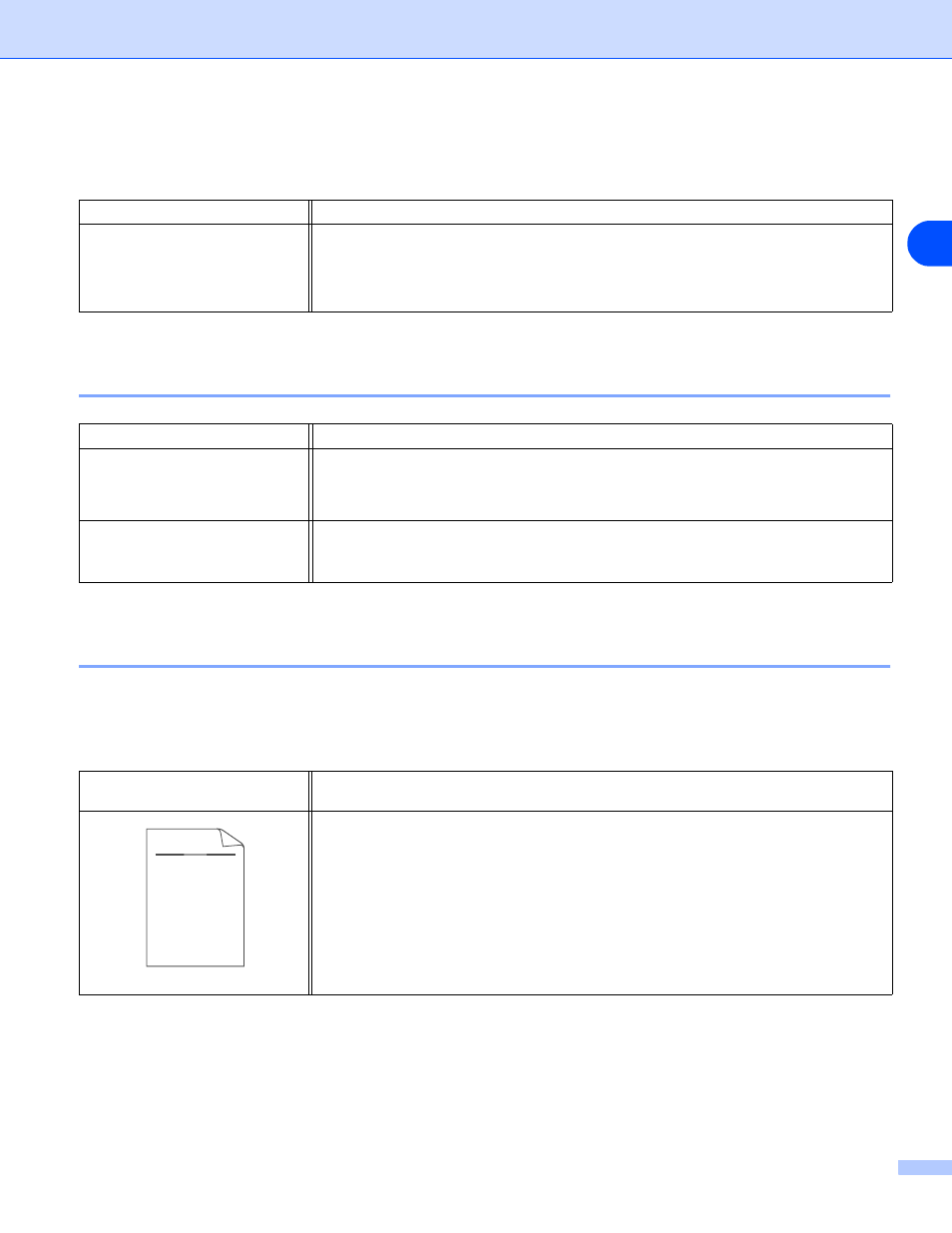
Troubleshooting
6 - 10
6
Other problems
For Macintosh
®
with USB
Improving the print quality
If you have a print quality problem, print a test page first (see page 3-8). If the printout looks good, the
problem is probably not the printer. Check the interface cable or try the printer on another PC.
This section provides information on the following topics:
Problem
Recommendation
The printer cannot print. There
was an error writing to LPT1:
(or BRUSB) for the printer
error message occurs on your
PC.
■
Check that the printer cable is not damaged or broken.
■
If you have an interface-switching device, make sure the correct printer is
selected.
Problem
Recommendation
The printer does not appear in
Chooser (Mac OS
®
9.1 to 9.2)
or Print Center (Mac OS
®
X
10.2.4 or greater).
■
Check that the printer is turned on.
■
Check that the USB interface cable is connected correctly.
■
Check the printer driver is installed correctly.
Unable to print from application
software.
■
Make sure that the supplied Macintosh
®
printer driver is installed in the Hard
Disk and that it is selected with Chooser (Mac OS
®
9.1 to 9.2) or Print Center
(Mac OS
®
X 10.2.4 or greater).
Examples of poor print
quality
Recommendation
Faint
■
Check the printer’s environment. Conditions such as humidity, high
temperatures, and so on may cause this print fault. See Positioning the printer
on page 1-3.
■
If the whole page is too light, Toner Save mode may be on. Turn off Toner Save
mode in the printer Properties tab of the driver.
■
Try installing a new toner cartridge. See Replacing the toner cartridge on page
5-3.
■
Try installing a new drum unit. See Replacing the drum unit on page 5-8.
ABCDEFGH
abcdefghijk
A B C D
a b c d e
0 1 2 3 4
CDEF
defg
B C
b c d
2 3
