Pathworks for windows 95/98/nt4.0, Pathworks for macintosh configuration – Brother HL-1870N User Manual
Page 100
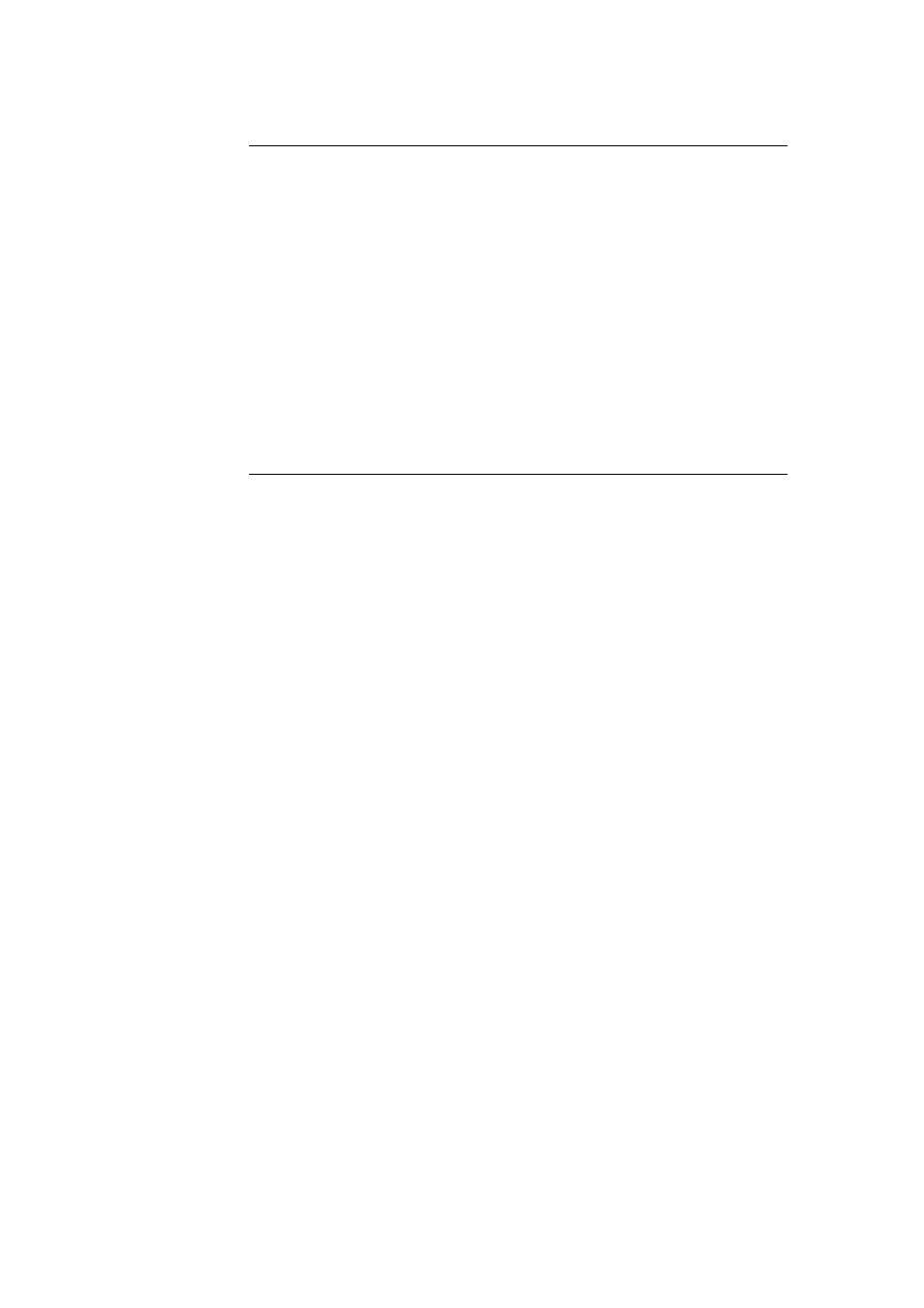
CHAPTER 9 LAT NETWORK CONFIGURATION
9-6
PATHWORKS for Windows 95/98/NT4.0
1. To configure the print server for PATHWORKS for Windows:
2. Click on the Start button and select Settings and then Printers.
3. Click on ADD Printer to start the Add Printer Wizard.
4. Click
on
Next.
5. Select
Network
Printer.
6.
Type in the network path. (\\node\service, where node is the
DECnet node name and service is the service name picked previously;
for example, \\VAX\LASER)
7. Type in the desired name for the printer and click Next.
8. Click Finish to end the configuration process and print a test page.
PATHWORKS for Macintosh
Configuration
If you are using PATHWORKS for Macintosh, you will need to make sure that
you have a bi-directional channel (in other words, you did NOT enter the
command SET SERVICE servicename RECEIVE ENABLED from the
remote console). Then create a LAT port using LATCP as shown in the
following example (sub-stitute your actual node name and LAT port number):
CREATE
PORT
LTA53:/APPLICATION
SET
PORT
LTA53:/NODE=BRN_009C53/PORT=P1
Do not set the LAT port as a spooled device. Now go into ADMIN/MSA and
enter the command:
ADD PRINTER name/QUEUE=queuename/DEST=LTA53:
where name is the name of the printer, and queuename is the queue name.
