Brother MFC-3220C User Manual
Page 5
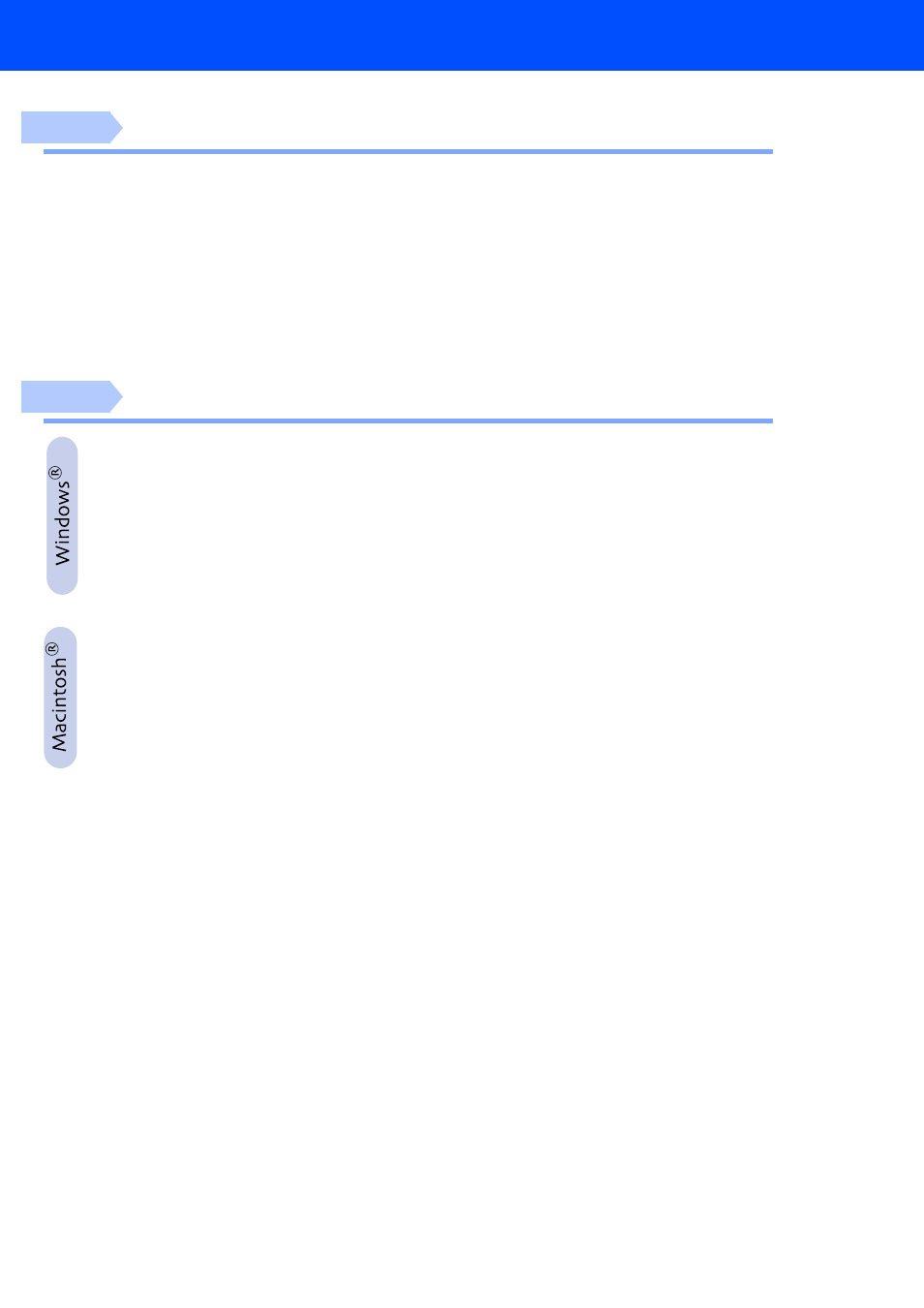
3
Table of Contents
1.
2.
Attaching the Paper Tray and Supports .......................................................... 4
3.
4.
5.
6.
Color Block Quality and Alignment Check ...................................................... 8
7.
8.
9.
10. Selecting Your Language (Canada Only)....................................................... 13
11. Sending in the Product Registration and Test Sheet (USA Only) ............... 13
Installing the Driver & Software
Supplied CD-ROM (MFL-Pro Suite).................................................................... 14
For Windows
98/98SE/Me/2000 Professional/XP Users................................. 16
■ For Windows® 98/98SE/Me Users Only............................................................19
■ For Windows® 2000 Professional Users Only .................................................21
For Mac OS
8.6 to 9.2 Users ............................................................................. 24
For Mac OS
X 10.1/10.2.1 or greater Users ..................................................... 26
