5 check the print quality, 6 set the date and time – Brother MFC-J470DW User Manual
Page 8
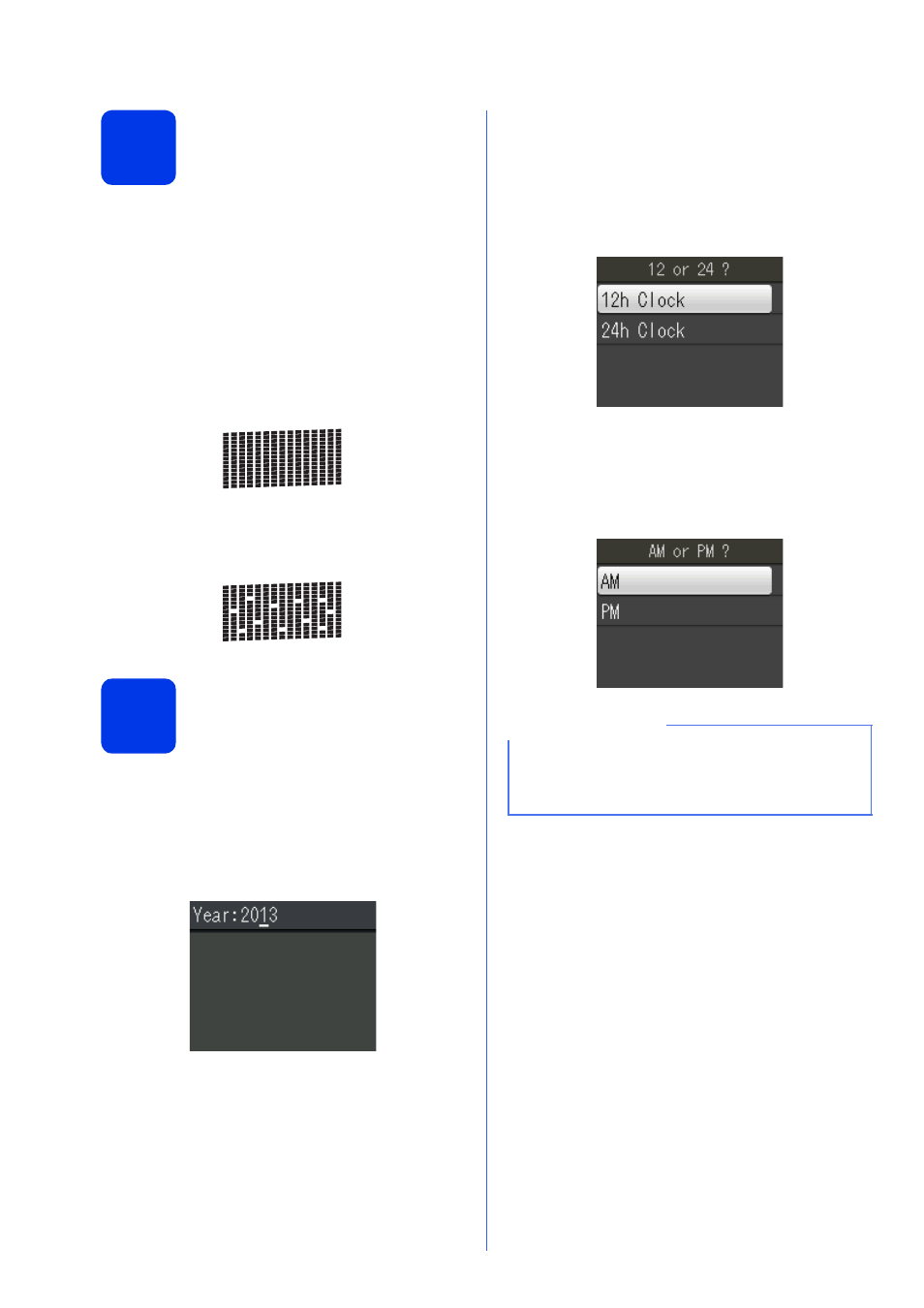
8
5
Check the print quality
a
When the preparation process has finished, the
LCD shows Load Paper and Press Color
Start.
Press Color Start.
b
Check the quality of the four color blocks on the
sheet. (black/yellow/cyan/magenta)
c
If all lines are clear and visible, press 1 (Yes) to
finish the quality check and go to the next step.
If lines are missing, press 2 (No) and follow the
steps on the LCD.
6
Set the date and time
The LCD displays the date and time. You can also
add the current date and time to each fax you send by
setting your Station ID (see step
10).
a
Enter the last two digits of the year on the dial
pad, and then press OK.
b
Enter the two digits for the month on the dial
pad, and then press OK.
c
Enter the two digits for the day on the dial pad,
and then press OK.
d
Press a or b to choose 12h Clock or 24h
Clock, and then press OK.
e
Enter the time on the dial pad, and then press
OK.
f
(12h Clock only)
Press a or b to choose AM or PM, and then
press OK.
OK
Poor
(e.g. Enter 1 3 for 2013.)
NOTE
You can change date, time, or clock type (12h or
24h) at any time. For more information, see
Setting the date and time in the Basic User’s
Guide.
