Manual configuration for a wi-fi direct™ network – Brother MFC-J6520DW User Manual
Page 17
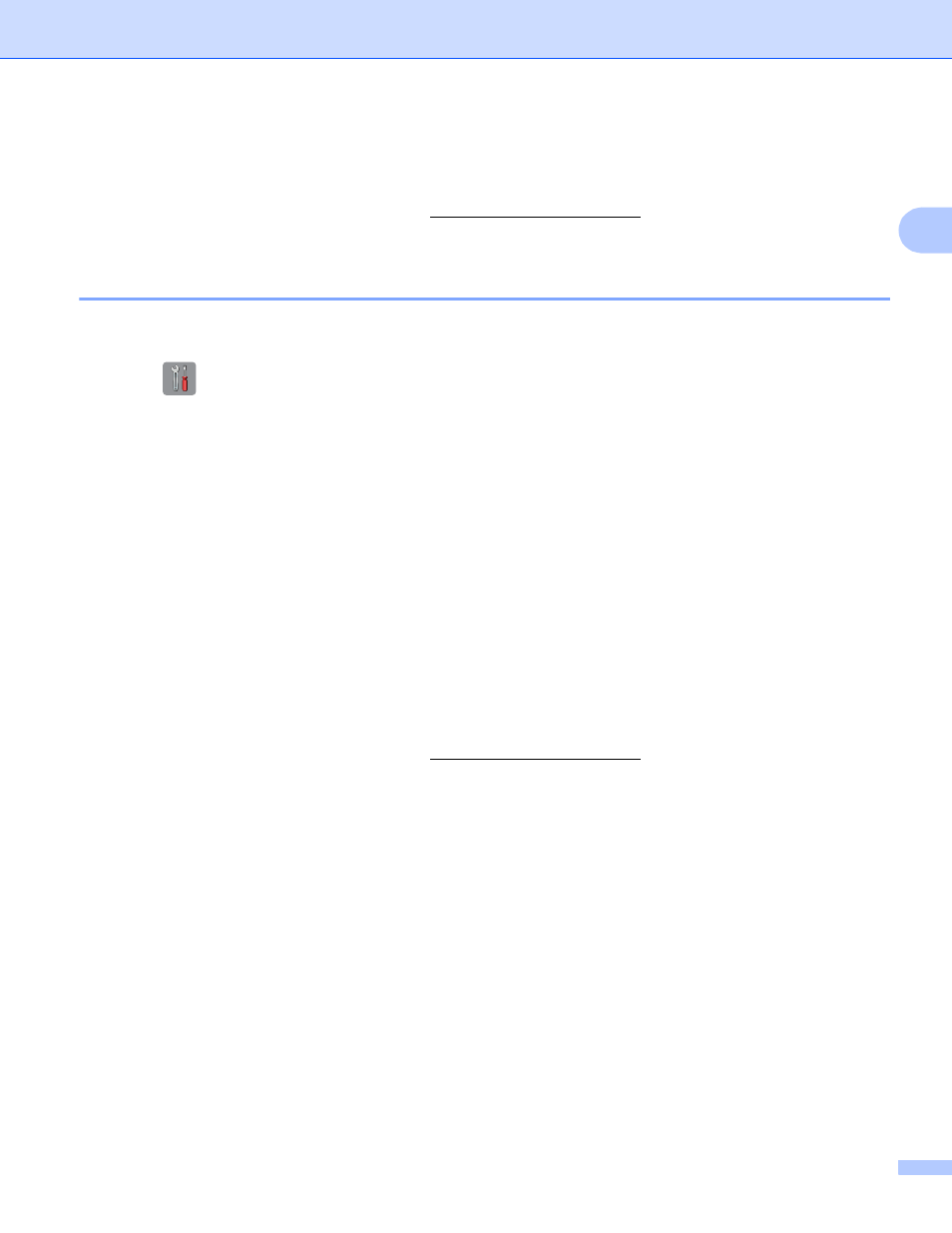
Configuration methods
14
2
k
If your mobile device connects successfully, the machine displays the message Connected.
You have completed the Wi-Fi Direct™ network setup. For more information on printing from or scanning
to your mobile device, download the Mobile Print/Scan Guide for Brother iPrint&Scan or the AirPrint
Guide from the Brother Solutions Center (If the connection fails, see Troubleshooting on page 15.
Manual configuration for a Wi-Fi Direct™ network
2
If your mobile device does not support an automatic Wi-Fi Direct™ connection or WPS, you must configure
a Wi-Fi Direct™ network manually.
a
Press .
b
Press All Settings.
c
Press s or t to display Network.
Press Network.
d
Press Wi-Fi Direct.
e
Press Manual.
f
When Wi-Fi Direct On? is displayed, press On to accept.
To cancel, press Off.
g
The machine will show the SSID name and Password for two minutes. Go to the wireless network
settings page of your mobile device and type the SSID name and password.
h
If your mobile device connects successfully, the machine displays the message Connected.
You have completed the Wi-Fi Direct™ network setup. For more information on printing from or scanning
to your mobile device, download the Mobile Print/Scan Guide for Brother iPrint&Scan or the AirPrint
Guide from the Brother Solutions Center (If the connection fails, see Troubleshooting on page 15.
