Windows, Wired network – Brother MFC-J615W User Manual
Page 21
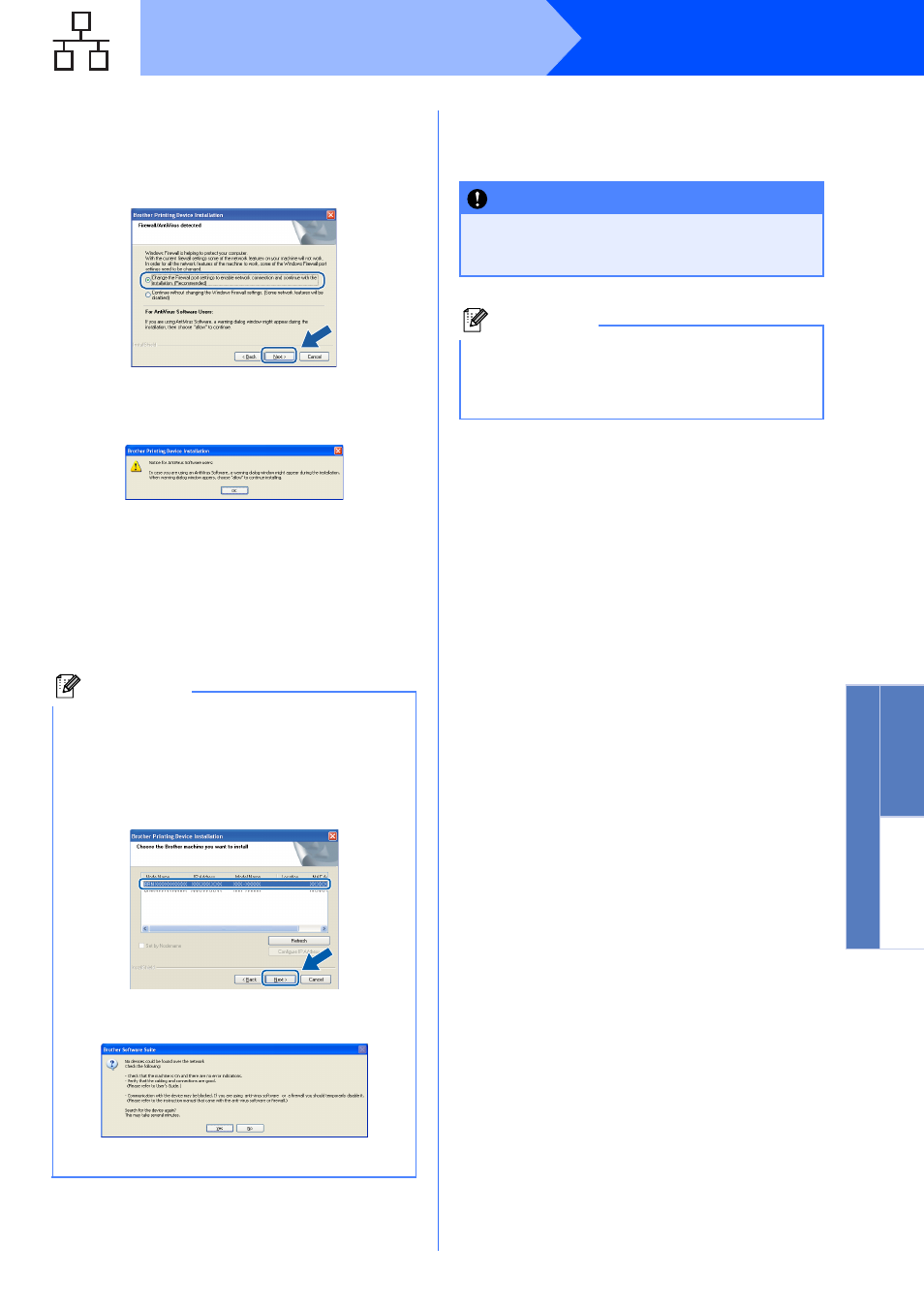
21
Windows
®
Wired Network
Window
s
®
Macintosh
Wired Network
d
When this screen appears, choose Change
the Firewall port settings to enable network
connection and continue with the
installation. (Recommended) and click Next.
(Not for Windows
®
2000 users)
If you are using a firewall other than Windows
®
Firewall or Windows
®
Firewall is off, this screen
may appear.
See the instructions provided with your firewall
software for information on how to add the
following network ports.
For network scanning, add UDP port 54925.
For network PC-Fax receiving, add UDP port
54926.
If you still have trouble with your network
connection, add UDP port 137.
e
The installation of the Brother drivers will
automatically start. The installation screens
appear one after another.
f
When the User’s Guides screen is displayed,
click View Manuals on the Web if you want to
download the manuals and follow the
on-screen instructions. You can also view the
manuals on the documentation CD-ROM.
g
When the On-Line Registration screen is
displayed, make your selection and follow the
on-screen instructions.
h
If you do not want to set your machine as the
Default printer, uncheck Set as Default
Printer.
Note
• If there is more than one machine connected to
the network, choose your machine from the list,
and then click Next.
This window will not appear if there is only one
machine connected on the network, it will be
chosen automatically.
• If your machine is not found over the network,
the following screen will appear.
Confirm your settings by following the
on-screen instructions.
IMPORTANT
DO NOT cancel any of the screens during the
installation. It may take a few seconds for all
screens to appear.
Note
For Windows Vista
®
and Windows
®
7, when the
Windows Security screen appears, click the
check box and click Install to complete the
installation correctly.
