Auto registration, Manual registration, Auto registration manual registration – Brother MFC-9120CN User Manual
Page 181: Cauto registration
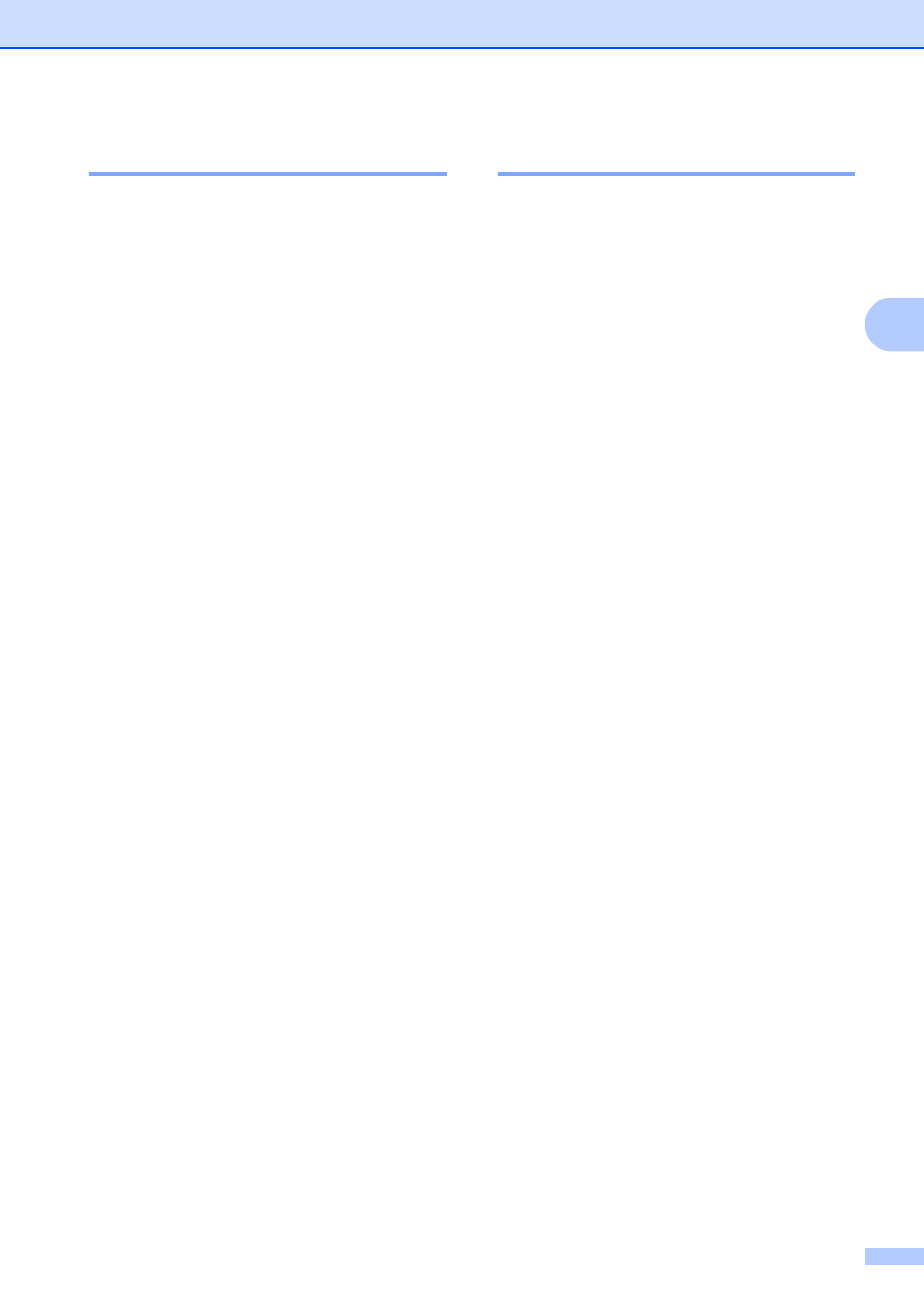
Troubleshooting and routine maintenance
165
C
Auto Registration
C
Registration
C
If solid areas of color or images have cyan,
magenta or yellow fringes, you can use the
auto-registration feature to correct the
problem.
a
Press Menu, 4, 6, 1.
b
To start, press 1.
To exit, press 2.
c
Press Stop/Exit.
Frequency
C
You can set the machine to carry out auto
registration regularly, and also how often it
occurs.
a
Press Menu, 4, 6, 2.
b
Press a or b to choose Low, Medium,
High or Off.
Press OK.
c
Press Stop/Exit.
Manual Registration
C
If color still appears incorrectly after auto-
registration, you will need to perform manual
registration.
a
Press Menu, 4, 7, 1.
b
Press Black Start or Color Start to
start printing the color registration chart.
c
When the machine has finished printing
the registration sheet, press 2
(Set Regist.) to correct the color
manually.
d
Starting at 1 (Magenta) on the chart,
check which colored bar has the most
uniform print density and enter its
number into the machine using the a
and b keys.
Press OK.
Repeat for 2 (Cyan), 3 (Yellow), 4, 5, 6
to 9.
e
Press Stop/Exit.
