Configuration using the cd-rom (windows, Configuration without using the cd-rom (windows, Without cd-rom drive or macintosh) – Brother HL-L9200CDWT User Manual
Page 2: Print using your mobile device
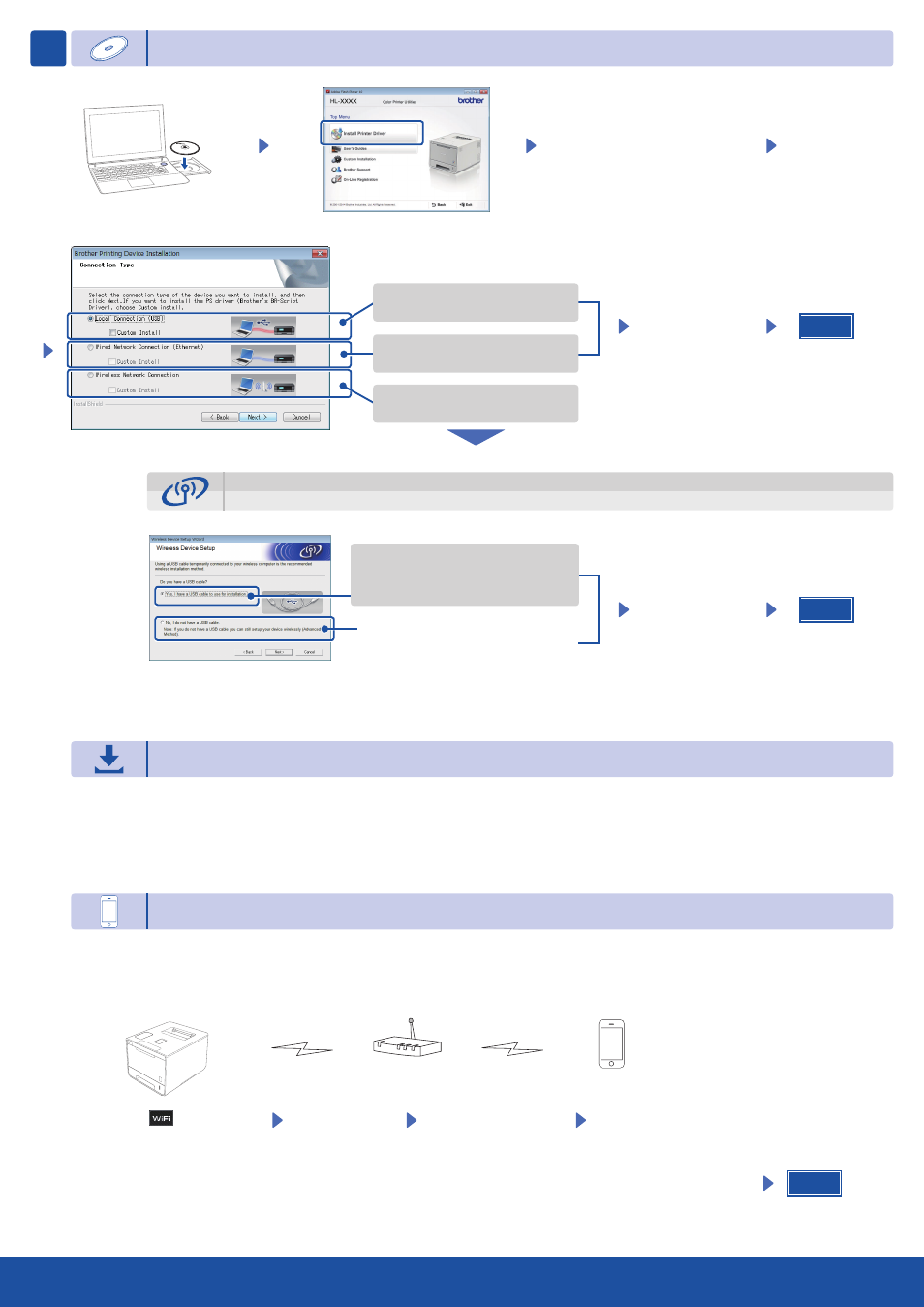
Finish
Wireless Network Connection
Finish
[Recommended]
Temporarily use a USB cable
for easy setup.
Configuration using the CD-ROM (Windows
®
)
Configuration without using the CD-ROM (Windows
®
without CD-ROM drive or Macintosh)
5
Follow the on-screen instructions until
the
Connection Type screen appears.
Follow the on-screen
instructions to continue
the installation.
NOTE:
If connection is unsuccessful, repeat this step.
Finish
Follow the on-screen
instructions to continue
the installation.
NOTE:
If connection is unsuccessful, repeat this step.
[Option]
Select if you do not have a USB cable.
Download the full driver and software package from the Brother Solutions Center.
(For Windows
®
)
solutions.brother.com/windows
(For Macintosh)
solutions.brother.com/mac
Print from your mobile devices using our free application “Brother iPrint&Scan”.
Connect the machine and wireless LAN access point/router from the machine's Touchscreen.
1.
Download “Brother iPrint&Scan" to start using your machine with mobile devices.
2.
solutions.brother.com/ips
Print using your mobile device
Select the specified SSID,
and then enter the Network key.
For USB Connection
For Wired Network Connection
Connect a network cable first.
For Wireless Network Connection
Press
.
Press
Setup Wizard.
Press
Yes for Wireless Network.
