Brother MFC-8660DN User Manual
Page 25
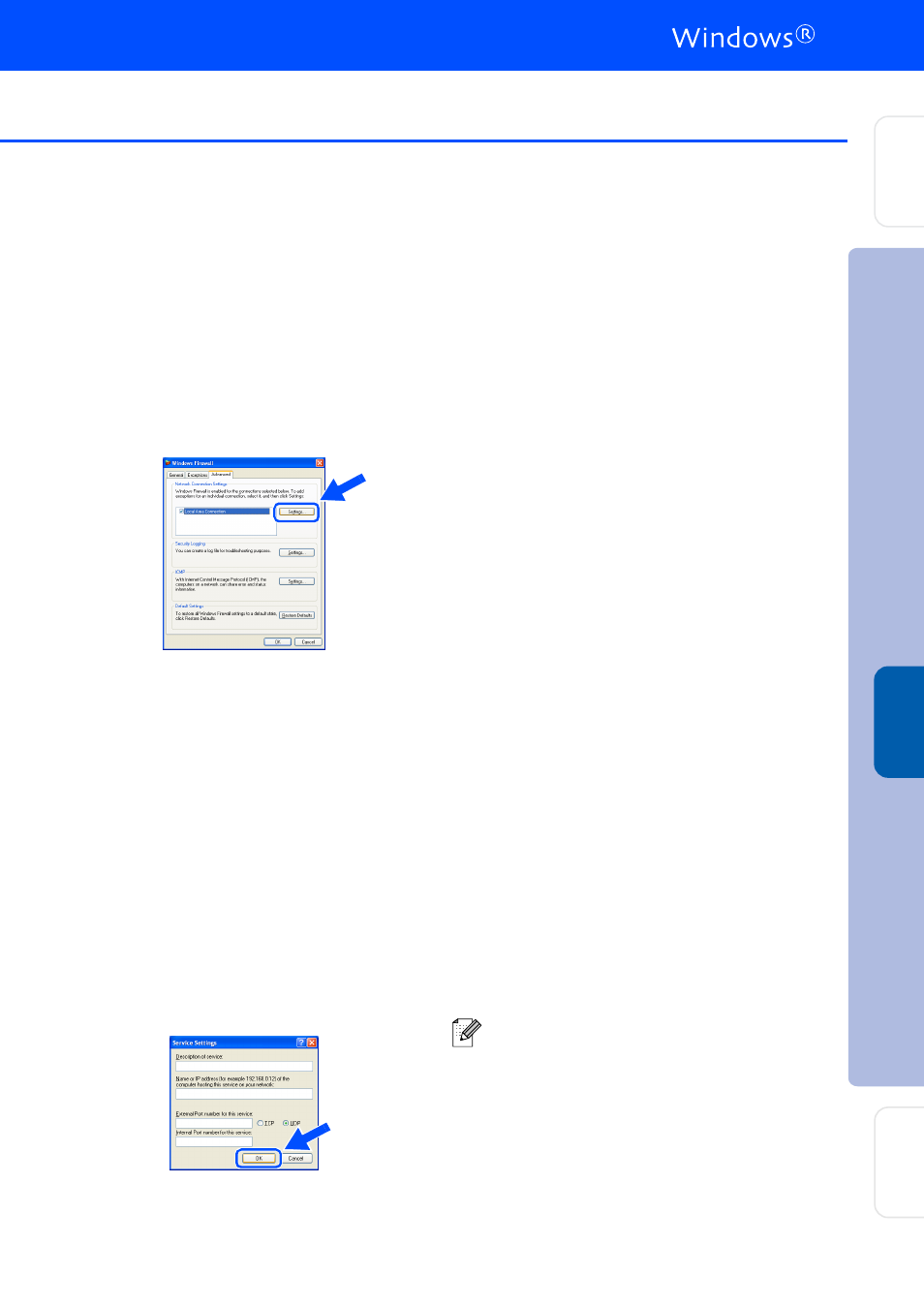
23
.
■
Firewall settings on your PC may reject the
necessary network connection for Network
Scanning and PC-Fax.
Follow the instructions below to configure
your Windows Firewall. If you are using a
personal Firewall software, see the User's
Guide for your software or contact the
software manufacturer.
■
Windows
®
XP SP2 users:
1 Click the Start button, Control Panel
and then Windows Firewall.
Make sure that Windows Firewall on the
General tab is set to On.
2 Click the Advanced tab and Settings...
button.
3 Click the Add button.
4 To add port 54925 for network scanning,
enter the information below:
1) In Description of service: - Enter any
description, for example “Brother
Scanner” (without the inverted
commas).
2) In Name or IP address (for example
192.168.0.12) of the computer
hosting this service on your
network: - Enter “Localhost” (without
the inverted commas).
3) In External Port Number for this
service: - Enter “54925” (without the
inverted commas).
4) In Internal Port number for this
service: - Enter “54925” (without the
inverted commas).
5) Make sure UDP is selected.
6) Click OK.
1
2
3
4
5
5 Click the Add button.
6 To add port 54926 for Network PC-Fax,
enter the information below:
1) In Description of service: - Enter any
description, for example “Brother
PC-Fax” (without the inverted
commas).
2) In Name or IP address (for example
192.168.0.12) of the computer
hosting this service on your
network: - Enter “Localhost” (without
the inverted commas).
3) In External Port Number for this
service: - Enter “54926” (without the
inverted commas).
4) In Internal Port number for this
service: - Enter “54926” (without the
inverted commas).
5) Make sure UDP is selected.
6) Click OK.
7 If you still have trouble with your network
connection, click the Add button.
8 To add port 137 for both network
scanning and Network PC-Fax receiving,
enter the information below:
1) In Description of service: - Enter any
description, for example “Brother
PC-Fax Receiving” (without the
inverted commas).
2) In Name or IP address (for example
192.168.0.12) of the computer
hosting this service on your
network: - Enter “Localhost” (without
the inverted commas).
3) In External Port Number for this
service: - Enter “137” (without the
inverted commas).
4) In Internal Port number for this
service: - Enter “137” (without the
inverted commas).
5) Make sure UDP is selected.
6) Click OK.
9 Make sure if the new settings are added
and are checked, and then click OK.
■
For Network installations, the Repair
MFL-Pro Suite selection from the main
menu is not supported.
■
Network Scanning, Network Remote Setup,
Network PC-FAX Receiving are not
supported in Windows NT
®
4.0.
■
For configuration of advanced network
functions such as Scan to FTP, see the
Software and Network User’s Guides
located on the CD-ROM.
Ins
ta
lling
t
he Dr
iv
er
s
&
S
of
tw
ar
e
W
in
dow
s
®
Ne
two
rk
S
et
ti
ng U
p
th
e
m
a
ch
in
e
Ne
two
rk
A
d
mi
n
is
tra
to
rs
