Operation panel – Brother DZ3000 User Manual
Page 12
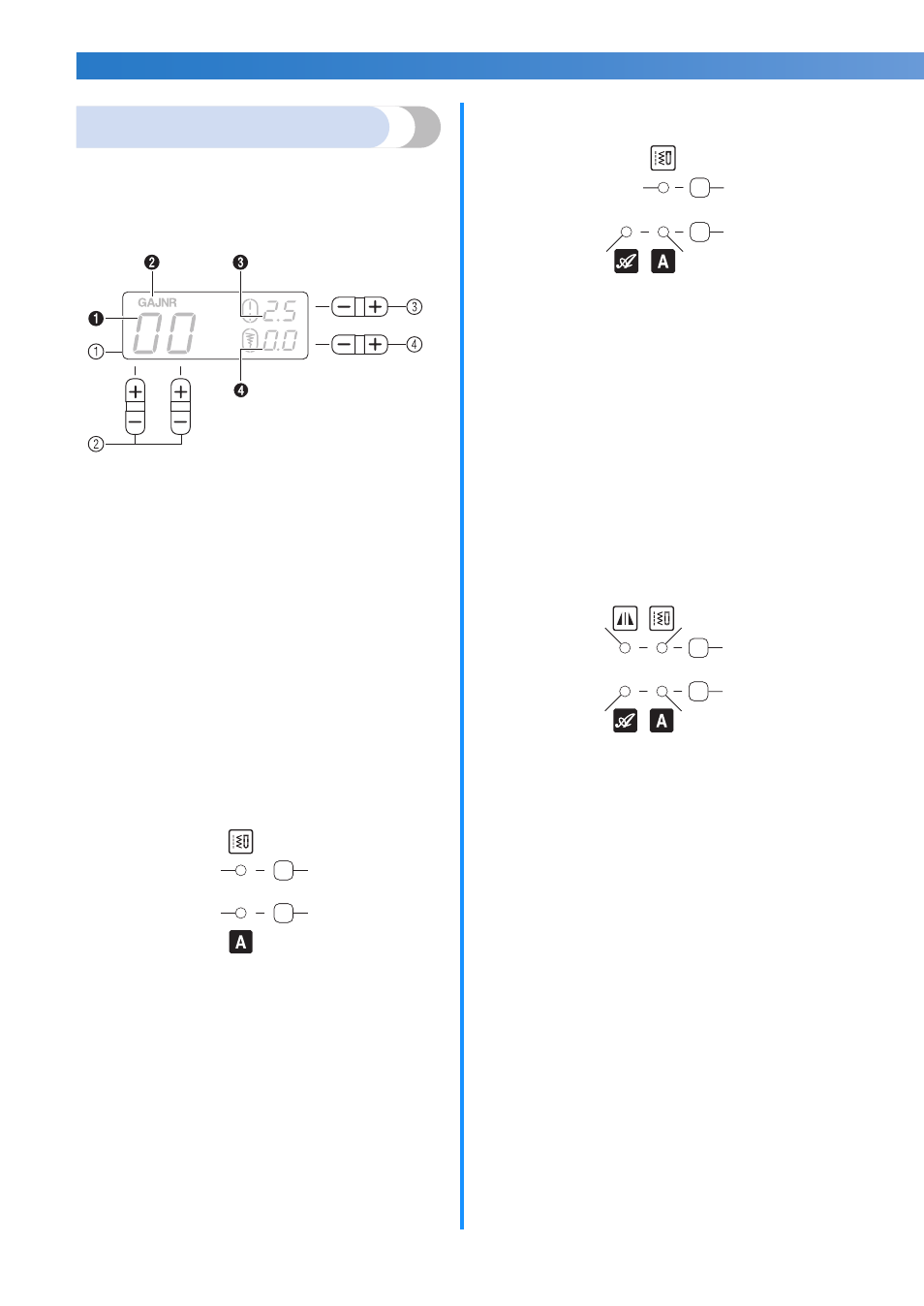
10
KNOWING YOUR SEWING MACHINE ———————————————————————————————————————————————————————————————————————————————————
Operation panel
The operation panel, located on the front of the
sewing machine, allows you to select a stitch and
specify how the stitch will be sewn.
The operation panel differs depending on the sewing
machine model.
a LCD (liquid crystal display)
The number of the selected stitch (
1
), the presser foot
type to be used (
2
), the stitch length (mm) (
3
), and the
stitch width (mm) (
4
) are displayed here.
b Stitch selection keys
Press the stitch selection keys, and then select the
number for the stitch that you wish to use. For details,
refer to “Selecting a stitch” (page 39).
c Stitch length adjustment key
Press this key to adjust the stitch length. (Press the “–”
side to reduce the stitch length; press the “+” side to
increase the stitch length.)
d Stitch width adjustment key
Press this key to adjust the stitch width. (Press the “–”
side to reduce the stitch width; press the “+” side to
increase the stitch width.)
■ Keys and indicators provided on some models
e Utility stitch key
Press this key to sew utility stitches. For details, refer to
“Selecting a stitch” (page 39).
f Utility stitch indicator
This indicator lights up when the utility stitch key is pressed.
g Character stitch key
Press this key to sew character stitches. For details, refer
to “SEWING CHARACTERS (for models equipped with
character stitches)” (page 75).
h Character stitch indicator
This indicator lights up when the character stitch key is
pressed.
e Utility stitch key
Press this key to sew utility stitches. For details, refer to
“Selecting a stitch” (page 39).
f Utility stitch indicator
This indicator lights up when the utility stitch key is pressed.
g Character stitch key
Press this key to select the desired font type of character
stitches. For details, refer to “Selecting characters”
(page 75).
h Character stitch indicator (Gothic font)
This indicator lights up when the character stitch
(Gothic font) is selected with the character stitch key.
i Character stitch indicator (Script font)
This indicator lights up when the character stitch (Script
font) is selected with the character stitch key.
e Utility stitch key
Press this key to select the desired type of utility stitches.
For details, refer to “Selecting a stitch” (page 39).
f Utility stitch indicator
This indicator lights up when the utility stitch is selected
with the utility stitch key.
g Mirror image stitch indicator
This indicator lights up when the mirror image stitch is
selected with the utility stitch key.
h Character stitch key
Press this key to select the desired font type of character
stitches. For details, refer to “Selecting characters”
(page 75).
i Character stitch indicator (Gothic font)
This indicator lights up when the character stitch
(Gothic font) is selected with the character stitch key.
j Character stitch indicator (Script font)
This indicator lights up when the character stitch (Script
font) is selected with the character stitch key.
e
g
f
h
e
g
h
i
f
h
e
i
j
f
g
