Brother HL-5150D User Manual
Page 120
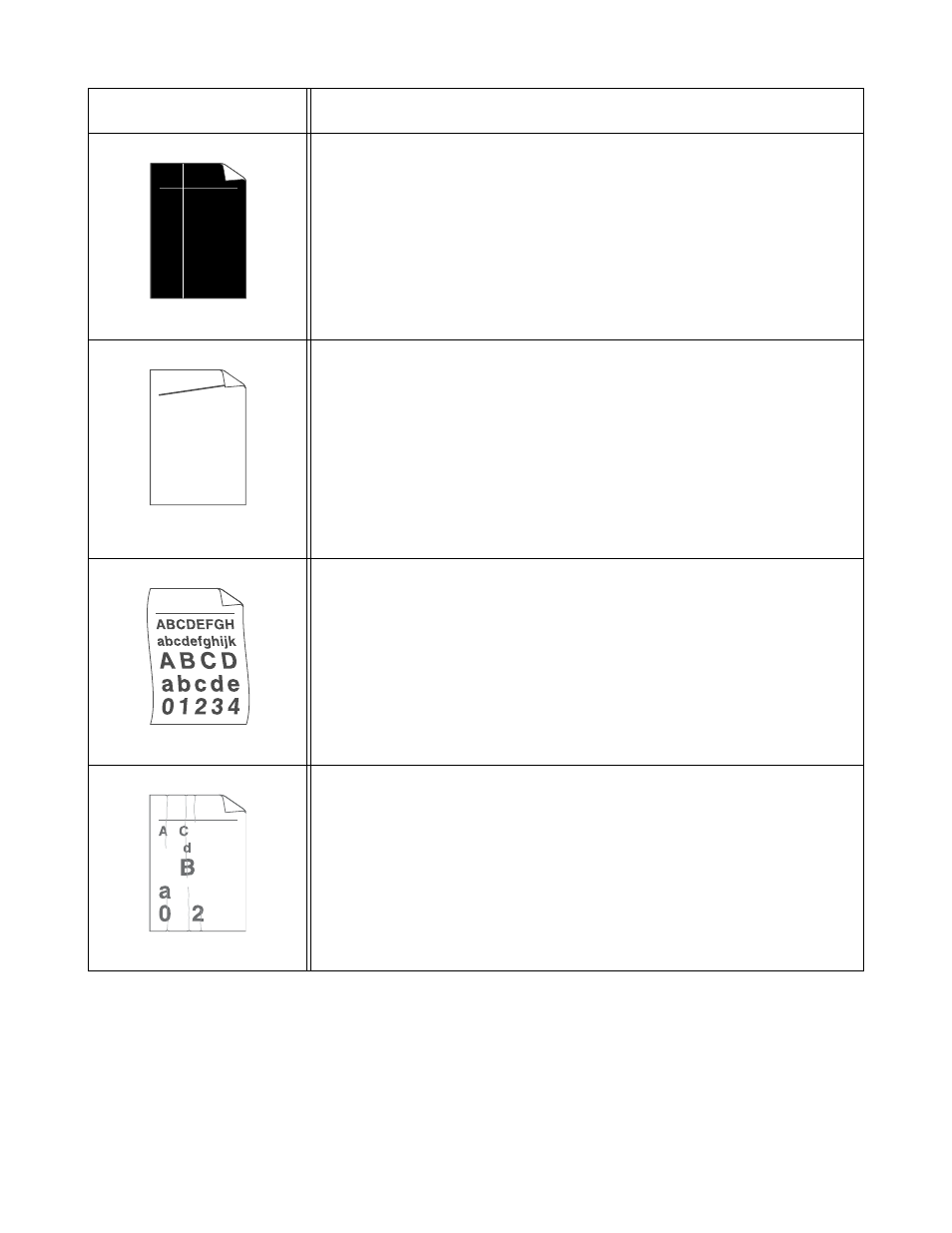
6 - 15 TROUBLESHOOTING
White lines down the page
■
You may clear the problem by wiping the scanner window with a soft cloth.
See Cleaning on page 5-12.
■
The toner cartridge may be damaged. Put in a new toner cartridge. See
Replacing the toner cartridge on page 5-3.
Page skewed
■
Make sure the paper or other print media is loaded properly in the paper tray
and that the guides are not too tight or too loose against the paper stack.
■
Set the paper guides correctly. See Printing on plain paper from the paper tray
on page 1-8.
■
If you are using the manual feed tray (or the multi-purpose tray), See Printing
on plain paper from the manual feed tray (For HL-5130 and HL-5140) on page
1-12, or see Printing on plain paper from the multi-purpose tray (MP tray) (For
HL-5150D and HL-5170DN) on page 1-14.
■
The paper tray may be too full. See Printing on plain paper from the paper tray
on page 1-8.
■
Check the paper type and quality. See What kind of paper can I use? on page
1-5.
Curl or wave
■
Check the paper type and quality. High temperatures and high humidity will
cause paper to curl. See What kind of paper can I use? on page 1-5.
■
If you don’t use the printer very often, the paper may have been in the paper
tray too long. Turn over the stack of paper in the paper tray. Also, try fanning
the paper stack and then rotating the paper 180° in the paper tray.
■
Try printing using the straight-through output path. See Printing on plain paper
from the manual feed tray (For HL-5130 and HL-5140) on page 1-12, or see
Printing on plain paper from the multi-purpose tray (MP tray) (For HL-5150D
and HL-5170DN) on page 1-14.
Wrinkles or creases
■
Make sure that paper is loaded properly. See Printing on plain paper from the
paper tray on page 1-8.
■
Check the paper type and quality. See What kind of paper can I use? on page
1-5.
■
Try printing using the straight-through output path. See Printing on plain paper
from the manual feed tray (For HL-5130 and HL-5140) on page 1-12, or see
Printing on plain paper from the multi-purpose tray (MP tray) (For HL-5150D
and HL-5170DN) on page 1-14.
■
Turn over the stack of paper in the tray or try rotating the paper 180° in the
input tray.
Examples of poor print
quality
Recommendation
ABCDEFGH
abcdefghijk
ABCD
abcde
01234
ABCDEFGH
abcdefghijk
A B C D
a b c d e
0 1 2 3 4
B DEFGH
abc efghijk
A
C D
b c d e
1 3 4
