7 remove the cd-rom from the computer, 1 start up windows explorer, 2 select the cd-rom drive – Brother PT-2300 User Manual
Page 17: 2 select “programs, 3 select “p-touch editor 3.1, 4 click “the user’s guide p-touch editor ver 3.1
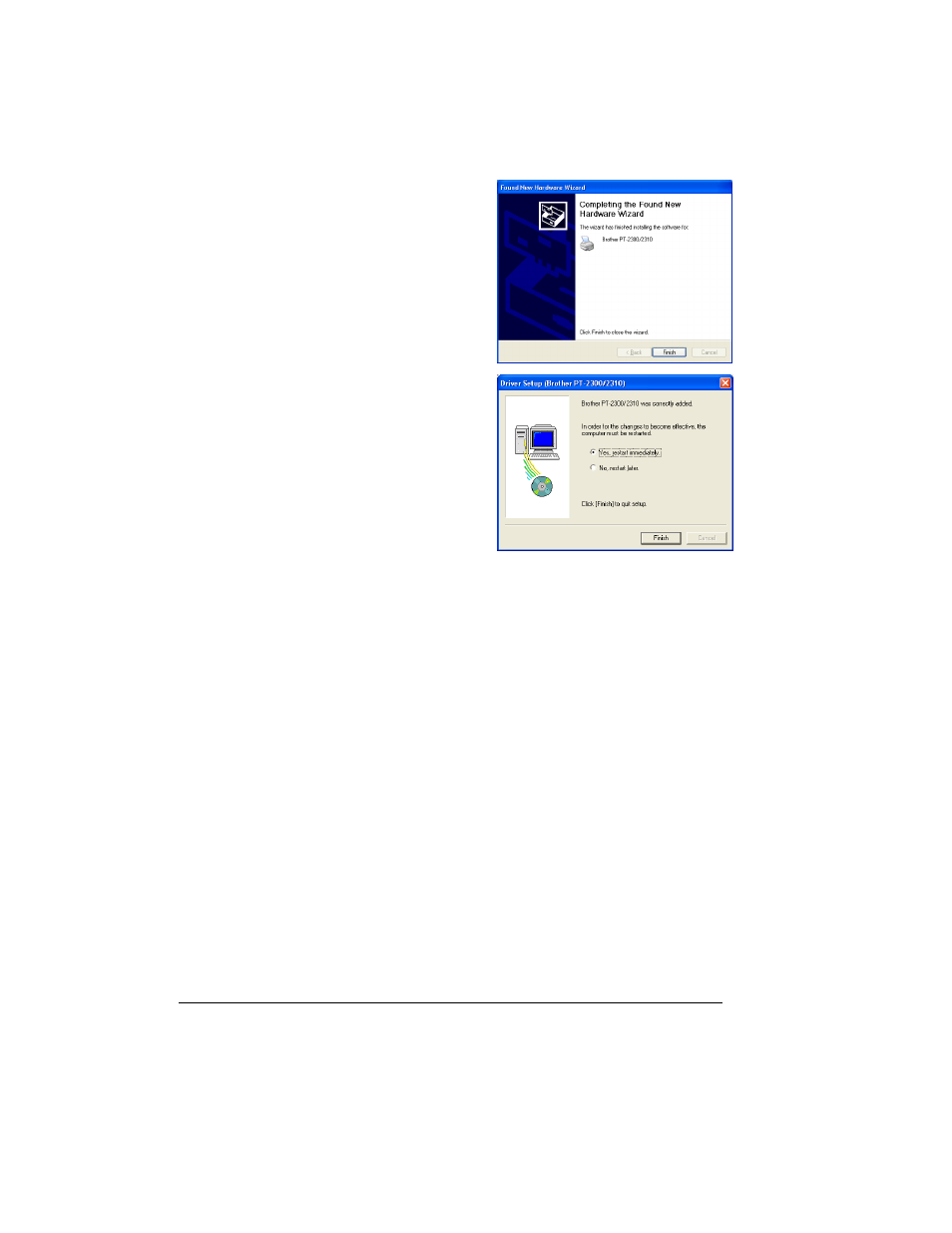
13
5
In the Found New Hardware Wizard dialog
box that appears, indicating that installation
of the PT-2300/2310 and the Found New
Hardware Wizard are finished, click the Fin-
ish button.
6
In the dialog box that appears, indicating that
installation is finished, select “Yes, restart
immediately.”, and then click the Finish but-
ton. After the computer is restarted, the
installation is fully completed.
7
Remove the CD-ROM from the computer.
Reading the User’s Guide
The P-touch Editor User’s Guide can be viewed either by inserting the CD-ROM into the drive
each time you wish to refer to it or by installing it onto your hard disk so that it is quickly avail-
able at any time. Since the User’s Guide is an HTML document, a browser is needed to read it.
• From the CD-ROM:
1
Start up Windows Explorer.
2
Select the CD-ROM drive.
3
Double-click “Main.htm” in the Manual folder within the P-touch folder on the CD-
ROM.
• From the P-touch Editor 3.1 group window:
●
Double-click The User’s Guide P-touch Editor Ver 3.1 icon.
• With the Start button:
1
Click the Start button in the taskbar to display the Start menu.
2
Select “Programs”.
3
Select “P-touch Editor 3.1”.
4
Click “The User’s Guide P-touch Editor Ver 3.1”.
