Installing the driver & software, Macintosh – Brother MFC-7340 User Manual
Page 25
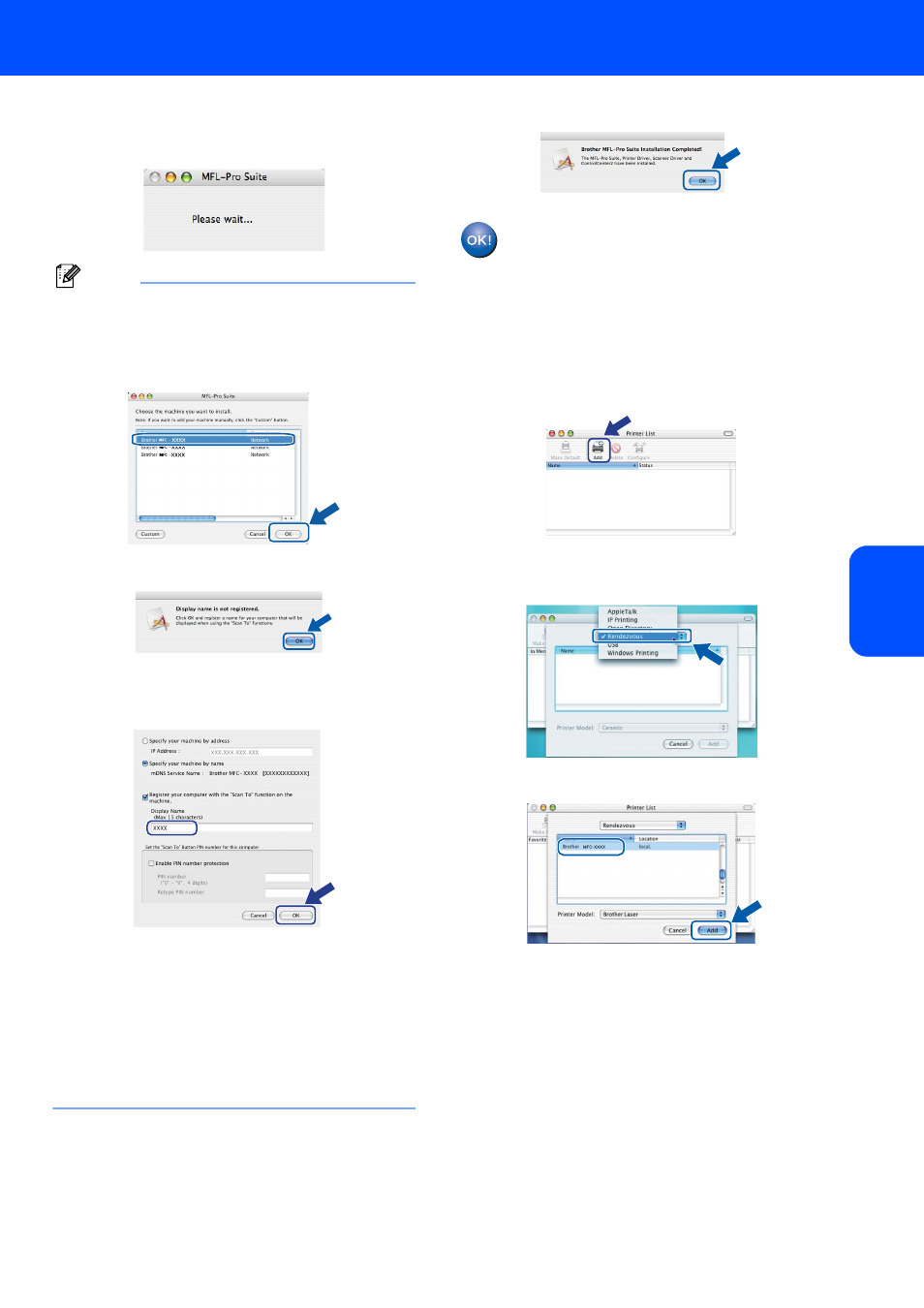
Installing the Driver & Software
23
Macintosh
®
Mac
int
os
h
®
Wir
ed
Network
6
The Brother software will search for the Brother
device. During this time the following screen
will appear.
Note
• If the machine is configured for your network,
choose the machine from the list, and then click
OK. This window will not appear if there is only one
machine connected on the network, it will be
chosen automatically. Go to step
• If this screen appears click OK.
Enter a name for your Macintosh
®
in Display
Name up to 15 characters long and click OK.
Go to step
7.
• If you want to use the machine’s Scan key to scan
over the network you must check the Register
your computer with the "Scan To" function on
the machine box.
• The name you enter will appear on the machine’s
LCD when you press the Scan key and choose a
scan option. (For more information, see Network
Scanning in the Software User’s Guide on the CD-
ROM.)
7
When this screen appears, click OK.
For Mac OS
®
X 10.3.x or greater users:
The MFL-Pro Suite, Brother printer driver,
scanner driver and Brother
ControlCenter2 have been installed and
the installation is now complete.
Go to step
12.
8
For Mac OS
®
X 10.2.4 to 10.2.8 users:
Click Add.
9
For Mac OS
®
X 10.2.4 to 10.2.8 users:
Make the selection shown below.
10
Choose your model name, and then click Add.
