One touch and speed dial storage options, 2one touch and speed dial storage options – Brother MFC-9460CDN User Manual
Page 15
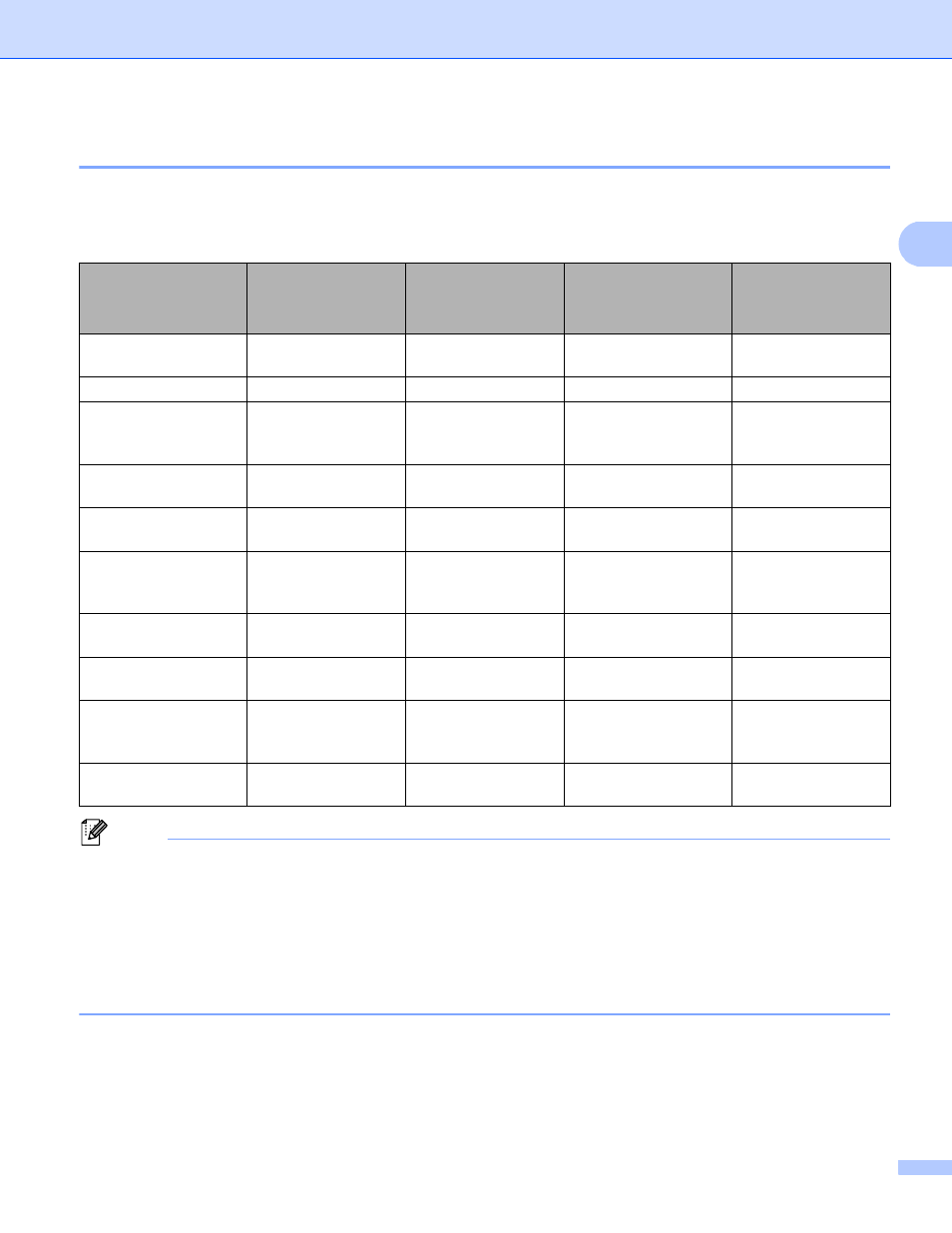
Storing numbers and E-mail addresses
12
2
One Touch and Speed Dial Storage Options
2
The following chart shows the settings that are available for each One Touch or Speed Dial number. When
you store a number or E-mail address, the LCD instructs you to choose from the options shown in the
following steps.
Note
• If you choose Signed PDF, you must install a certificate to your machine using Web Based Management.
Choose Configure Signed PDF Settings from Administrator Settings in Web Based Management. For
how to install a certificate, see the Network User's Guide.
• A Signed PDF helps prevent data tampering and the impersonation of an author by including a digital
certificate within the document.
• PDF/A is a PDF file format intended for long-term archiving. This format contains all the necessary
information to be able to reproduce the document after long-term storage.
Step 1
Select Registration
Type
Step 2
Enter Number or
E-mail Address
Step 3
Enter Name
Step 4
Select Resolution
Step 5
Select File Type
Fax/Tel
Fax Number
Receiver’s Name
Standard/Fine/
Super Fine/Photo
-
IFAX
Email Address
Receiver’s Name
Standard/Fine/Photo
-
Email Color PDF
Email Address
Receiver’s Name
100 dpi/200 dpi/
300 dpi/600 dpi
PDF, PDF/A,
Secure PDF,
Signed PDF
Email Color JPG
Email Address
Receiver’s Name
100 dpi/200 dpi/
300 dpi/600 dpi
-
Email Color XPS
Email Address
Receiver’s Name
100 dpi/200 dpi/
300 dpi/600 dpi
-
Email Gray PDF
Email Address
Receiver’s Name
100 dpi/200 dpi/
300 dpi
PDF, PDF/A,
Secure PDF,
Signed PDF
Email Gray JPG
Email Address
Receiver’s Name
100 dpi/200 dpi/
300 dpi
-
Email Gray XPS
Email Address
Receiver’s Name
100 dpi/200 dpi/
300 dpi
-
Email B&W PDF
Email Address
Receiver’s Name
200 dpi/
200 x 100 dpi
PDF, PDF/A,
Secure PDF,
Signed PDF
Email B&W TIFF
Email Address
Receiver’s Name
200 dpi/
200 x 100 dpi
-
