Using one touch or speed dial number – Brother MFC-9460CDN User Manual
Page 33
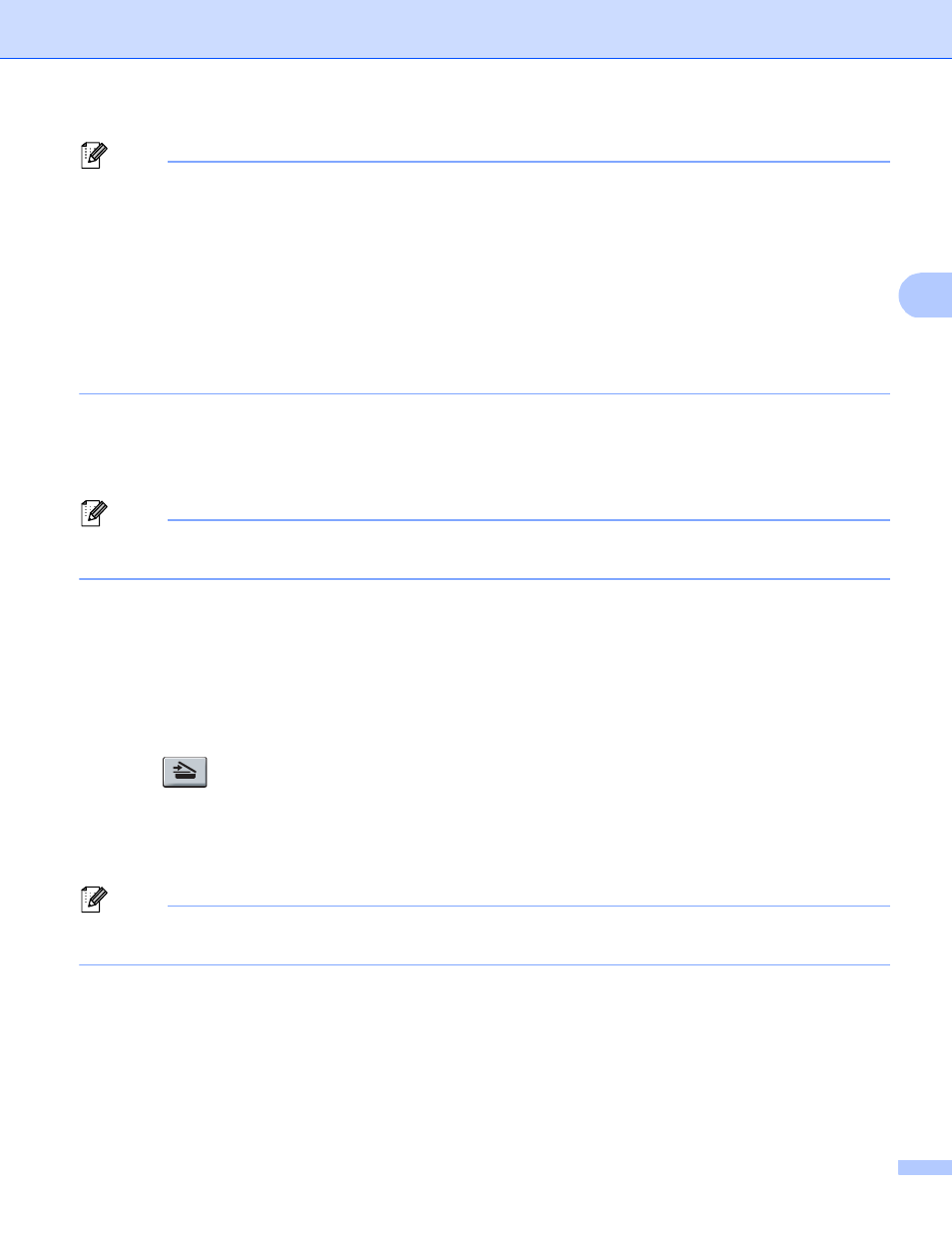
Control panel setup
30
3
Note
• PDF/A is a PDF file format intended for long-term archiving. This format contains all the necessary
information to be able to reproduce the document after long-term storage.
• If you choose Secure PDF, the machine will ask you to enter a 4 digit password using numbers 0-9 before
it starts scanning.
• If you choose Signed PDF, you must install a certificate to your machine using Web Based Management.
Choose Configure Signed PDF Settings from Administrator Settings in Web Based Management. For
how to install a certificate, see the Network User's Guide.
• A Signed PDF helps prevent data tampering and the impersonation of an author by including a digital
certificate within the document.
i
The LCD prompts you to enter an address. Enter the destination E-mail address from the dial pad or use
the One Touch key or Speed Dial number.
Press Black Start/Mono Start or Color Start/Colour Start.
The machine will start the scanning process.
Note
You can store the scan resolution (Scan Profile) for each stored E-mail address in a One Touch or
Speed Dial number. (See Using One Touch or Speed Dial on page 11.)
Using One Touch or Speed Dial number
3
You can also scan a document directly to an address you registered in a One Touch or Speed Dial number.
When you scan the document, the settings you registered with the One Touch or Speed Dial will be used for
the quality and the file type. Only One Touch or Speed Dials with an E-mail address registered can be used
when you scan data using One Touch or Speed Dial. (I-Fax addresses are not available for use.)
a
Load your document.
b
Press (SCAN).
c
Choose One Touch or Speed Dial number.
If your machine supports Duplex Scan and you want to scan both sides of your document, press Duplex.
d
Press Black Start/Mono Start or Color Start/Colour Start. The machine starts the scanning process.
Note
You can store the scan resolution (Scan Profile) for each stored E-mail address in a One Touch or
Speed Dial number. (See Using One Touch or Speed Dial on page 11.)
