2 printing, Printing from ipad, iphone and ipod touch, Printing – Brother MFC-8910DW User Manual
Page 8
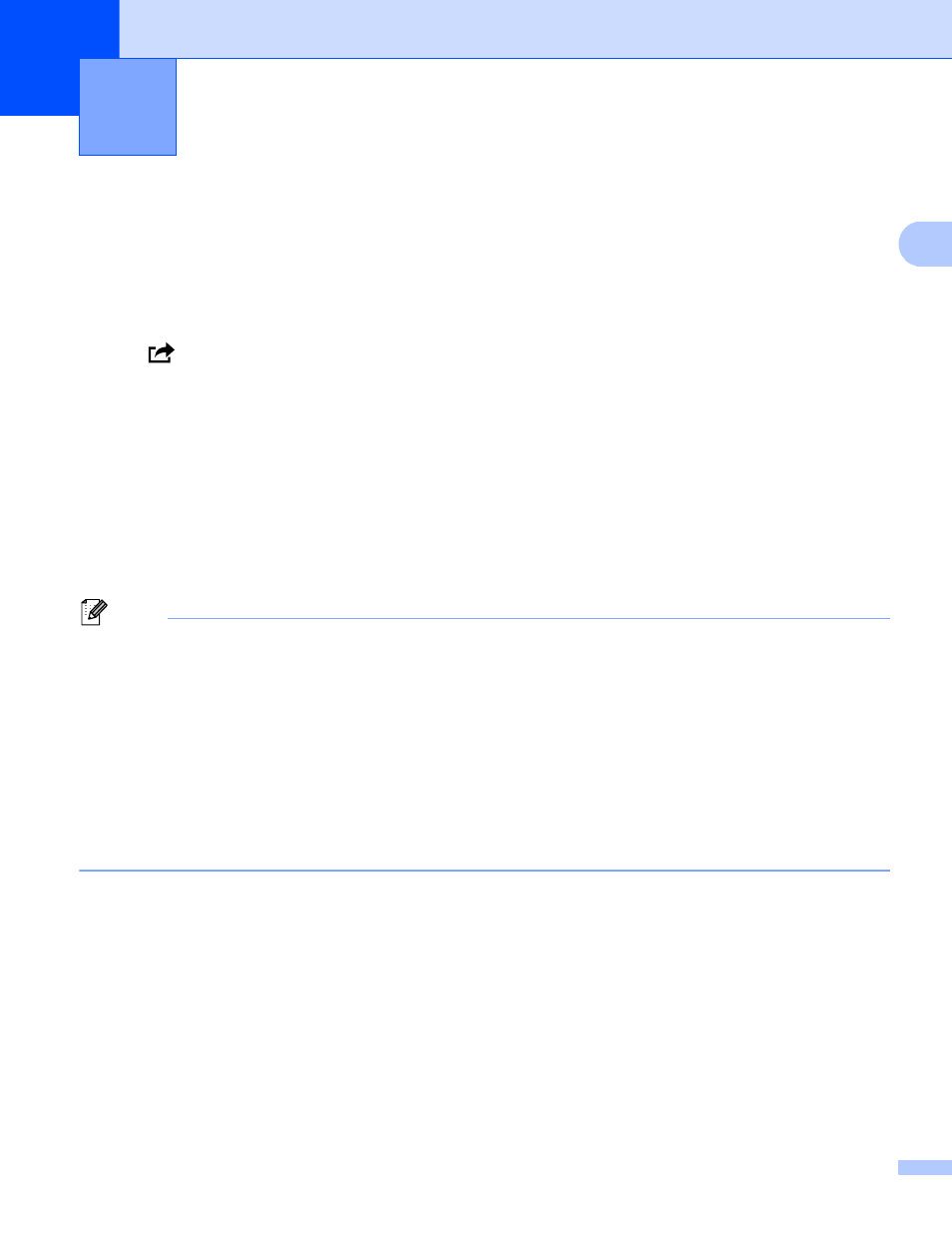
5
2
2
Printing from iPad, iPhone and iPod touch
2
The procedure used to print may vary by application. Safari is used in the example below.
a
Make sure your Brother machine is turned on.
b
Use Safari to open the page that you want to print.
c
Tap .
d
Tap Print.
e
Make sure your Brother machine is selected.
If a different machine is selected or if no printer is selected, tap the displayed printer name or Select
Printer.
A list of available machines will be displayed. Tap your machine.
f
Select any available options, such as the number of pages to print, duplex printing (if supported by your
machine).
g
Tap Print.
Note
• Paper size and paper type are specified depending on the iOS application.
• (Laser models)
If the machine supports the Secure Function Lock feature, printing via AirPrint is possible even if Print for
each user is restricted. If you want to restrict printing via AirPrint, set the Secure Function Lock feature to
Public Mode and then restrict Print for public. For more details, refer to the Network User's Guide and the
Advanced User's Guide.
(Inkjet models)
If the machine supports the Secure Function Lock feature, printing via AirPrint is not available if PC print
is restricted. For details about the Secure Function Lock, refer to the Network User's Guide and the
Advanced User's Guide.
Printing
2
