Using the brother universal printer driver – Brother Universal Printer Driver User Manual
Page 3
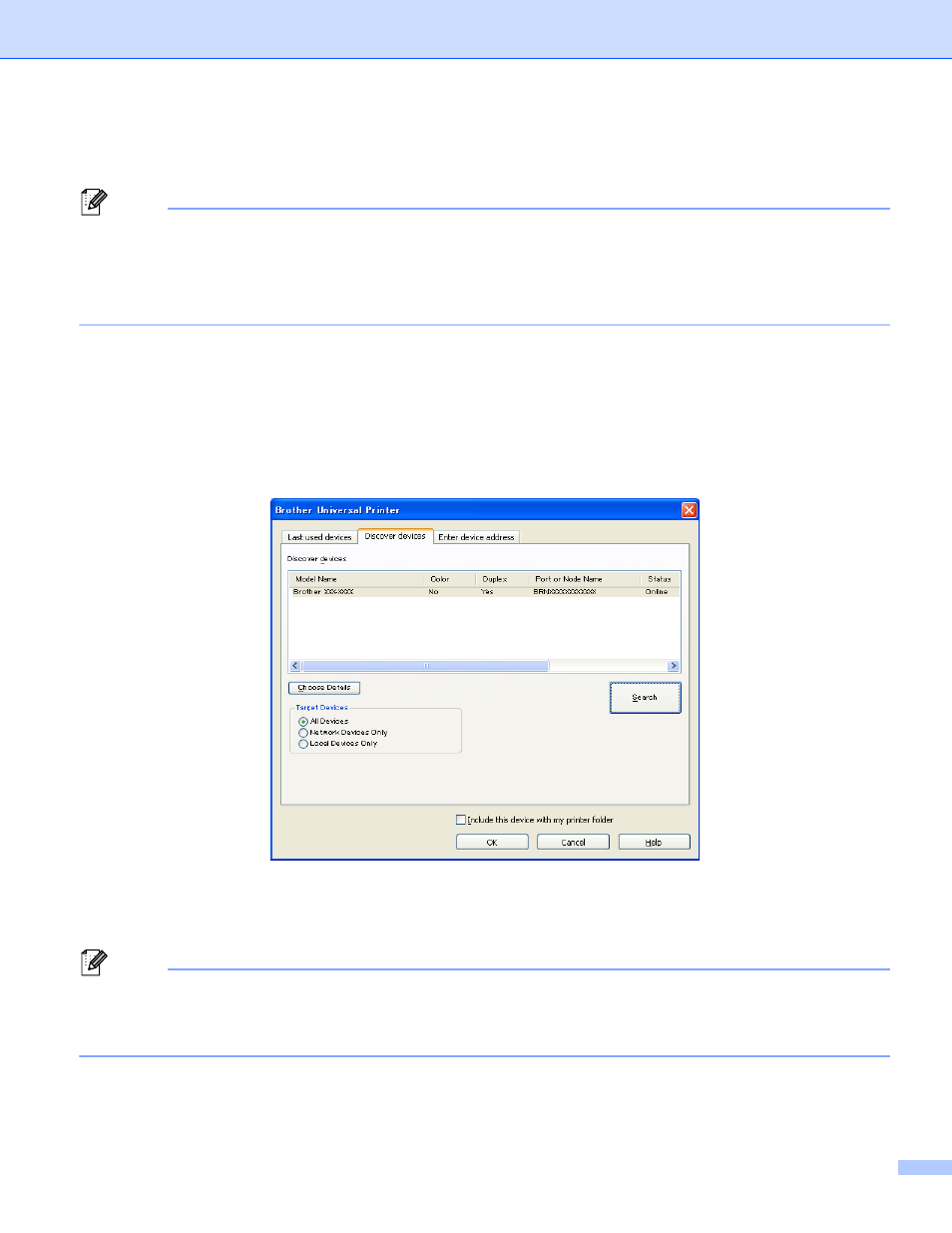
2
Using the Brother Universal Printer Driver
1
Note
• If you are using the Windows
®
Firewall or a firewall function of anti-spyware or antivirus applications,
temporarily disable them to allow the Brother Universal Printer Driver to search for machines on your
network.
• Only the machines using PostScript
®
or PCL5e/PCL6 emulation will be displayed in the device list.
a
Launch the application you want to use.
b
Click File, then click Print in your application.
c
Choose Brother Universal Printer and click either Preferences or Properties (depending on the
application you are using).
The Brother Universal Printer dialog box appears. If this is the first time you are using the driver, the
Discover devices tab is already active.
d
In the Target Devices section, choose your connection type, and then click Search.
The Brother Universal Printer Driver starts searching for available machines and displays the search
results under Model Name.
Note
• For more information on the Discover devices tab, see Discover devices tab on page 4.
• You can choose or search for your machine on your network using the Last used devices or Enter device
address tabs. For more information on searching for machines, see Searching for machines on page 4.
e
Choose the machine you want to use from the search result and click OK.
