Secure function lock 2.0, Basic configuration, Web browser) – Brother HL 5450DN User Manual
Page 55
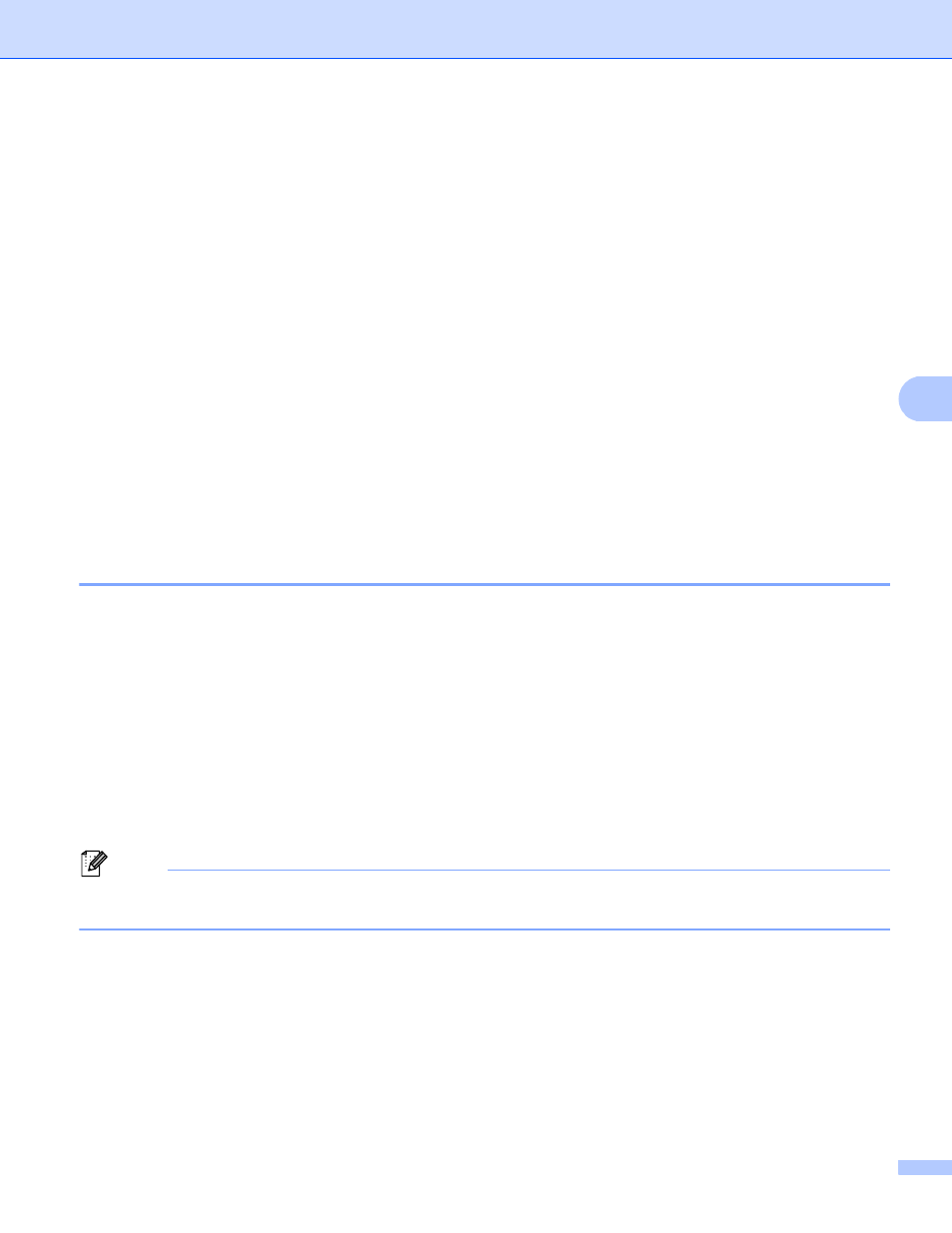
49
Web Based Management
5
Secure Function Lock 2.0
5
Secure Function Lock 2.0 from Brother helps you to save money and increase security by restricting the
functions available on your Brother machine.
Secure Function Lock allows you to configure passwords for selected users, granting them access to some,
or all, of these functions, or limiting them to a page limit. This means that only authorized people can use
them.
You can configure and change the following Secure Function Lock 2.0 settings using Web Based
Management, or BRAdmin Professional 3 (Windows
®
only) .
Page Limit
Page Counter
1
Print includes print jobs sent via Google Cloud Print and Brother iPrint&Scan.
2
If you register the PC user login names, you can restrict PC print without the user entering a password. For more detail, see Restricting PC print
by PC user login name uu page 50.
How to configure the Secure Function Lock 2.0 settings using Web Based
Management (web browser)
5
Basic configuration
5
a
Click Administrator on the machine’s web page, and then click Secure Function Lock.
b
Choose On from Function Lock.
c
Enter an up to 15 digit alphanumeric group name or user name in the ID Number/Name box and then
enter a four-digit password in the PIN box.
d
Uncheck the functions that you want to restrict in the Print box. If you want to configure the maximum
page count, check the On box in Page Limit, and then enter the number in the Max. box. Then click
Submit.
Note
If you want to restrict the PC printing by PC user login name, click PC Print Restriction by Login Name
and configure the settings. (See Restricting PC print by PC user login name uu page 50.)
