Setting which calls are logged, Viewing the call log, 1 setting which calls are logged – Avaya 15-601127 User Manual
Page 37: 2 viewing the call log
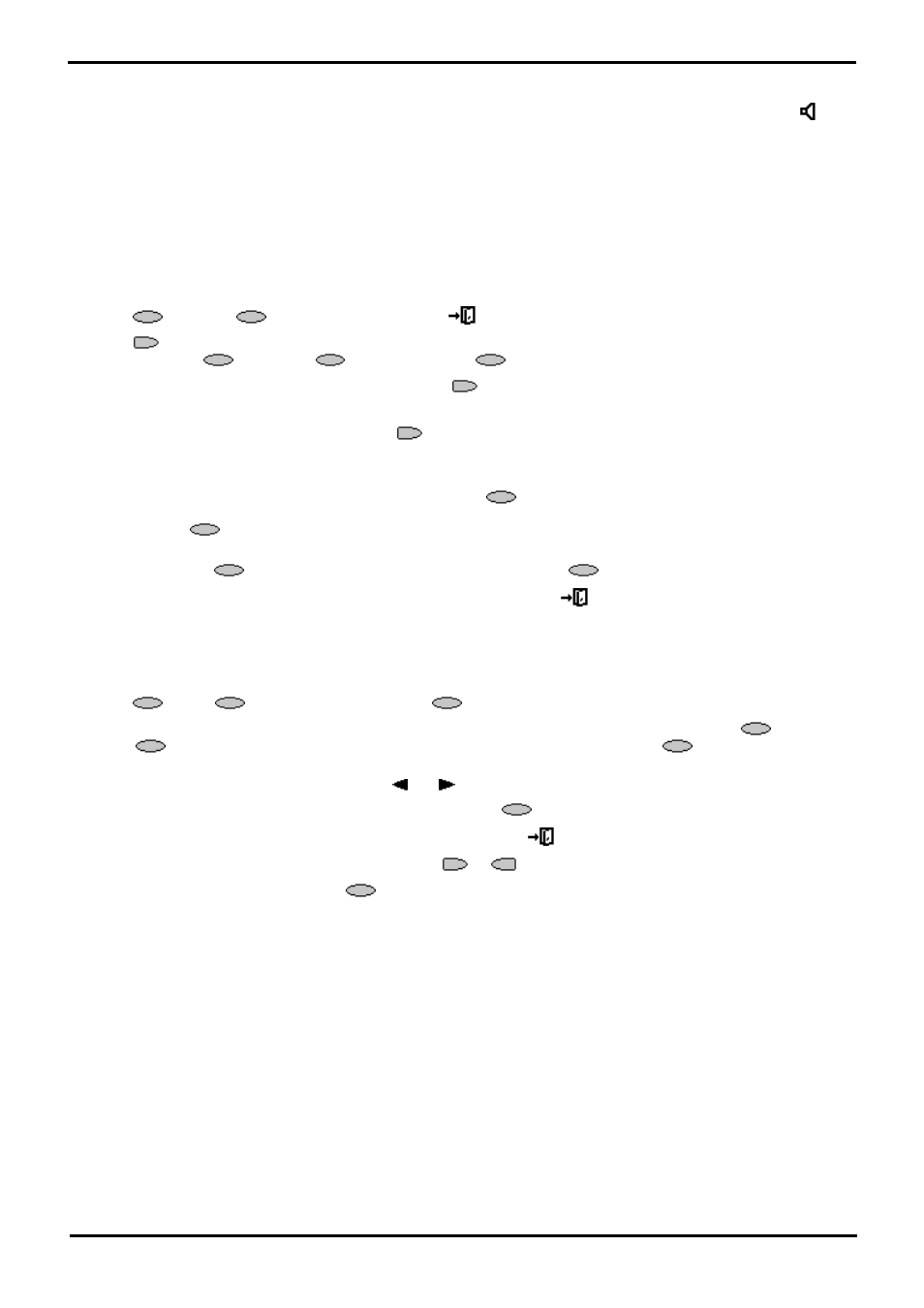
2420/5420 Phone
Page 37
15-601127 Issue 09a (16 July 2009)
IP Office
Using the Call Log:
Using The Call Log
You can make calls directly from the call log. Whilst in the call log you can still make a call by going off-hook, press
SPEAKER and dial a new call. Similarly, you can still receive calls and handle them using the dial pad key functions.
5.1 Setting Which Calls are Logged
Caution
·
If you change these settings, any call details already in the call log that no longer match the selection are deleted.
To set which calls are logged:
1.
Press
Option. If
Option is not shown, press
EXIT to exit the current screen.
2.
Press
Log Setup.
A menu showing
Answered,
Un-Answered and
Outgoing, with their current settings is displayed.
3.
To toggle a particular setting between Yes or No, press
next to it.
Alternatively;
To underline a call type's current setting, press
next to it. To change the value of the currently underlined
setting, press Yes/No.
4.
Do one of the following:
·
To save the settings and return to the options menu, press
Save. You will hear a confirmation tone.
Note
If you press
Save after changing the settings, any existing call log entries that do not match the call types
selected are deleted from the call log.
·
To return to the
Options menu without saving any changes, press
Cancel.
·
To return to the call handling screen without saving any changes, press
EXIT.
5.2 Viewing the Call Log
To view the call log:
1.
Press
Log. If
Log is not shown, press any
.
2.
At default, Missed calls are displayed first. You can select from InAns or Outgo. Alternatively, press
More and
select
All to display all three options. To return to Missed or InAns or Outg, press
Back and make your
selection.
3.
To display different pages of log entries, press
and
.
·
To exit the call log and return to the previous screen, press
Done.
·
To exit the call log and return to the call handling screen, press
EXIT.
·
To view the details of a particular log entry, press
or
next to the entry.
4.
To return to the previous screen, press
Done.
