English – Brother PED-Basic User Manual
Page 11
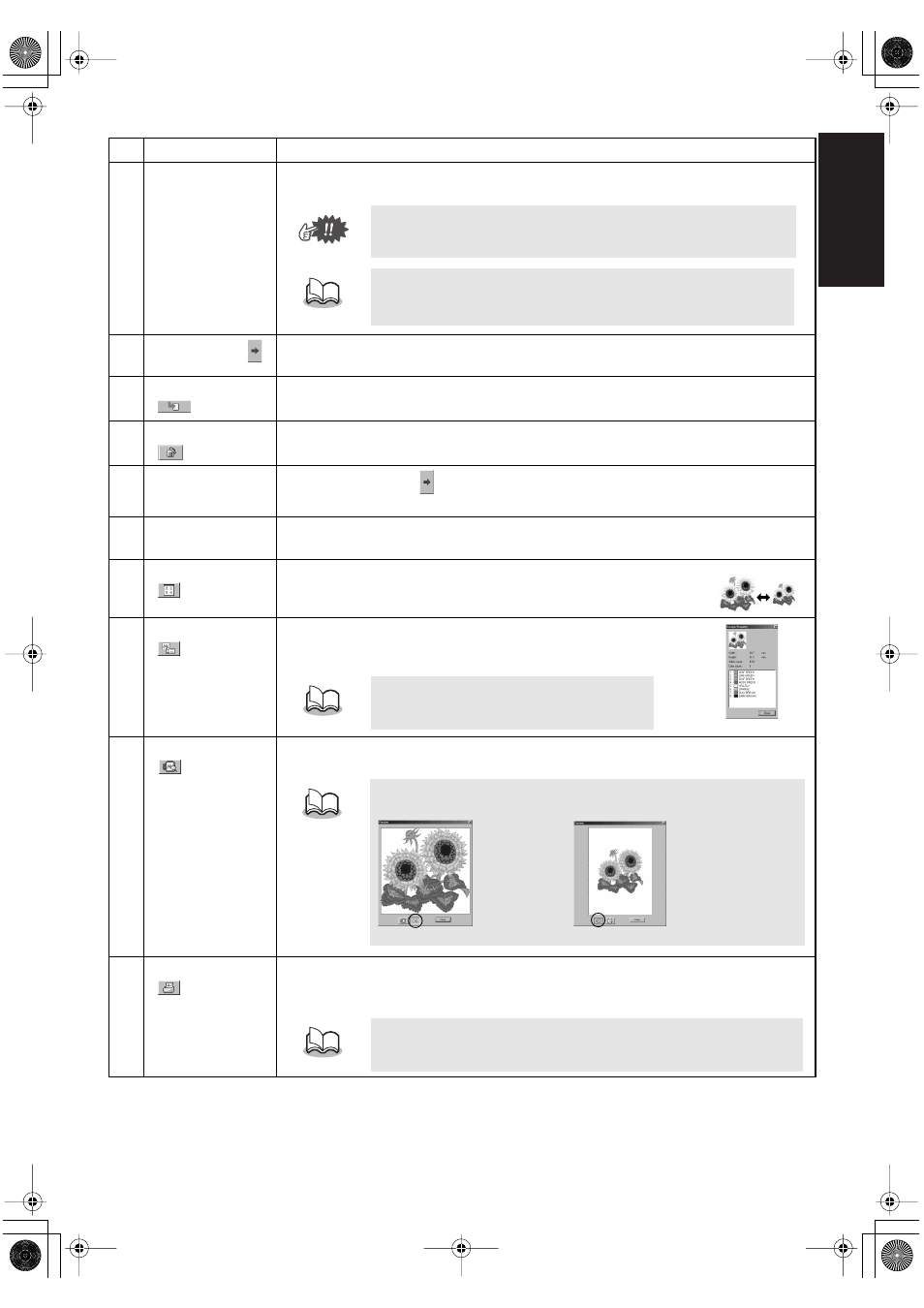
7
ENGLISH
ENGLISH
ENGLISH
ENGLISH
ENGLISH
ENGLISH
NO.
Name/Button
Function
7
Pattern size
slider
This can be used to size the pattern selected in the “Available patterns list” (
5
). The
pattern size can be changed by a ratio between 90% and 120%.
8
Select button (
)
Click this button to add the pattern selected in the “Available patterns list” (
5
) to the
“Selected patterns list” (
A
). (See page 8, “Select the patterns.”)
9
Write button
(
)
Click this button to write to an original card the patterns displayed in the “Selected pat-
terns list” (
A
). (See page 9, “Write the data to an original card.”)
0
Deselect button
(
)
Click this button to remove the pattern selected in the “Selected patterns list” (
A
).
A
Selected
patterns list
Patterns selected with
(
8
) are displayed here. The data will be written to an original
card in the order displayed.
B
Card capacity
indicator
This shows the capacity of the patterns selected in the “Selected patterns list” (
A
). (See
page 9, “Reading the Card capacity indicator:”)
C
Icon size button
(
)
Click this button to switch between large and small the display
size of the pattern images shown in the lists.
D
Properties button
(
)
Click this button to display the information (size, number of
stitches, and colors) for the pattern selected in the “Available pat-
terns list” (
5
) or the “Selected patterns list” (
A
).
E
Preview button
(
)
Click this button to display a three-dimensional image of the pattern selected in the
“Available patterns list” (
5
) or the “Selected patterns list” (
A
).
F
Print button
(
)
Click this button to print the information for the pattern selected in the “Available pat-
terns list” (
5
) or the “Selected patterns list” (
A
) according to the settings specified after
clicking [File], then [Print Setup].
The pattern cannot be sized to exceed the size of the selected hoop
size.
•
The new size can be checked with the “Size display” (6).
•
This is available only if one pattern in the Available patterns list (5)
is selected.
Example)
This is available only if one pattern is selected.
Click the button indicated on the right at the bottom of the dialog box to
change the display magnification as described below.
Zooms so that
the image fills
the dialog box
Zooms so the pattern can
be compared relative to the
size of the embroidery hoop
This is available only if one pattern is selected.
PE-DESIGN.book Page 7 Monday, October 25, 2004 10:56 AM
