Studio 24 usb – MXL Studio 24 USB User Manual
Page 24
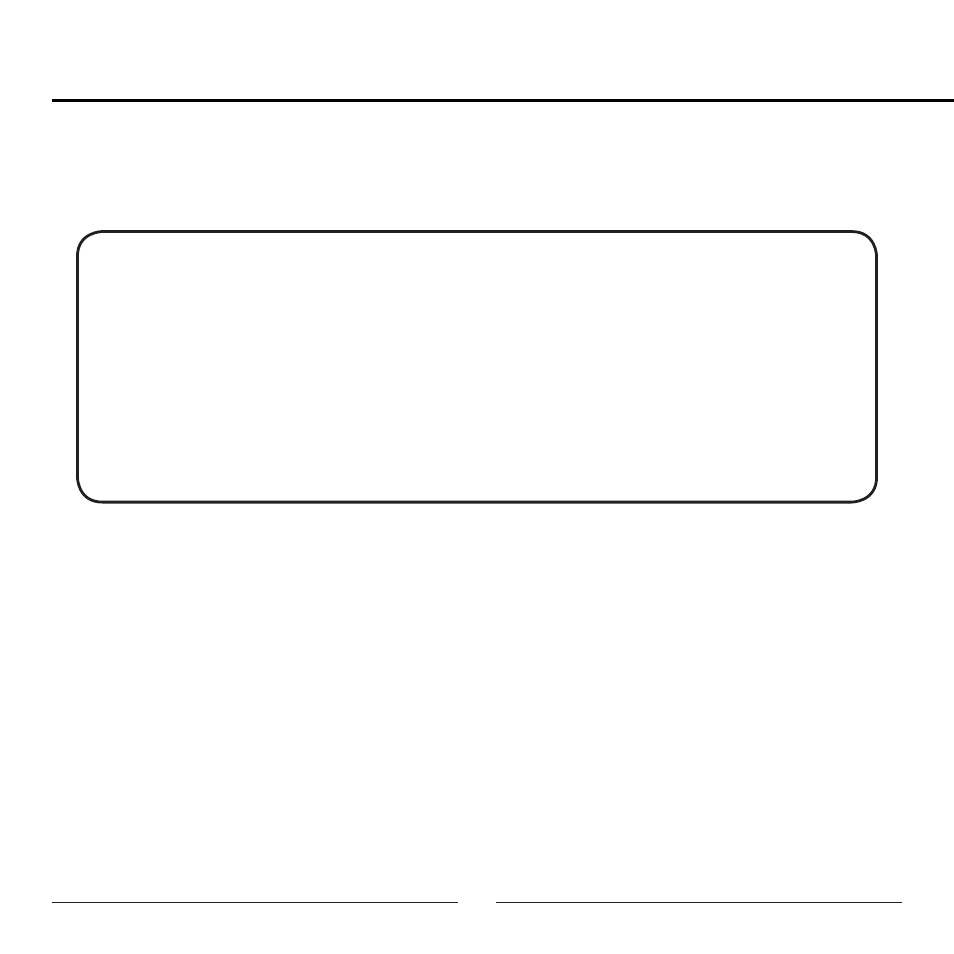
24
Studio 24 USB
Testing Your MXL Studio 24 USB
After you have connected your microphone and set up your computer, plug a set of
headphones into the 1/8-inch stereo jack located on the side of the Studio 24 USB.
Important Note:
The headphone amplifier can produce very loud sound levels that, when
exposed to over a period of time, can cause irreparable hearing damage.
Please adjust the headphone level carefully! You should now be able to
hear your computer audio playback as well as the live microphone. When
you’re ready to begin tracking, open your favorite recording software and
make sure it’s set up for use with the MXL Studio 24 USB according to the
software manufacturer recommendations.
With everything set up and your software application running, snap your fingers in
front of the grill and look for a signal on your software’s input meters. Never “tap” on
the grill to test if a signal is present as this could cause peaking if the microphone
gain is set too high. With the signal present, simply position the microphone to best
capture the performance. Begin testing the sound source with the microphone and
watch the software input meters for clipping. Clipping is a form of distortion that
occurs when an amplifier is overdriven and is usually represented by a red bar in
your software. Clipping should be avoided at all times for a recording free of poor
sounding digital distortion. Use the analog gain control knob on the mic to set the
input level to best capture the sound source without clipping.
