Setup – MXL Studio 24 USB User Manual
Page 17
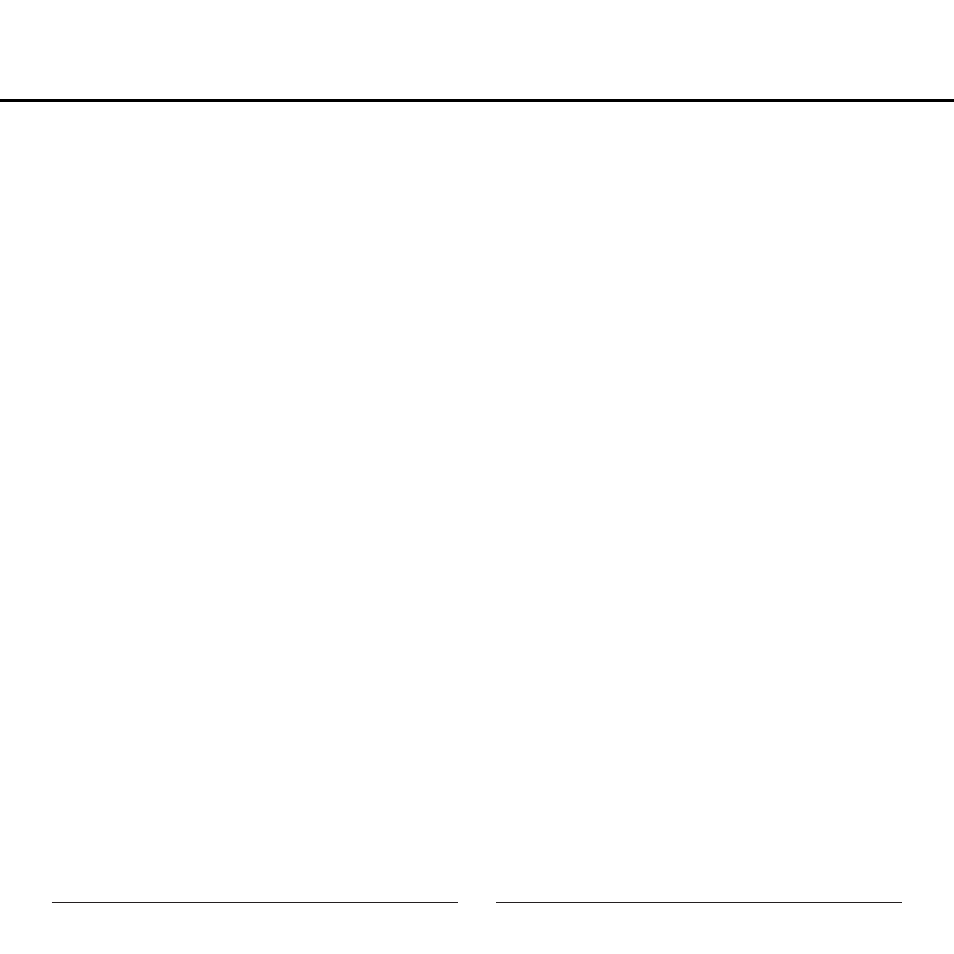
17
B. By selecting the MXL STUDIO 24 USB as the “Default Output” the MXL
Studio 24 USB will automatically be selected as the audio output device
the next time it is plugged in. By selecting the MXL STUDIO 24 USB as
the “System Output,” the microphone will be used as the output device for
any system sounds.
C. Select the MXL STUDIO 24 USB to make adjustments to the sample rate
and bit-depth. You will see sections D and E appear in the lower portion of
the window.
D. Here you can make adjustments to the sample rate and bit-depth for the
input (the microphone signal).
E. Here you can make adjustments to the sample rate and bit-depth for the
output (the signal to the headphones).
Your computer is now set up to use the MXL Studio 24 USB. However, after chang-
ing these settings you should still check the settings in your recording software. If
the sample rate and/or bit-depth in the recording software do not match your hard-
ware, you will most likely hear clicks and pops or the audio will be the wrong pitch.
For more in advanced controls such as volume, noise gate, monitor mixing, etc go
to page xx for installation and user instructions for the Studio Control GUI.
Setup
