Studio 24 usb – MXL Studio 24 USB User Manual
Page 18
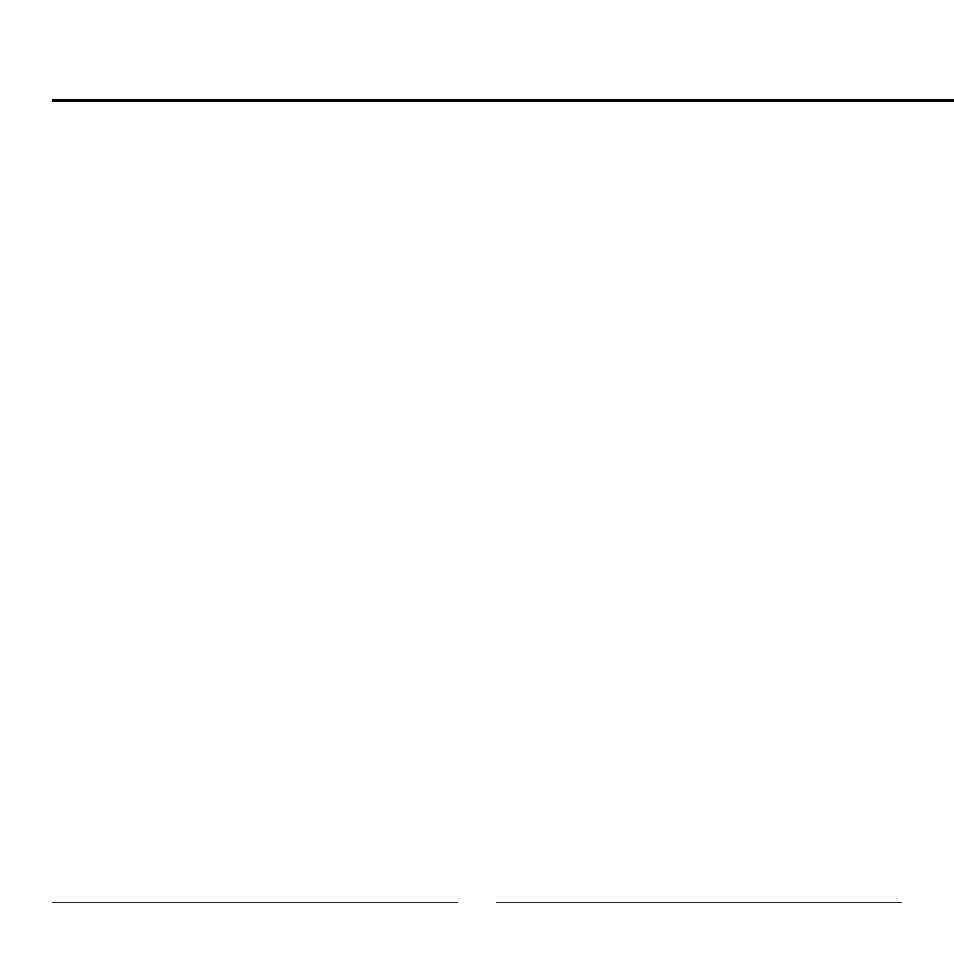
18
Studio 24 USB
Using the Studio Control Graphic User Interface (GUI):
The MXL Studio 24 USB includes a custom GUI that controls the analog functions
within the microphone. This feature allows you to fine tune adjustments such as
phase, roll-off, noise gate and more. The Studio 24 USB works without the Studio
Control GUI; however, the GUI can be a valuable tool for making audio adjustments
and experimenting with sound. To install the Studio Control GUI on to your desktop,
follow these steps:
Windows XP/Vista:
1. Insert the included CD into your computer disc drive
2. If the CD does not open automatically go to My Computer and double
click the drive containing the MXL CD.
3. Open the folder named MXL Studio Control (Windows)
4. Double click on the icon named MXL Studio Control Installation.exe
5. Follow the instructions on the screen.
Mac OSX:
1. Insert the included CD into your computer disc drive
2. Double click the CD icon on your desktop to open the CD
3. Open the folder named MXL Studio Control (Mac)
