Viewing recorded video, Selecting a view, Enlarging images from a particular camera – Milestone Remote Client 3.5 User Manual
Page 32
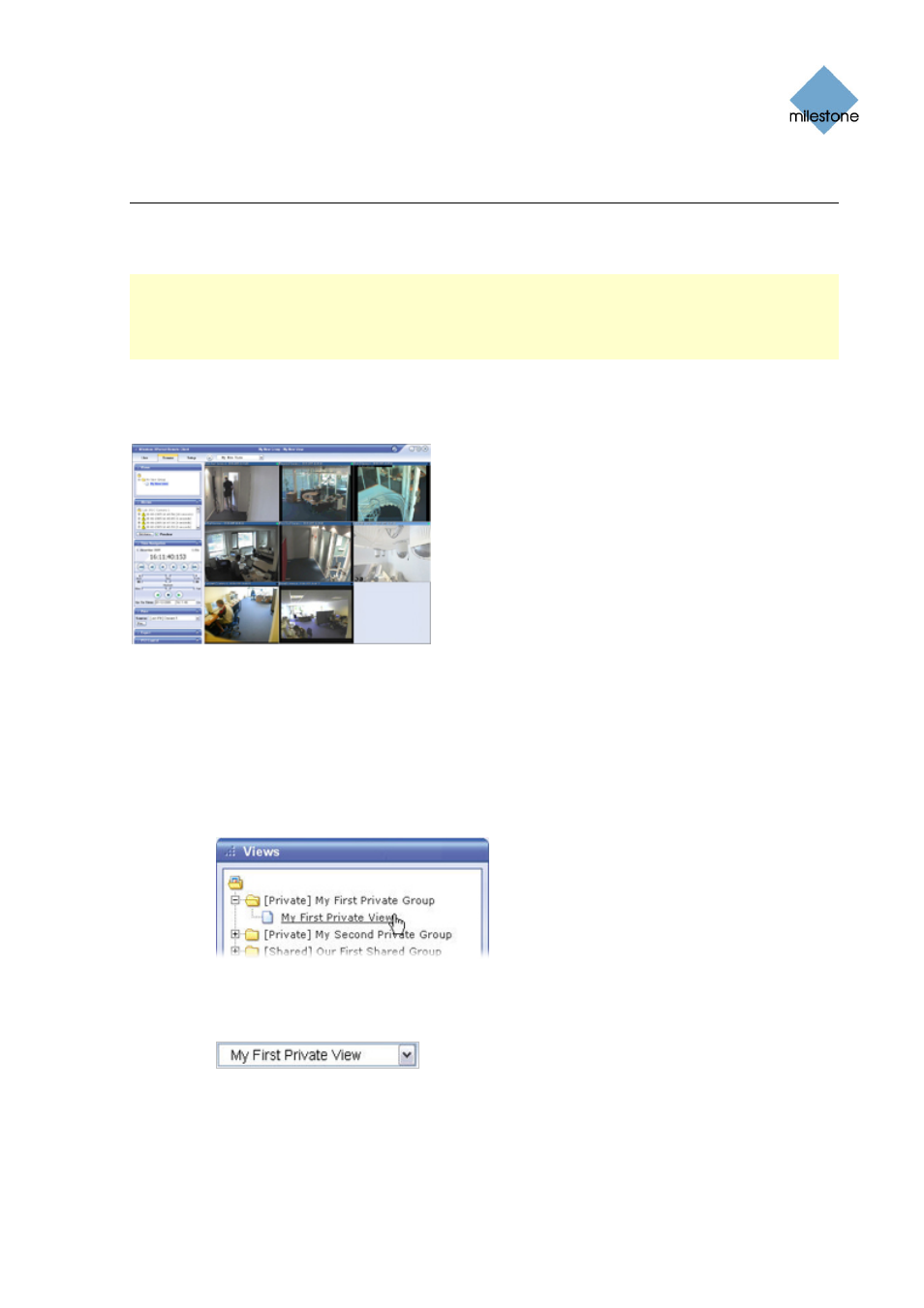
Milestone XProtect Remote Client 3.5; User’s Manual
Viewing Recorded Video
You view recorded video on the Remote Client’s Browse tab.
Note: Particular user rights may be required in order to access the Browse tab. Depending on your
user rights, access to browsing video from some cameras may be restricted. Date and time formats
used when browsing recorded video may vary depending on your computer’s regional settings.
Illustrations in this help topic, and date and time formats used in these illustrations, are thus for
guidance only.
The Browse tab provides you with a number of advanced features for browsing recorded video. In
addition to image browsing features, the Browse tab also lets you print images, and export AVIs
(movie clips) and JPEGs (still images).
The Browse tab, in this example displaying a
view with video from eight cameras
Selecting a View
You are able to select a view for display on the Browse tab in two ways:
•
By selecting the required view in the Browse tab’s Views section:
Detail from Live tab’s Views section
•
By selecting the required view from the Views list located in the upper part of the
window:
Views list
Enlarging Images from a Particular Camera
To enlarge images from a particular camera in a view, double-click the blue title bar above the
image.
www.milestonesys.com Page
32
Viewing Recorded Video
