Viewing live video, Selecting a view, Image bars – Milestone Remote Client 3.5 User Manual
Page 28
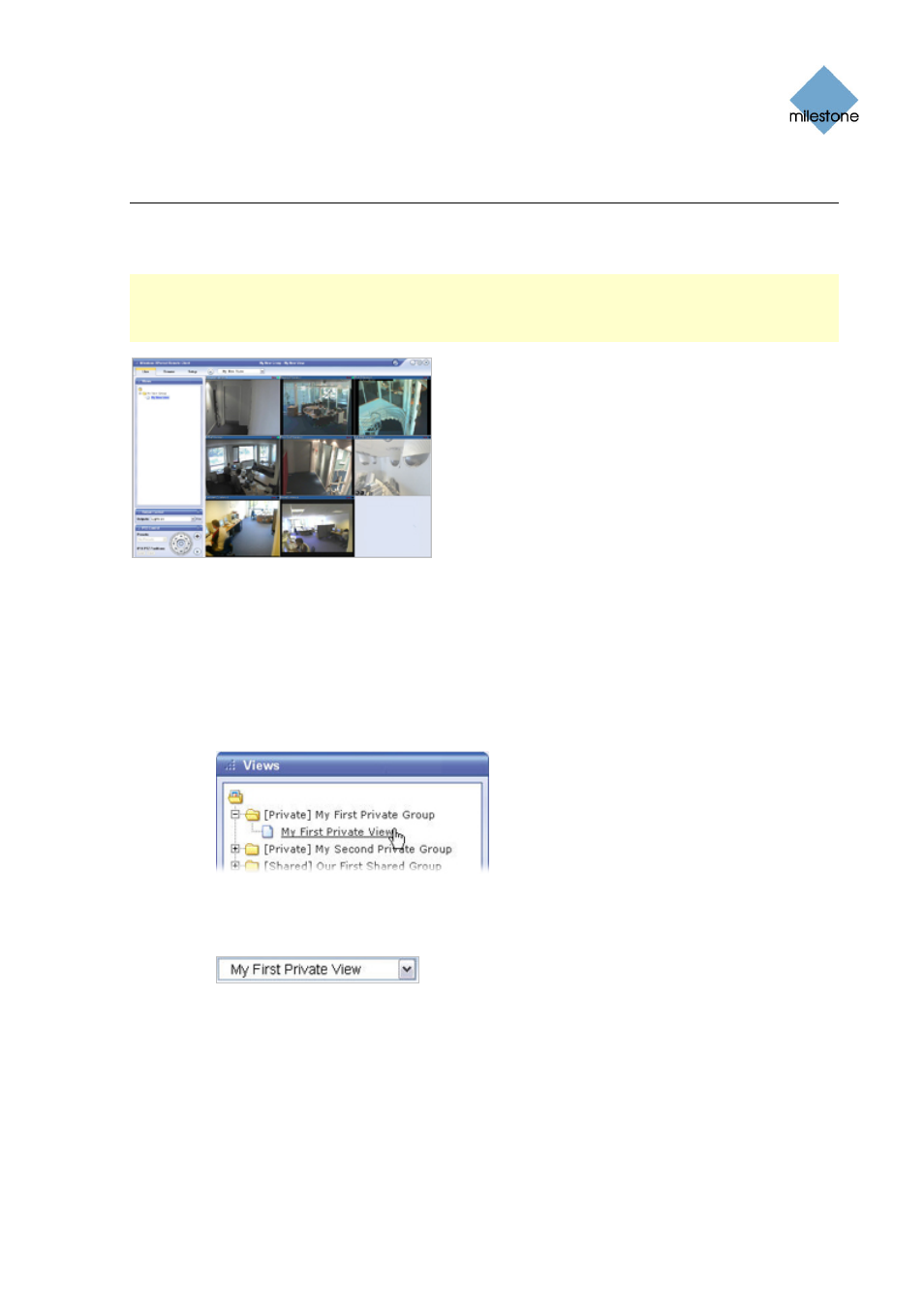
Milestone XProtect Remote Client 3.5; User’s Manual
Viewing Live Video
You view live video on the Remote Client’s Live tab.
Note: Particular user rights may be required in order to access the Live tab. In order to view live
video in the Remote Client, the surveillance system's recording server must be running; consult
your surveillance system administrator if in doubt. Depending on your user rights, access to
viewing live videos from some cameras may be restricted.
The Live tab, in this example displaying a view
with video from eight cameras
Selecting a View
You are able to select a view for display on the Live tab in two ways:
•
By selecting the required view in the Live tab’s Views section:
Detail from Live tab’s Views section
•
By selecting the required view from the Views list located in the upper part of the
window:
Views list
Image Bars
Each camera in the view is identified by an image bar, located in the top of each camera image.
The image bar is blue. When you select a particular camera in the view, the image bar of the
selected camera image becomes a lighter blue.
www.milestonesys.com
Page 28
Viewing Live Video
