Milestone Analytics 2.2 Generic VA User Manual
Page 15
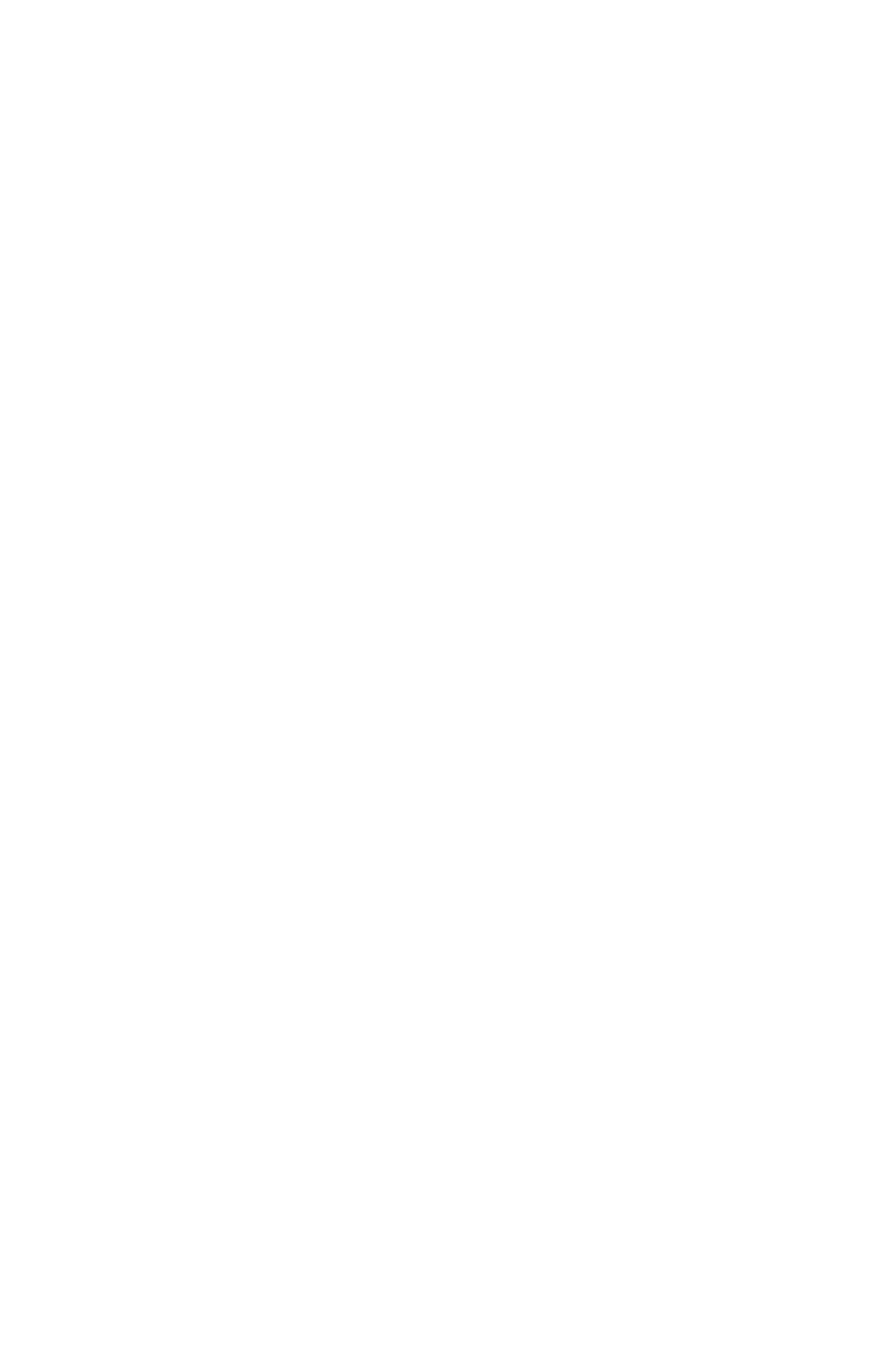
14
After a short while the XProtect Analytics setup wizard
opens. Click Next to begin the installation process.
2.
On the wizard’s second page, read and accept the
license agreement. Then click Next.
3.
On the next wizard page, select Install licensed version
and specify your user name, organization and the
Software License Code (SLC) for the XProtect Analytics
software itself.
Trial version? If installing a trial version, select Install
30 days trial and specify your user name and
organization.
When ready, click Next.
4.
On the next wizard page, select the folder in which you
want to install XProtect Analytics. Then click Next.
5.
Click the Install button to begin the actual installation.
When installation is complete, click the Finish button.
Installing the XProtect Analytics Plugin for
Generic VA
1.
Insert the XProtect Analytics software DVD, and click
Install Generic VA Plugin. Alternatively, if you
downloaded XProtect Analytics from the internet, locate
and double-click the file GenericPlugin.Installer.en-
US.msi. After a short while the XProtect Analytics
Generic VA setup wizard opens. Click Next to begin the
installation process.
2.
On the wizard’s second page, read and accept the
license agreement. Then click Next.
3.
On the next wizard page, select Install licensed version
and specify your user name, organization and the
Software License Code (SLC) for the XProtect Analytics
plugin.
