Server-side installation, Licences (slcs and clk) – Milestone Analytics 2.2 Generic VA User Manual
Page 12
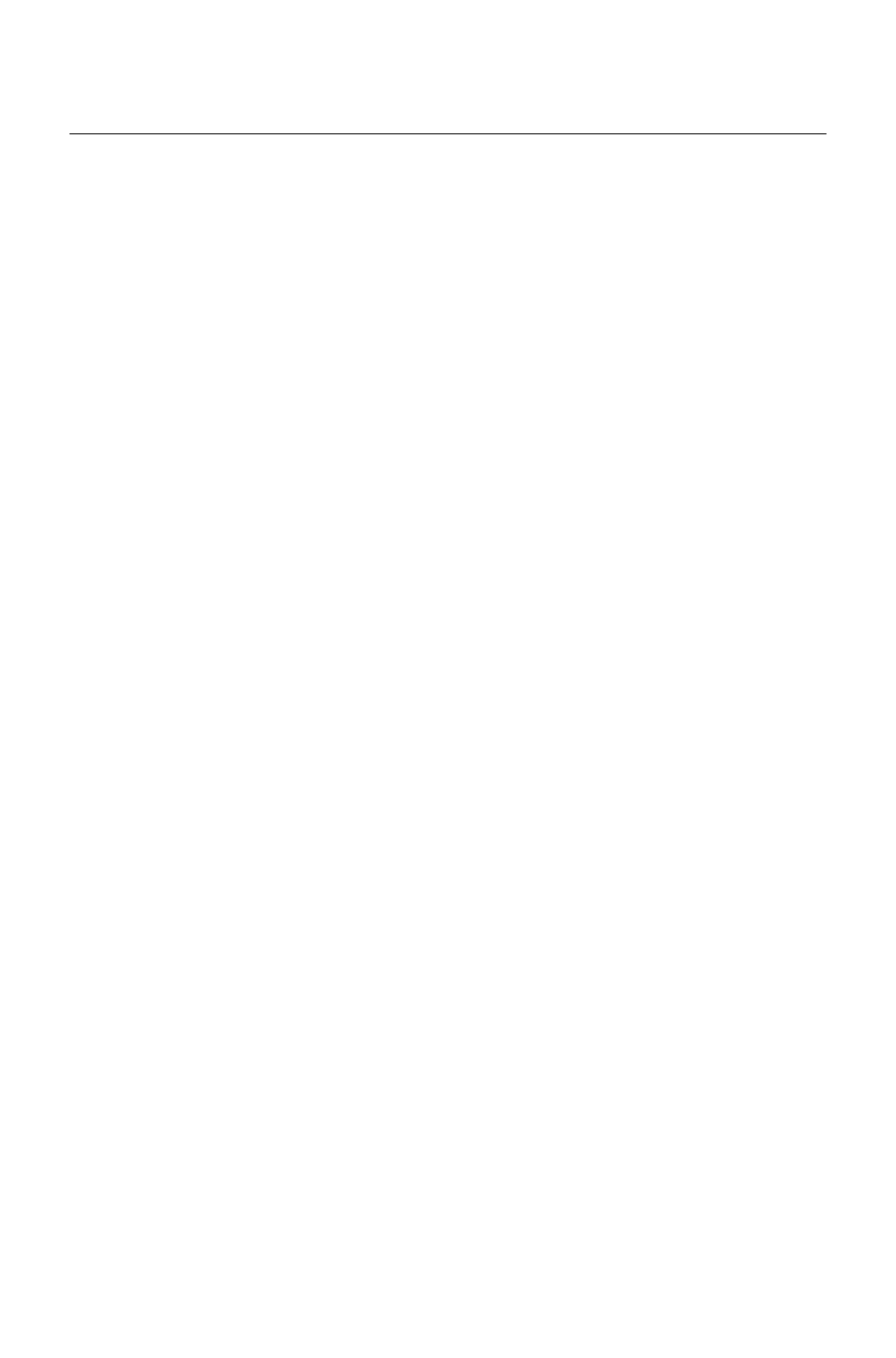
11
Server-Side Installation
Before installing the XProtect Analytics software, make sure
you understand the system requirements and prerequisites
(see the previous sections).
Installing XProtect Analytics involves three tasks:
First you install the XProtect Analytics software itself.
Then you install the required XProtect Analytics plugin.
This plugin gives your analytics solution the required
functionality, in your case generic video analytics.
Technically, the plugin installs as a service, but it also
gives you access to the XProtect Analytics
Administrator application through which you manage
your analytics solution.
Finally, you install the alert plugin server-side installer.
Once installed, this will allow Smart Client users to
connect to the surveillance system server and
download the plugin required to view analytics data in
the Smart Client.
Licences (SLCs and CLK)
Unless you are going to install a trial version, you will be asked
for Software License Codes (SLCs) and a Connection License
Key (CLK) during installation. The SLCs gives you the right to
install and run full versions of the various XProtect Analytics
software components. The CLK determines how many cameras
you are allowed to use with the analytics solution.
Normally, you will have received the SLCs and CLK from your
Milestone vendor, typically in an e-mail. Should you not have
received the SLCs and CLK, contact your Milestone vendor, or
do the following:
Tip: The process described in the following can also be used if
you need to register an SLC and CLK for XProtect Transact.
Just note that there is only one SLC for XProtect Transact;
therefore, you can leave out step 6. Also note that for XProtect
