2 internet explorer compatibility with eserver, 2.1 internet explorer 10, 2.2 internet explorer 11 – Innotech eServer User Manual
Page 104: Internet explorer 11 "cog" settings menu, Internet explorer 11 compatibility view settings
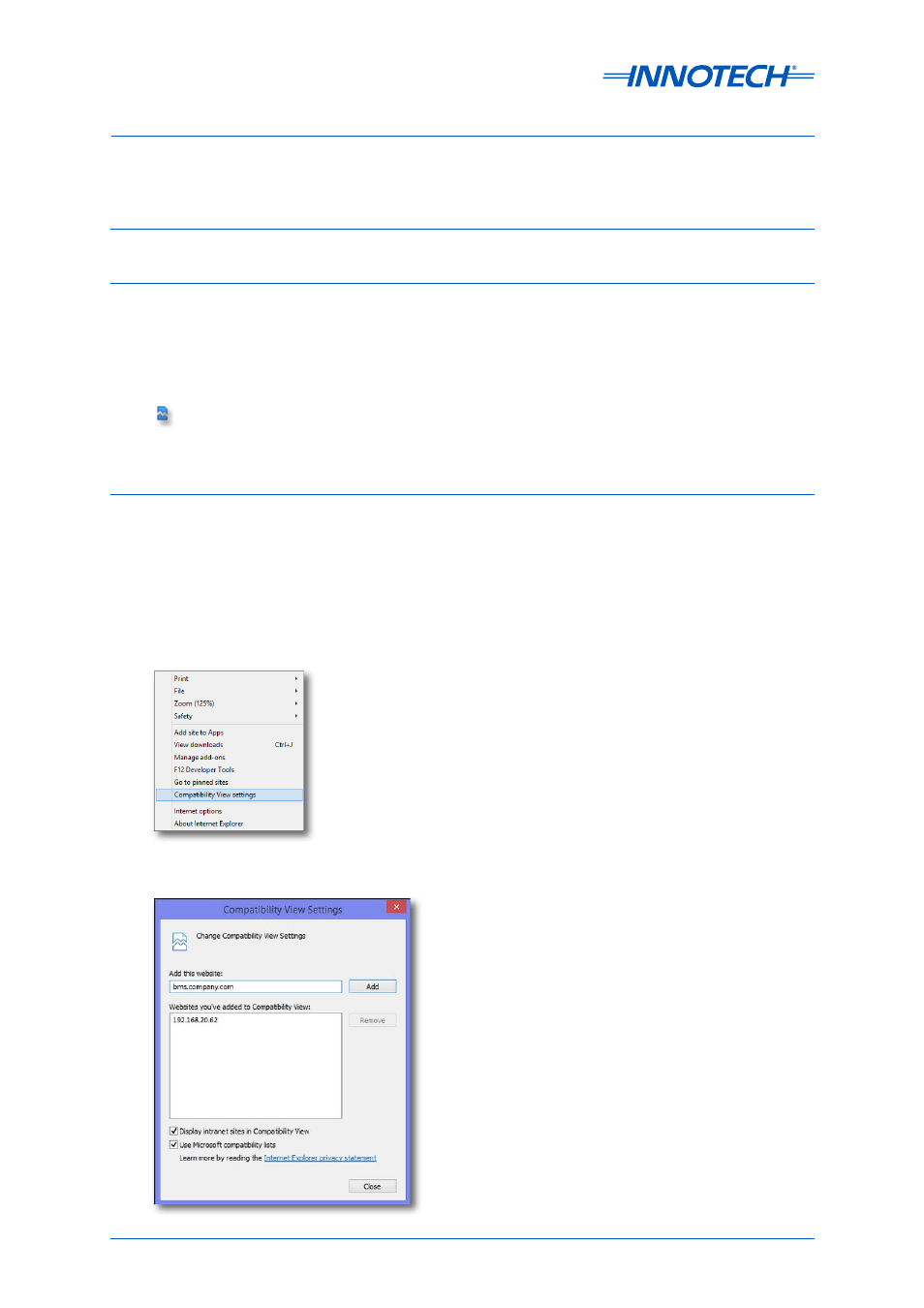
eServer Setup and Site Installation Instructions
Page 104
© Mass Electronics Pty Ltd 2009
Edition 5.0 dated 07/01/2014
Once you have entered the IP range into the Exceptions box, click OK to save your settings, and click
OK on all subsequent windows to close them and apply your changes.
5-2 Internet Explorer Compatibility with eServer
5-2.1 Internet Explorer 10
• To install any new ActiveX client control, compatibility mode must be turned off. It is off by default.
• Compatibility mode must be turned on to view graphics. Click the small "broken page" icon at the
right side of the address bar.
5-2.2 Internet Explorer 11
• Type in your address in the address bar as per usual, if you see the “Internet Explorer 6 or above”
screen click the Internet Explorer settings button (located under the close button, it looks like
a cog) and select Compatibility View Settings. The address you are currently at, your eServer
address, should be there ready to add. Click Add to add the address to the list.
• You can alternatively press ALT to show the menu bar. In the Tools menu, select Compatibility View
Settings and add the address to the settings window.
Figure 5-6: Internet Explorer 10 "Broken Page" icon
Figure 5-7: Internet Explorer 11 "Cog" Settings Menu
Figure 5-8: Internet Explorer 11 Compatibility View Settings
