Important troubleshooting notes, Database schema upgrade, Figure 40 – Innotech Chronicle User Manual
Page 31: Figure 42, Figure 43, Figure 41, Database schema update complete, Isea virtual points window, Server busy error, Figure 40: figure 42: figure 43: figure 41
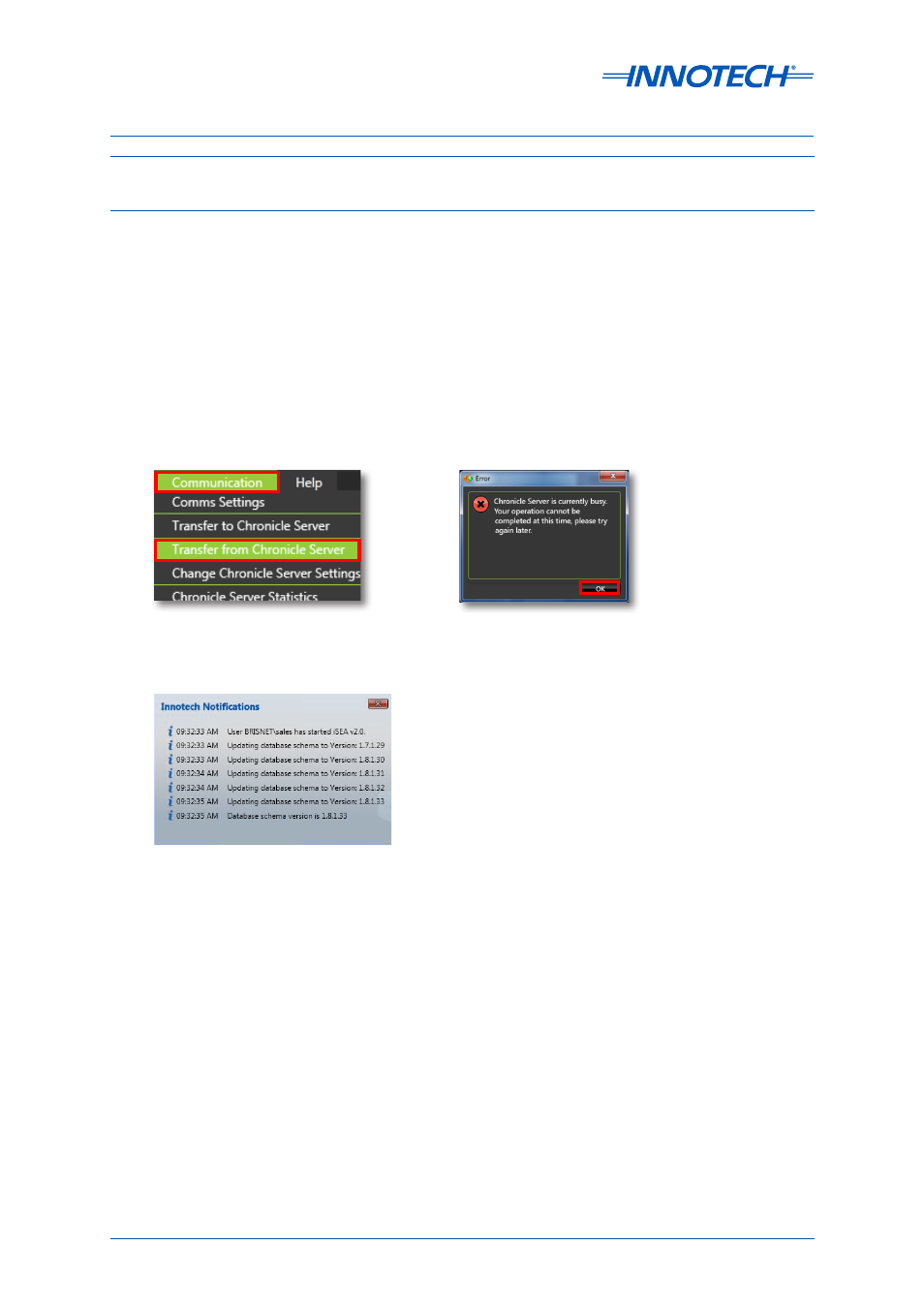
Chronicle Installation Instructions
Page 31
© Mass Electronics Pty Ltd 2012
Edition 3.1 dated 31/03/2014
Important Troubleshooting Notes
Database Schema Upgrade
During installation you will be prompted to update the database schema (if a database exists).
Updating the schema could take some time (20 minutes or more) depending on the speed of your
computer, available RAM and the size of your database.
If your computer appears to not be responding,
do not restart your computer. If you restart your
computer, the upgrading process will need to start over.
After the Schema upgrade, SQL Server may still be working in the background. In the Chronicle
Manager Communication Menu, select "Transfer from Chronicle Server". If the database upgrade
operation is still in progress, you will see the error on the right. Click OK and wait for the process to
complete. If the error does not show after subsequent transfer attempts, the process is complete.
Figure 40: Communication Menu -
Transfer from Chronicle Server
Figure 41: Server Busy Error
Figure 42: Database Schema Update Complete
