Table 3, Chronicle manager index, Chronicle manager – Innotech Chronicle User Manual
Page 12: Figure 8, Chronicle manager window
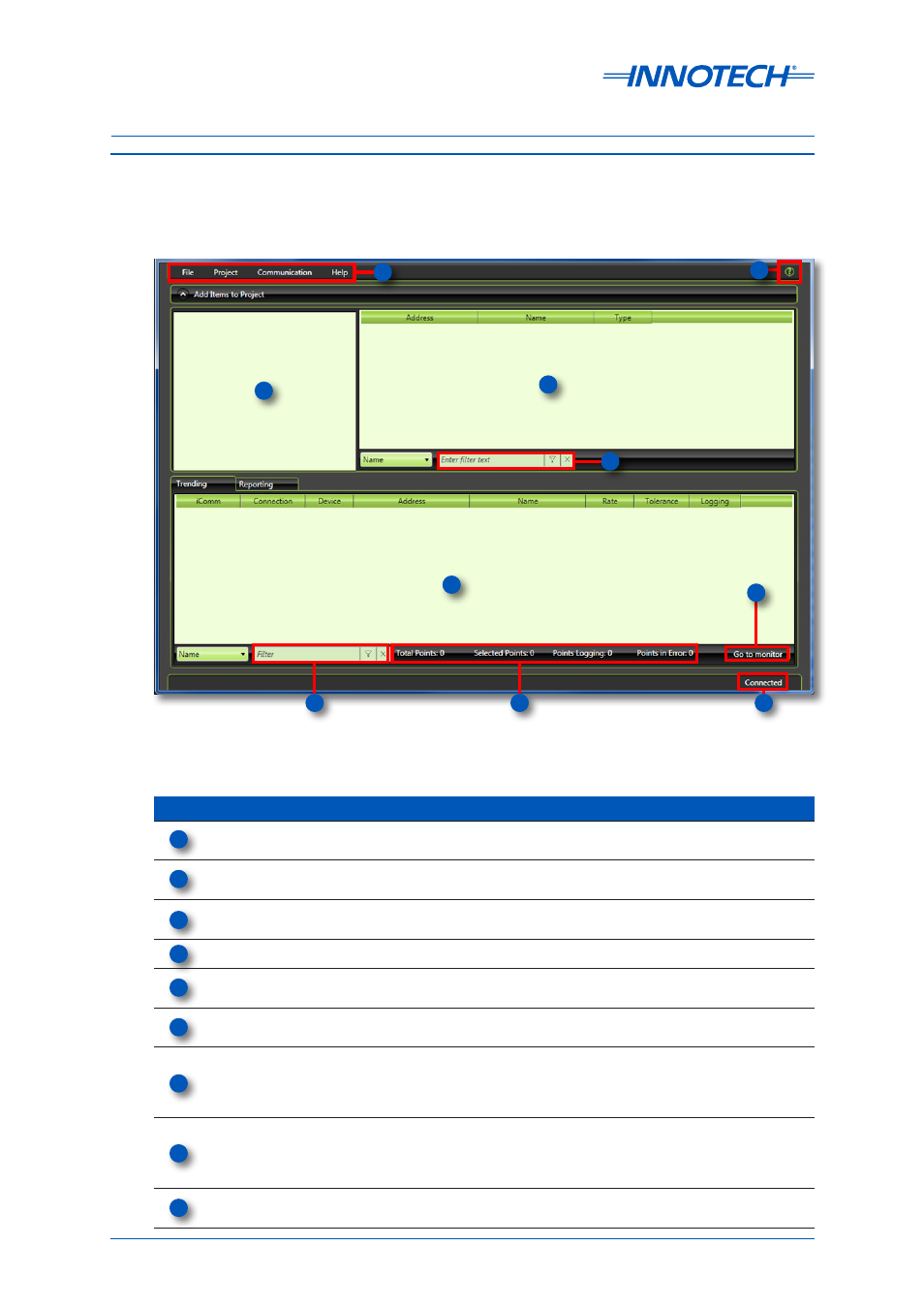
Chronicle Installation Instructions
Page 12
© Mass Electronics Pty Ltd 2012
Edition 3.1 dated 31/03/2014
Chronicle Manager
After installing Chronicle Manager, launch the application to open the Chronicle Manager window, as
shown in Figure 8.
Figure 8: Chronicle Manager Window
Table 3:
Chronicle Manager Index
Index Item
Description
Menu Bar
Allows access to the Project Saving and Loading, Communication
Settings and Chronicle Help.
Quick Help
This button may be used to access the Help associated with
Chronicle software. Pressing F1 will also display the help screen.
iComm Server &
Device Window
This window displays the list of devices and iComm servers that
have been created/imported.
Device Points Window Lists the Points imported from a selected device.
Point Filters
Allows for the searching of the list of points in the Device points
window or Trending / Reporting points window.
Trending & Reporting
Points Window
Lists the points being logged as Trending or Reporting points. Lists
properties associated with each point.
Monitor /
Configuration
This button is used to switch between Configuration and Monitor
Mode. Monitor Mode allows for the viewing of real-time point
values. Configuration Mode allows for the editing of point
properties.
Points Statistics
Lists the statistics associated with points being logged in Trending
or Reporting. This indicates any points in error and can be used
to determine if there are any problems associated with the points
being logged.
Application Status
Indicates whether or not Chronicle Manager is connected to the
Chronicle Server.
1
2
3
4
5
6
7
9
8
5
5
1
2
3
4
6
7
9
8
