Setting the location of the sql server, Figure 13, Figure 14 – Innotech Chronicle User Manual
Page 15: Change chronicle server settings window, Figure 13: figure 14
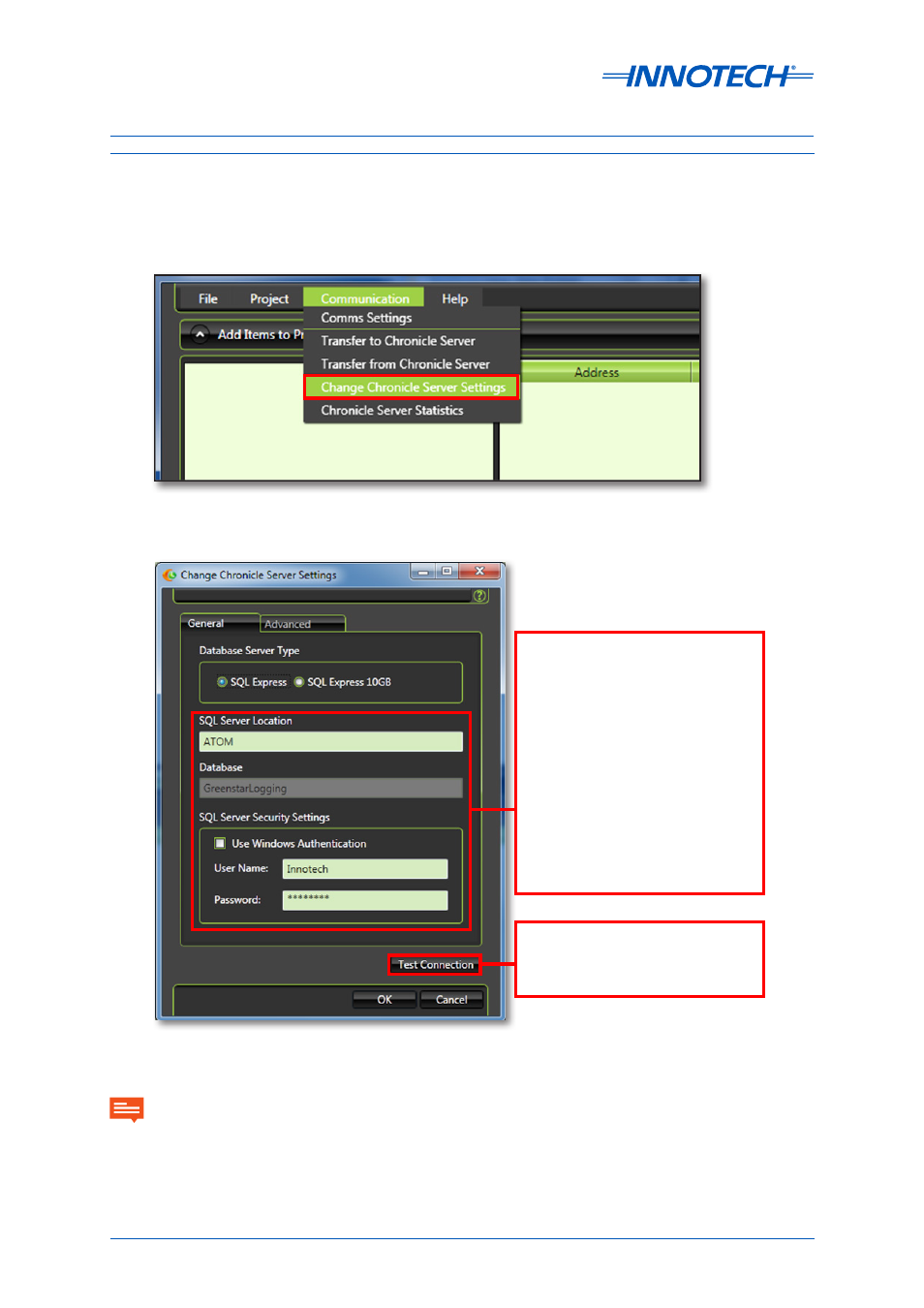
Chronicle Installation Instructions
Page 15
© Mass Electronics Pty Ltd 2012
Edition 3.1 dated 31/03/2014
Setting the location of the SQL Server
This option sets the location of the computer running SQL Server. This can be the local computer or a
remote computer on the LAN.
Select
Change Chronicle Server Settings from the Communication menu to edit the SQL Server
settings.
• SQL Server Location. This could be
on the same computer, or located
elsewhere on the LAN. (Ensure you
use DNSname, or IP Address)
• Database. This is always called
Greenstarlogging and cannot be
altered.
• SQLServer Security Settings. The
Greenstarlogging Database always
uses:
Username = Innotech
Password = 1nn0t3ch
(One, n, n Zero, t, three, c, h)
Figure 13: Communication Menu - Select "Change Chronicle Server Settings"
Figure 14: Change Chronicle Server Settings Window
Click here to test the connection.
If you see an error, check that the
name and authentication details are
correct.
• Ensure that you have Administrator rights for your User logon account in Windows. Without administrator rights,
access to the required folders may be restricted.
• The SQL Database should never be renamed. Problems will occur if the database is renamed.
• The SQL Server Location address must also be used in the ATOM or Magellan trending project. For example, if the
DNS Name ATOM is used, then this must also be used in the database settings in the Magellan / ATOM project.
IMPORTANT
