Dwyer instruments, inc – Dwyer DCAL 1000 User Manual
Page 4
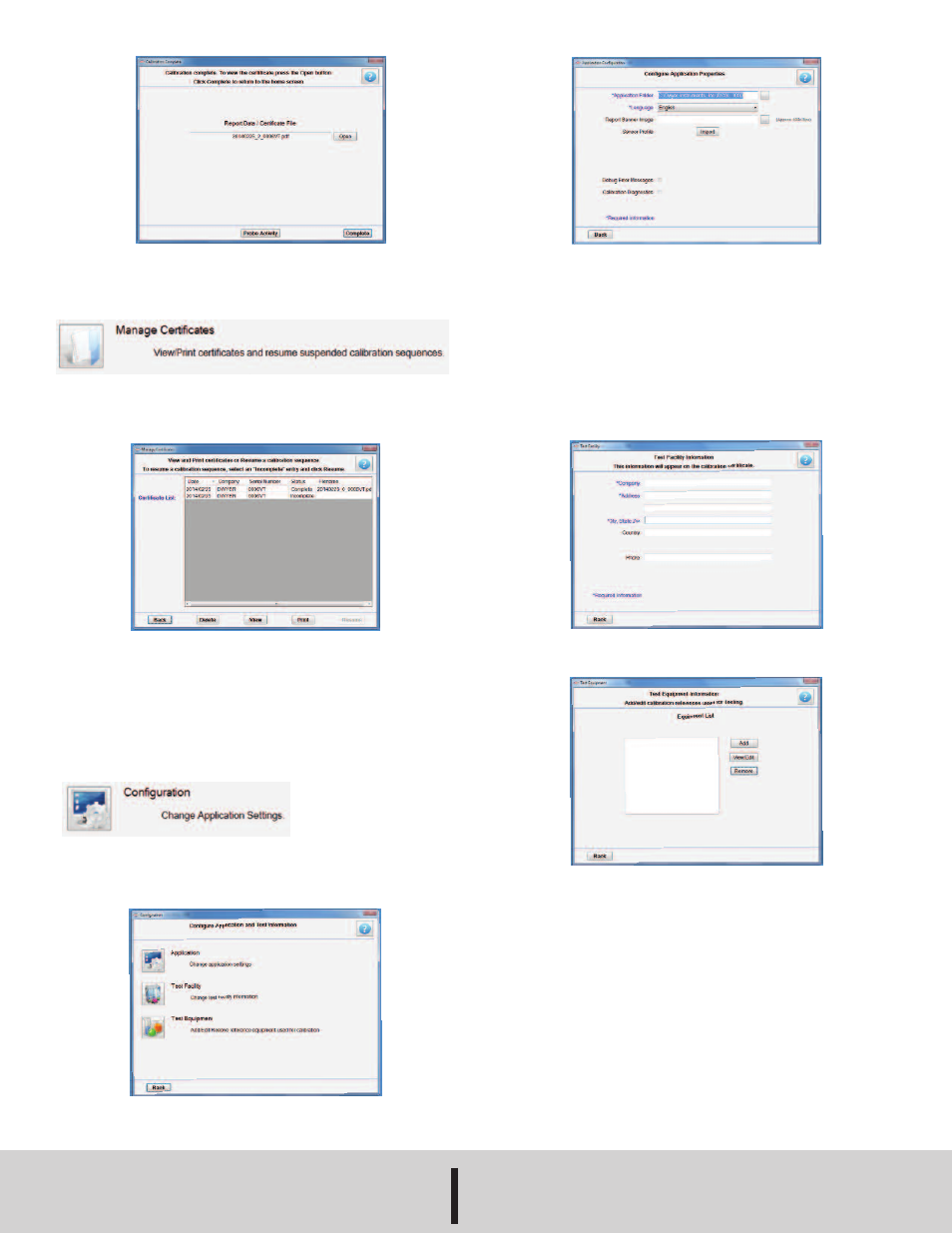
10. Once done with the certificate, exit the PDF reading application, then click
“Complete” and the software will redirect back to the home menu.
Manage Certificates
This is used to review the list of complete and incomplete certificates. In this
screen, completed certificates can be viewed, printed, or saved and incomplete
calibration sequences can be resumed. By default, the entries are sorted by date,
but to change the sort order, click the column header.
To view an entry, select the entry and click “View”. To print an entry, select the entry
and click “Print”. Only entries with a status of “Complete” may be viewed or printed.
To resume a previously suspended calibration sequence, select the entry and click
“Resume”. Only entries with a status of “Incomplete” may be resumed.
To delete an entry from the list, select the entry and click “Delete”. Any entry may
be deleted regardless of the status.
Configuration
This is used to configure the application. Here, the user can set the location where
certificates will be saved, edit facility information and add/edit reference test
equipment. (Note: This is where the information entered on the first start-up of the
software can be edited.)
1. To change application settings, click “Application”. The following settings can be
adjusted:
1. Application Folder: The storage location of configuration and certificate files.
2. Language: Select the language to be displayed. (At this time, only English is
supported by the software.)
3. Report Header: Select an optional banner image to be placed at the top of a
certificate report. (Image must be a .BMP, .JPG, or .PNG file. Recommended
size is 500x75 @ 72DPI or similar ratio.)
4. Sensor Profile: This is a file provided by Dwyer Instruments, Inc. containing
the information for the sensors being calibrated.
5. Calibration Diagnostics: This displays the calibration information sent to the
probe. This is for diagnostic purposes only.
2. To change test facility company information, click “Test Facility”. This is the
information that will be included on generated calibration certificates. Only the
Company, Address, and City/State/Zip fields are required.
3. To edit/add reference test equipment in the software, click “Test Equipment”. In
order to track reference test equipment during calibration, entries can be created
that list the relevant information about each piece of equipment.
1. To add a piece of equipment, click “Add”.
2. To edit an existing piece of equipment, click on the item in the list, then click
“View/Edit”.
3. To delete an existing piece of equipment, click on the item in the list, then click
“Remove”.
Note: The equipment list is saved automatically when the window exits.
MAINTENANCE/REPAIR
Upon final installation of the Model DCAL 1000, no routine maintenance is required.
The Model DCAL 1000 is not field serviceable and should be returned if repair is
needed. Field repair should not be attempted and may void warranty.
WARRANTY/RETURN
Refer to “Terms and Conditions of Sale” in our catalog and on our website. Contact
customer service to receive a Return Goods Authorization number before shipping
the product back for repair. Be sure to include a brief description of the problem
plus any additional application notes.
DWYER INSTRUMENTS, INC.
Phone: 219/879-8000
www.dwyer-inst.com
P.O. BOX 373 • MICHIGAN CITY, INDIANA 46360, U.S.A.
Fax: 219/872-9057
e-mail: [email protected]
©Copyright 2014 Dwyer Instruments, Inc.
Printed in U.S.A. 5/14
FR# 02-444100-00 Rev. 1
