Dwyer instruments, inc – Dwyer STDL-10 User Manual
Page 2
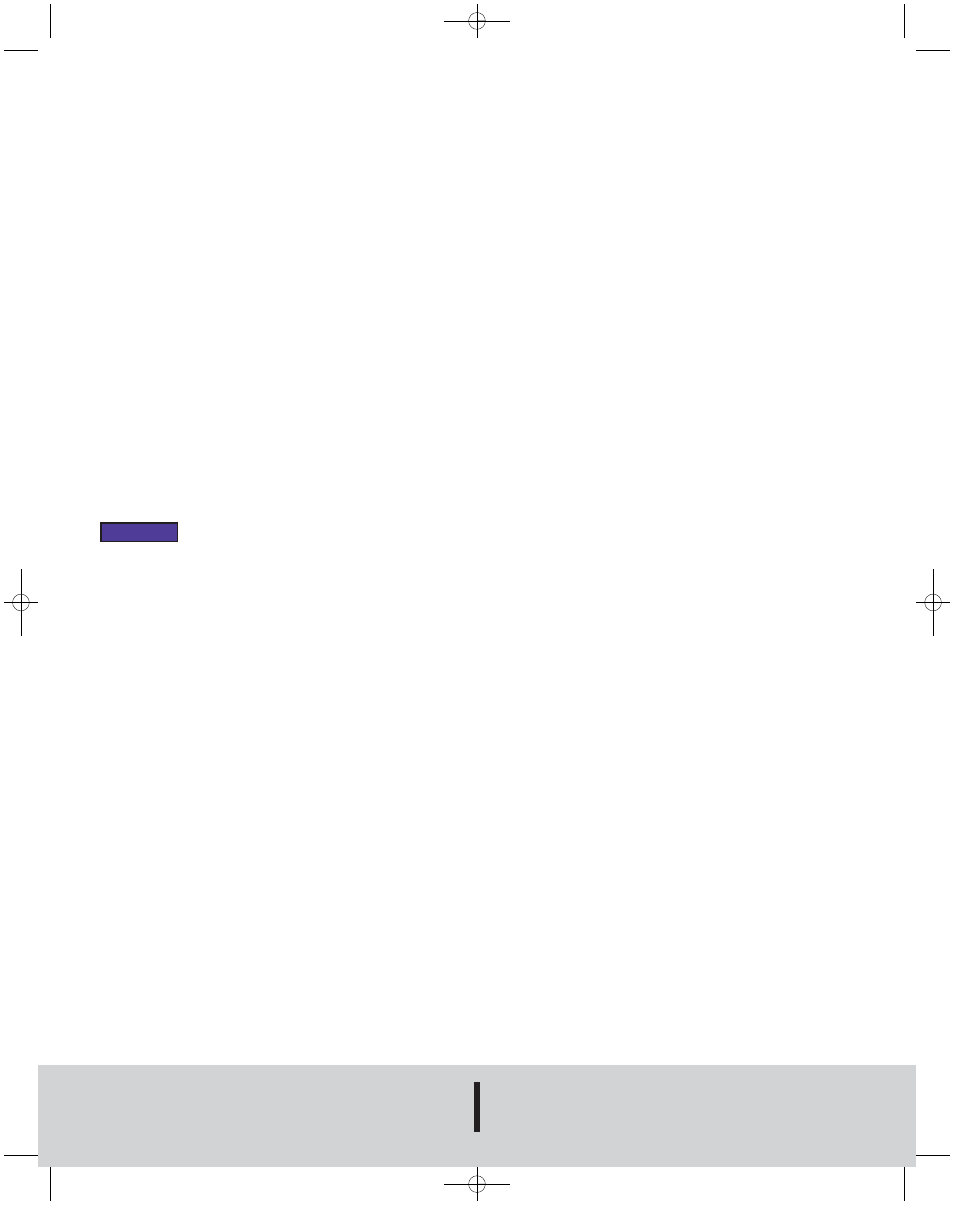
©Copyright 2008 Dwyer Instruments, Inc.
Printed in U.S.A. 9/08
FR# R6-443677-00
DOWNLOAD DATA
1. To download data, connect the logger to the PC.
2. Select Read Device Data from the Device menu.
3. Data is then presented graphically.
*For more detailed information on using the DL700 software, please
consult the Software Manual.
BATTERIES
Typical battery life is 1 year. Fast logging will considerably shorten the
battery life. To preserve battery life, it is recommended to use the longest
practical sampling rate, and when the logger is not in use, select Stop
Device from the Device menu.
BATTERY REPLACEMENT INSTRUCTIONS
1. Use a flathead screwdriver to unscrew the end cap from the bottom of
the data logger.
2. The old battery will slide out. Note that when the battery is inserted into
the metal casing of the data logger the battery’s positive (+) terminal will
be closest to the top of the data logger.
3. Insert the new battery noting the orientation of the positive (+) terminal.
4. Screw the end cap back on the bottom of the data logger.
5. Tighten with a flathead screwdriver.
MAINTENANCE
Upon final installation of the Model STDL-10 Data Logger, no routine
maintenance is required. The Model STDL-10 is not field serviceable and
should be returned if repair is needed (field repair should not be attempted
and may void warranty). Be sure to include a brief description of the
problem plus any relevant application notes. Contact customer service to
receive a Return Goods Authorization number before shipping.
DWYER INSTRUMENTS, INC.
Phone: 219/879-8000
www.dwyer-inst.com
P.O. BOX 373 • MICHIGAN CITY, INDIANA 46361, U.S.A.
Fax: 219/872-9057
e-mail: [email protected]
CONNECT THE LOGGER
1. Remove the Warning sticker from the USB Data Logger Interface
converter to uncover the female end of the jack.
2. Insert one end of the jack into the USB Data Logger Interface converter
and make sure the micro jack adapter is on the other end. Plug this
end into the serial port in the data logger.
3. The serial port is located under the cap that has the key ring hole.
Unscrew the cap and connect the cable.
4. Connect the DL700 USB cord to the PC and connect the other end to
the USB Data Logger Interface converter.
ALARM SETUP
Within the Start Device window, click the Alarm Settings button. Select
Start Device from the Device menu to bring up this window.
Click the Change button and enter the desired information.
The LED will blink green when it’s in a non-alarm state, and once the
temperature has crossed an alarm threshold, it will blink red.
START THE LOGGER
1. To start the logger, from the Communication menu select Auto Configure
Port.
2. From the Device menu select Start Device and choose the desired
Reading Rate. The Memory Wrap Around box can also be selected at
this stage.
3. Click the Start button.
Starting the device erases all data currently stored in the logger.
4. The logger will stop recording when the device is full or when Stop
Device is selected from the Device menu. If the Memory Wrap Around
box was selected, the Stop Device menu selection must be used to
stop logging.
NOTICE
DA-STDL-10:TEMPLATE 9/5/08 10:00 AM Page 2
