Dwyer UDL User Manual
Page 3
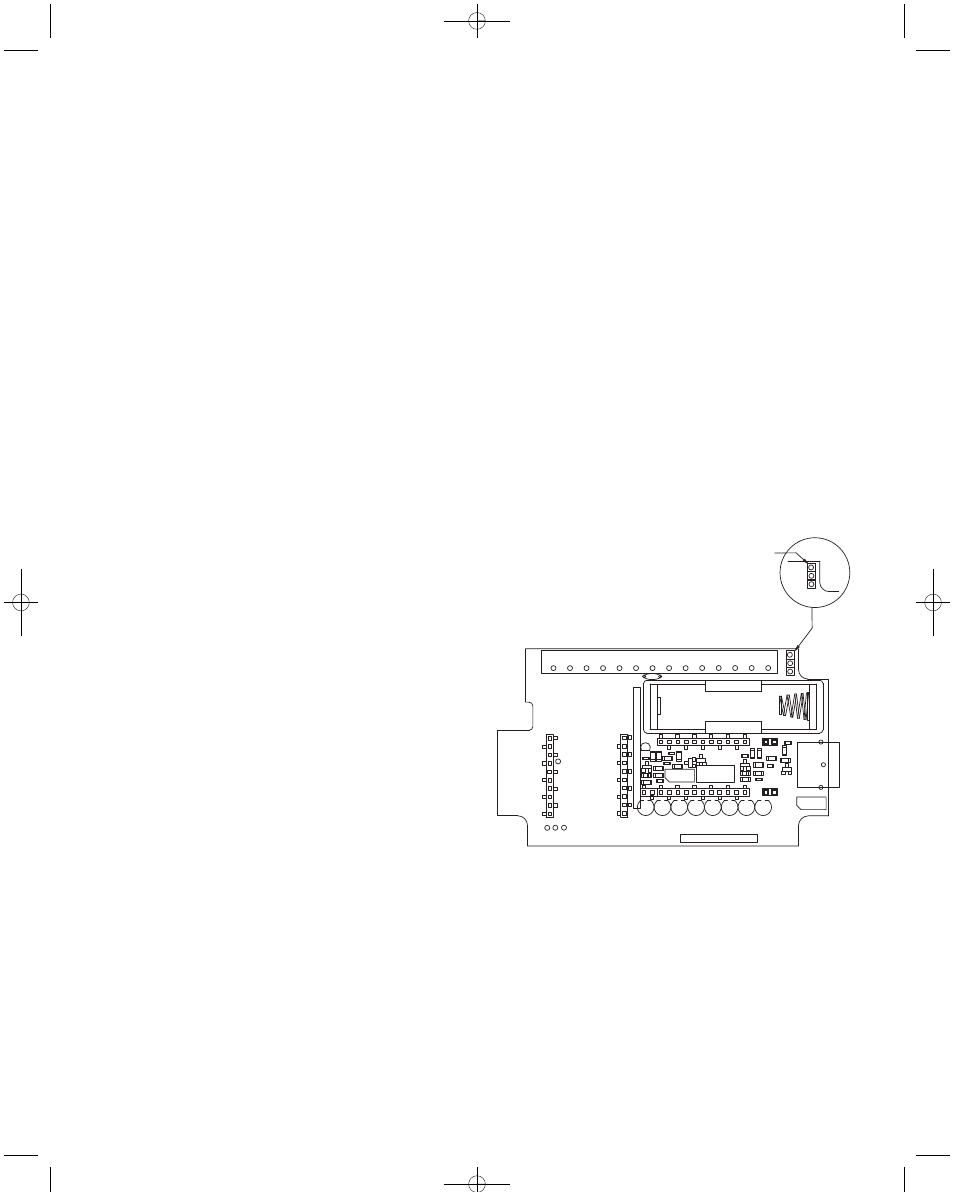
INPUT SETUP BUTTON
Enabled channels are chosen from the tick boxes to the left of the channel
numbers.
Visual On shows which channels will be displayed on the LCD.
Descriptor allows a 12 character description of the input to be entered.
Inputs for temperature and humidity are fixed. Universal inputs can be cho-
sen.
Linearisation is different depending on the type of universal sensor chosen.
The Input Scaling section allows the inputs to be scaled in engineering units.
If the Icon column is chosen to be NONE, then a unit can be entered in the
Unit column. The chosen icon or the entered unit will appear on printouts,
etc.
Channel 9 stores the number of counts per log interval for the frequency
inputs, so channel 9 cannot be displayed on the LCD or on the LED indica-
tors.
MANIFEST TEXT BUTTON
Owner Name is the Owners Manifest and is only set the first time the log-
ger is issued.
User Manifest Text is a label for the logger that takes up to 256 characters
and can be changed every time the logger is issued.
INPUT TRIM BUTTON
This allows span and offset corrections to be made. However, changing these
will change the calibration which may result in inaccurate readings.
Changing these values is not often done. The limits for the span are 0.95 to
1.05 and the limits for the offset are ±5.
To change these, the password entered the first time the program was opened
is required.
START LOGGING
There are multiple ways that the data logger can begin to log data.
Within the General button:
Delayed Start means the user can select a specific date and time when it
starts logging.
Magnetic Start means the logger starts when the magnet is swiped across
the appropriate place on the back of the logger. The orange LED will blink
until the logger has been swiped.
Digital Start means the logger starts when an external digital signal triggers
it.
Within the Input Setup button:
Trigger Setup allows a low and/or high value to be entered in engineering
units. The logger only logs when the input value goes below the low value or
exceeds the high value.
If none of these options are chosen, the logger will start as soon as the Issue
button is pressed.
ALARM SETUP
Within the Input Setup button, the Alarm Setup section allows a high and low
value to be entered per channel.
The Time column specifies how many times the high/low value can be crossed
before an alarm is tripped.
The LED on the logger changes from flashing green to red when an alarm is
tripped on that channel.
The alarms are armed the first time the input is in a non-alarm range. However,
if Delayed or Trigger Start is enabled, then the alarms are armed as soon as
it starts logging.
FREQUENCY INPUT
All loggers can measure frequency through the use of a digital input facility.
The digital input can be either a Potential free contact, TTL, C MOS, or Open
Collector transistor. It can measure frequencies of up to 32 KHz.
If the unit is measuring frequencies less than 50 Hz, then to prevent contact
bounce that could give false readings, the internal filter should be activated.
To activate, unscrew the 4 screws from the front of the unit and reposition
the internal jumper ring so that the jumper will be in position B. The jumper
is visible close to the edge connector.
It is not recommended that the internal filter should be activated for fre-
quencies greater than 50 Hz and should thus be left in its initial position A.
REAL TIME DISPLAY
To display each channel’s input value in real time electrical units, from the
Logger Operations menu select UDL Network.
In the Explorer window that comes up, RIGHT CLICK the device icon and
select Realtime.
The displayed value is initially scanned within one second of the issue, and
then updates according to the Read Rate value.
50Hz
32KHz
J11
B
A
J1
0PIN1
J1
0
P
IN
1
J10PIN2J1
0
P
IN
2
J1
0PIN4
J1
0
P
IN
4
SIG-1111-01
50Hz
32KHz
J1
J11
CH1A
CH1B
CH2A
CH2B
CH2C
CH1C
FREQ GND
PIN 1
B
A
CH3A
CH3B
CH3C
CH4A
CH4C
CH4B
FREQPLS
TH1
JUMPER1
DA-UDL:TEMPLATE 4/1/09 8:43 AM Page 3
