Removing previous software using factory reset – Badger Meter ORION AMR/AMI Hardware Solutions for Gas Utilities User Manual
Page 7
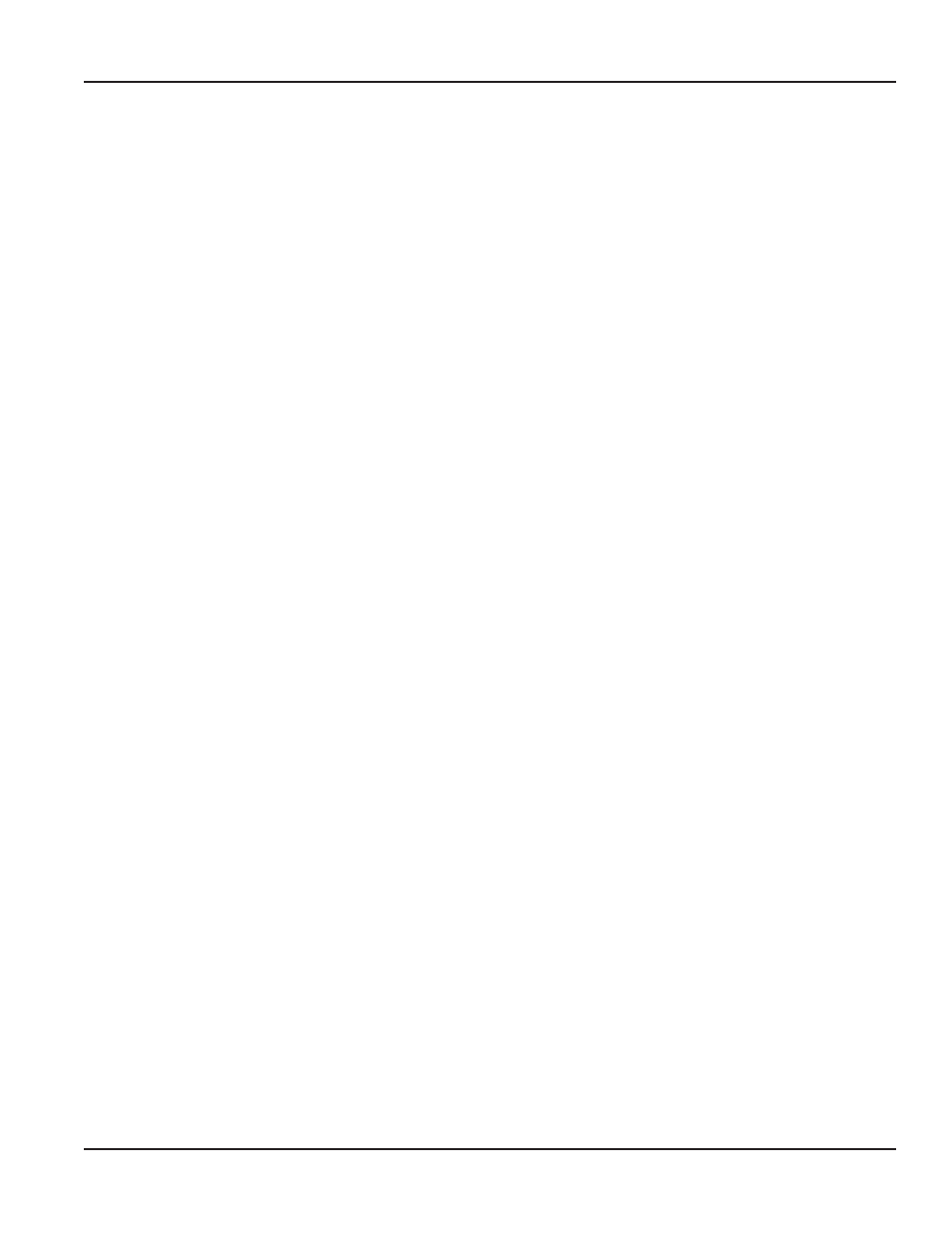
Trimble Ranger X Meter Reading System Software Installation
Removing Previous Software Using Factory Reset
Start the factory reset procedure with the handheld powered on
NOTE:
N
Read through all the steps before you start since you must be prepared to perform the first two steps quickly
CAUTION: If you previously added software to the handheld that you do NOT want to remove, use the Alternative
method,
"Removing Previous Software Using Remove Programs" on page 8
1 Press and hold the green power button in lower left corner of the handheld keypad When the countdown finishes
and the screen goes blank, release the power button
2 When you hear a beep, immediately press and hold the Fn+ F+D keys
Release the keys when you hear another beep
3 The Restore Factory Default State screen displays asking if you want to continue Press ENTER
Result: The handheld automatically reboots and displays the Windows Mobile screen.
4 Tap the screen to start the reset process
5 Align the touch screen by tapping the cross hairs Continue to tap the cross hairs until the screen aligns
Result: The Location screen displays.
6 On the Location screen, use the drop-down menu to select the correct time zone Then tap Next
7 At the Password screen, tap Skip
Result: The Complete screen displays.
8 Tap the screen to complete the reset
The handheld is now ready for the new software installation Refer to
"Installing the Meter Reading Software" on page 14
REMOVING PREVIOUS SOFTWARE VERSIONS
Page 7
July 2013
