Introduction, Audience and purpose, System requirements – Badger Meter ORION AMR/AMI Hardware Solutions for Gas Utilities User Manual
Page 5: About this manual
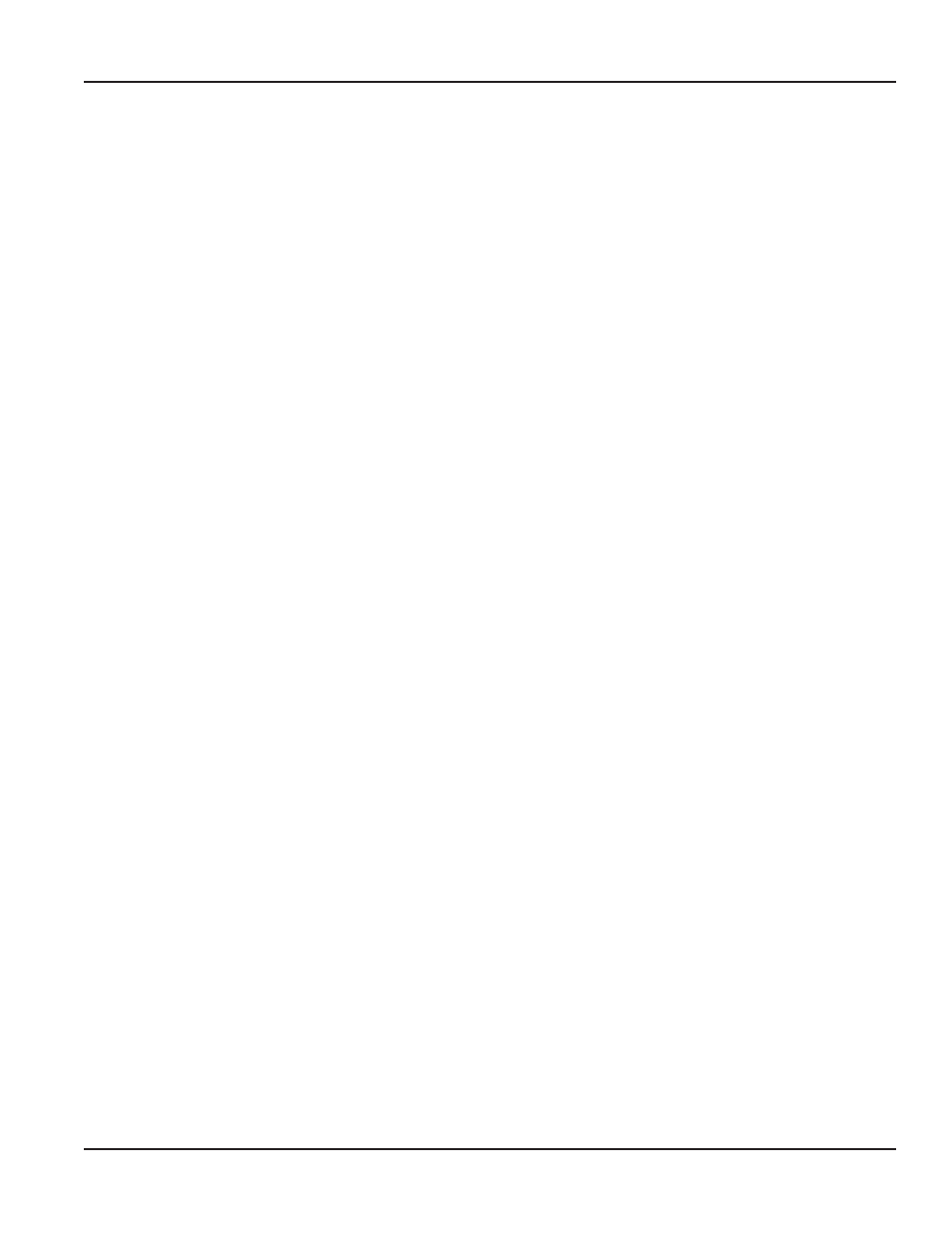
Trimble Ranger X Meter Reading System Software Installation
INTRODUCTION
The ORION® Meter Reading System for Trimble® Ranger is an application designed for automated and manual meter reading
of ORION water and gas endpoints This manual is the guide for installing the software on a Trimble Ranger X handheld
computer
NOTE:
N
For installing software on a Trimble Ranger 3 handheld computer, refer to ORI-PM-00100-EN-02
Audience and Purpose
Instructions are included for existing Trimble Ranger handheld users who are updating to OFA 2 x software, and for users who
are installing OFA 2 x for the first time
System Requirements
The handheld must meet the system specifications as identified in the most recent version of the ORION Trimble Ranger
Handheld Technical Brief, ORI-T-56
The software is designed to run on a Trimble Ranger X handheld with a Windows® Mobile 5 operating system or newer
The Mobile operating system version number is displayed on the handheld About screen To view the About screen, go to
Windows Start> Settings> System tab> About
About this Manual
This manual includes step-by-step instructions for installing the ORION Meter Reading System software and includes the
following two main sections:
•
Removing Previous Software Versions
•
Installing Field Application 2 x Software
NOTE:
N
To provide the best solution for our customers, Badger Meter continually improves software programs and
periodically updates this manual to reflect upgrades Therefore, some discrepancies may be detected between the
installed software and this manual The software version number on the screen images may differ from the version of
software you are installing
Typographic Conventions
•
Items on the software screens that you will be asked to select or choose by clicking a button, highlighting, checking
a box or another similar means are in bold text and capitalized in the manual
Example: Click once on the View Report button
•
Names of options, boxes, columns, fields, and sections are italicized In most cases, first letters will be capitalized
Example: The value displays in the Status Information field
•
Messages and special markings are shown in quotation marks
Examples: “Service Stopped” is shown on the display
INTRODUCTION
Page 5
July 2013
