Revo REJCPTZ-2 User Manual
Page 7
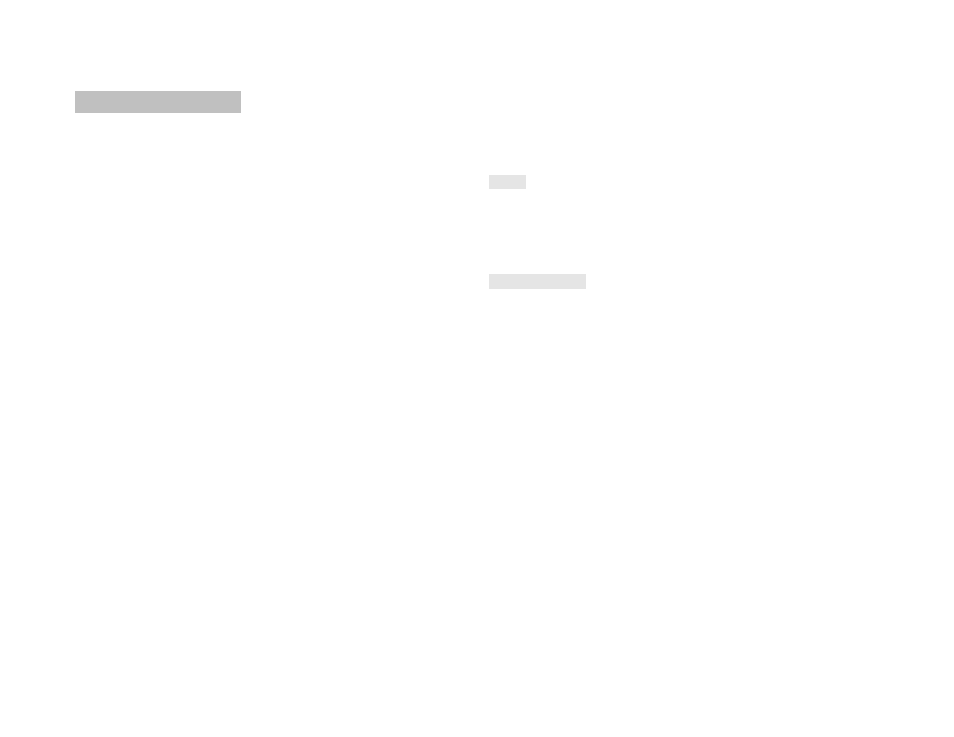
Dome Operation (Live Viewing):
Move the joystick to change the camera’s view.
Twist the knob to zoom in or out
Hold【SHIFT】and move the joystick left or right to change the focus
Hold【SHIFT】and move the joystick up or down to change the camera’s
Iris (light or dark exposure)
Hold【CTRL】and move joystick for Turbo speed
Hold【CTRL】and twist left or right to adjust the focus manually
half-duplex two ways communication to one or more devices.
The keyboard has a power input port for 12VDC (1000mA) operation.
Buzzer
The keyboard has a built-in buzzer that can indicate the operation of pressing keys.
The buzzer can be set ON or OFF in the keyboard’s function menu.
Quick Start Steps:
1. Connect the PTZ keyboard to a PTZ camera (or cameras) using twin RS485
wiring.
See Appendix A for proper wiring information.
Ensure that the camera and keyboard each have been powered up and that
the camera’s video output is connected to a monitoring device (a DVR or
monitor).
2. Verify that the Keyboard and PTZ camera settings match.
Make sure the PTZ camera’s protocol and baud rate match the keyboard’s
protocol and baud rate. (Keyboard default = REVOTRAX, 9600 Baud rate.)
Each camera will have a unique ID (1, 2, 3, etc.). This ID is usually set at
the PTZ camera using DIP switches or OSD menu.
Ensure that the keyboard is set to control the desired camera’s ID. The
keyboard’s default ID is 1. To change the keyboard’s command ID to control a
camera with ID=2, press the “2” button on the keyboard, then “Enter”. “0002”
will be displayed in the “CAM” field on the display. Any camera’s ID can be
entered in this way.
2
17
