Operation – KROHNE SMARTSENS PH 1590 EN User Manual
Page 21
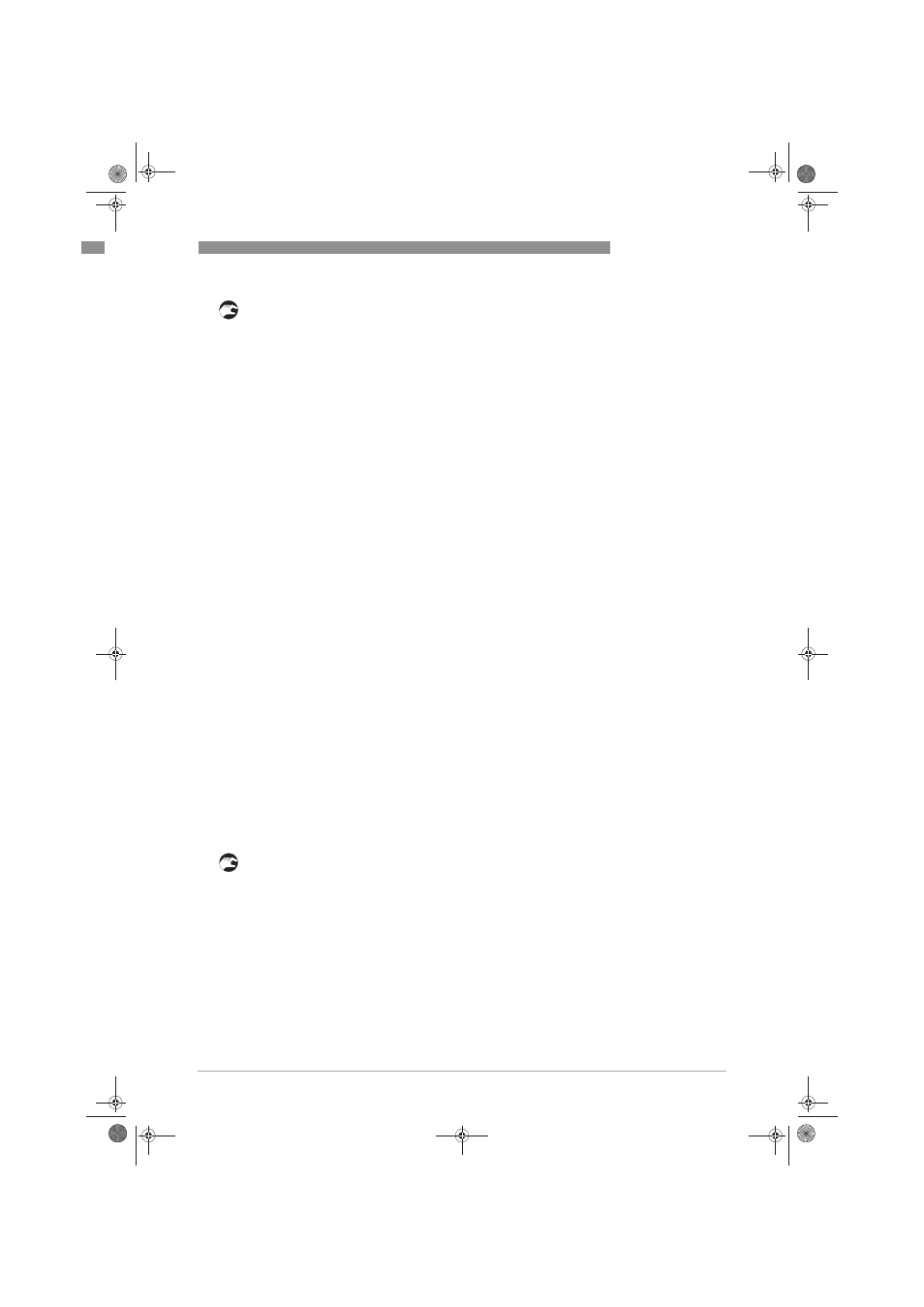
OPERATION
4
21
SMARTSENS PH 1590
www.krohne.com
11/2013 - 4002545902 - MA SMARTSENS PH 1590 R02 en
• Dip the sensor into the second pH buffer solution 3 and wait till the value is stable.
• Press Ok
Ok
Ok
Ok to proceed.
i
The measurement of pH buffer solution 2
pH buffer solution 2
pH buffer solution 2
pH buffer solution 2 starts and the values pH and temperature appear.
After approx. 10 seconds the following values appear:
pH value
temperature value
Status buffer detection → Finished
Value indentified buffer
• Press Ok
Ok
Ok
Ok to confirm the identified pH buffer solution. If neccessary change the value of the pH
buffer solution manually.
• Press Enter
Enter
Enter
Enter to proceed.
i
If the sensor does not recognise the pH buffer solution the messages
Identified buffer
Identified buffer
Identified buffer
Identified buffer → 0 pH
0 pH
0 pH
0 pH and Buffer not recognised
Buffer not recognised
Buffer not recognised
Buffer not recognised appear.
• Press Ok
Ok
Ok
Ok to proceed.
i
Enter the value of the pH buffer solution manually.
• Press Enter
Enter
Enter
Enter to proceed with the calibration procedure.
• Clean the sensor with demineralised water 2.
i
After a successful calibration the following values appear:
Buffer solution 1
Buffer solution 2
Offset in mV
Slope in mV/pH
• Press Ok
Ok
Ok
Ok to proceed.
• Set the calibration date with MM-DD-YYYY. Press the key > to enter the submenu. Now you can
change the calibration date.
• Press Enter
Enter
Enter
Enter and Ok
Ok
Ok
Ok to proceed.
i
The message save the values?
save the values?
save the values?
save the values? appears.
• Select yes
yes
yes
yes to save the values.
• Press Enter
Enter
Enter
Enter to proceed.
• Select No
No
No
No to deactivate the function manual hold
manual hold
manual hold
manual hold.
• Press Enter
Enter
Enter
Enter to leave the calibration menu.
A pH calibration is necessary in regular intervals or when installing a new pH sensor.
If the calibration was not successful, the message Warning!
Warning!
Warning!
Warning! appears behind the values Offset
Offset
Offset
Offset
and/or Slope
Slope
Slope
Slope.
• Press Ok
Ok
Ok
Ok to proceed.
• Set the calibration date with MM-DD-YYYY. Press the key > to enter the submenu. Now you can
change the calibration date.
• Press Enter
Enter
Enter
Enter and Ok
Ok
Ok
Ok to proceed.
i
The messages Warning! Offset out of range!
Warning! Offset out of range!
Warning! Offset out of range!
Warning! Offset out of range! and/or Warning! Slope out of range!
Warning! Slope out of range!
Warning! Slope out of range!
Warning! Slope out of range! and Save
Save
Save
Save
values?
values?
values?
values? appear.
• Select between yes
yes
yes
yes or no
no
no
no.
• Press Enter
Enter
Enter
Enter to proceed.
• Select no
no
no
no to deactivate the function manual hold
manual hold
manual hold
manual hold.
• Press Enter
Enter
Enter
Enter to leave the calibration menu.
If the message ATTENTION! Slope out of range!
ATTENTION! Slope out of range!
ATTENTION! Slope out of range!
ATTENTION! Slope out of range! appears, no data can be saved.
.book Page 21 Wednesday, October 30, 2013 11:35 AM
