Enabling the integration in access it, Adding the integration to access it, Using the integration – Avigilon RS2 AccessIt Integration User Manual
Page 7
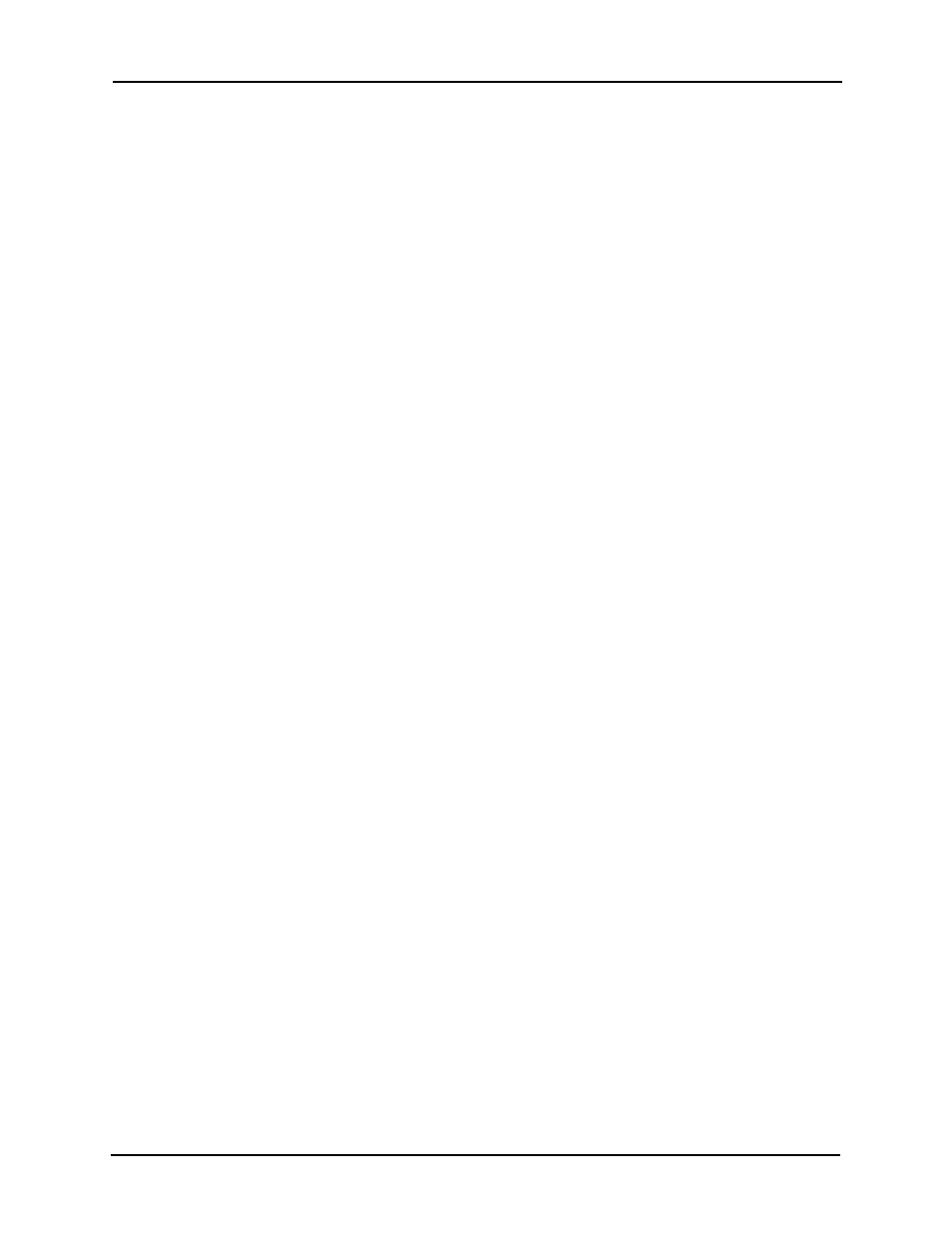
Avigilon Control Center System Integration Guide with RS2 Access It!
3
The Avigilon RS2 integration username and password is required to link the Avigilon
Control Center system with the RS2 Access It! system.
Enabling the Integration in Access It!
To use the integration, you must enable the DVR integration option in each Access It!
workstation.
•
In the Access It! workstation software, open the Edit Workstation dialog for the
workstation that will use the integration and select the
Enable DVR Integration
for this Workstation option.
Adding the Integration to Access It!
In the Access It! software, add the Avigilon Control Center system to the hardware tree.
Once added, you can associate cameras in the Avigilon system to events and alarms in
the Access It! software.
1.
In the Access It! software, right-click
DVR’s in the hardware tree and select
New.
2.
Select the
RS2 Universal DVR Viewer option then click OK.
3.
Give the DVR a name.
4.
Click
[...] to navigate to the location of the unzipped integration file and select
RS2Viewer.exe
.
5.
Enter the IP address of the Avigilon Control Center Server.
6.
Enter the username and password that you set up for the integration. See
Adding an Integration User in Avigilon on page 2.
7.
Select the appropriate number of cameras.
8.
Click
Save.
Using the Integration
After the integration has been installed and configured, you can view live and recorded
video from cameras in the Avigilon Control Center system through the RS2 Access It!
software. You can also associate video to events and alarms through the integration. For
more information, see
Access It! Universal Users Manual.
