Installation, Configuration, Assigning logical ids to cameras – Avigilon RS2 AccessIt Integration User Manual
Page 6: Adding an integration user in avigilon
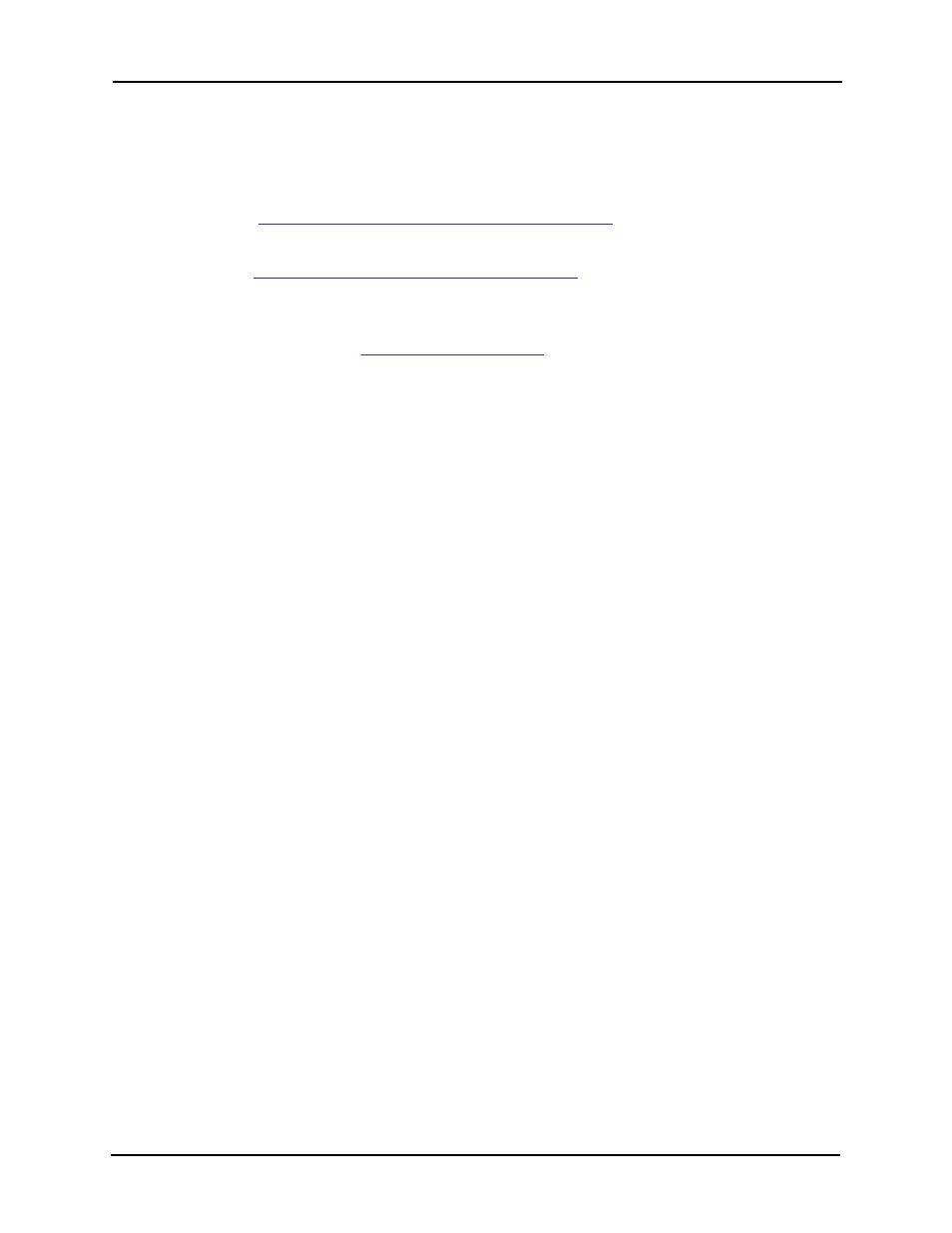
Avigilon Control Center System Integration Guide with RS2 Access It!
2
Installation
•
Unzip a copy of the integration file in each integration workstation.
•
Install
the Avigilon RS2 Integration.
•
Avigilon RS2 Integration.
•
The Microsoft software can be found on Microsoft.com or by contacting
Avigilon Support at
Configuration
Assigning Logical IDs to Cameras
In the Avigilon Control Center Client software, assign a logical ID to each camera. The
Access It! software will only detect cameras with a logical ID. By default, cameras do not
have a logical ID.
1.
In the Avigilon Control Center Client software, right-click a camera in the
System Explorer and select
Setup.
2.
In the camera Setup dialog box, click
General.
3.
In the General settings dialog box, enter a
Logical ID for the camera.
The logical ID must be unique number.
Adding an Integration User in Avigilon
To protect the security of the Avigilon Control Center Server, add a user to the Avigilon
software specifically for connecting to the integration. See the
Avigilon Control Center
Client User Guide for details about how to add users.
This user must have the following permissions to enable all the integration features:
•
View live Images
o
Use PTZ controls
•
View recorded Video
