Adding an integration user in avigilon, Adding cameras to windsx – Avigilon DSX Access Systems Integration User Manual
Page 8
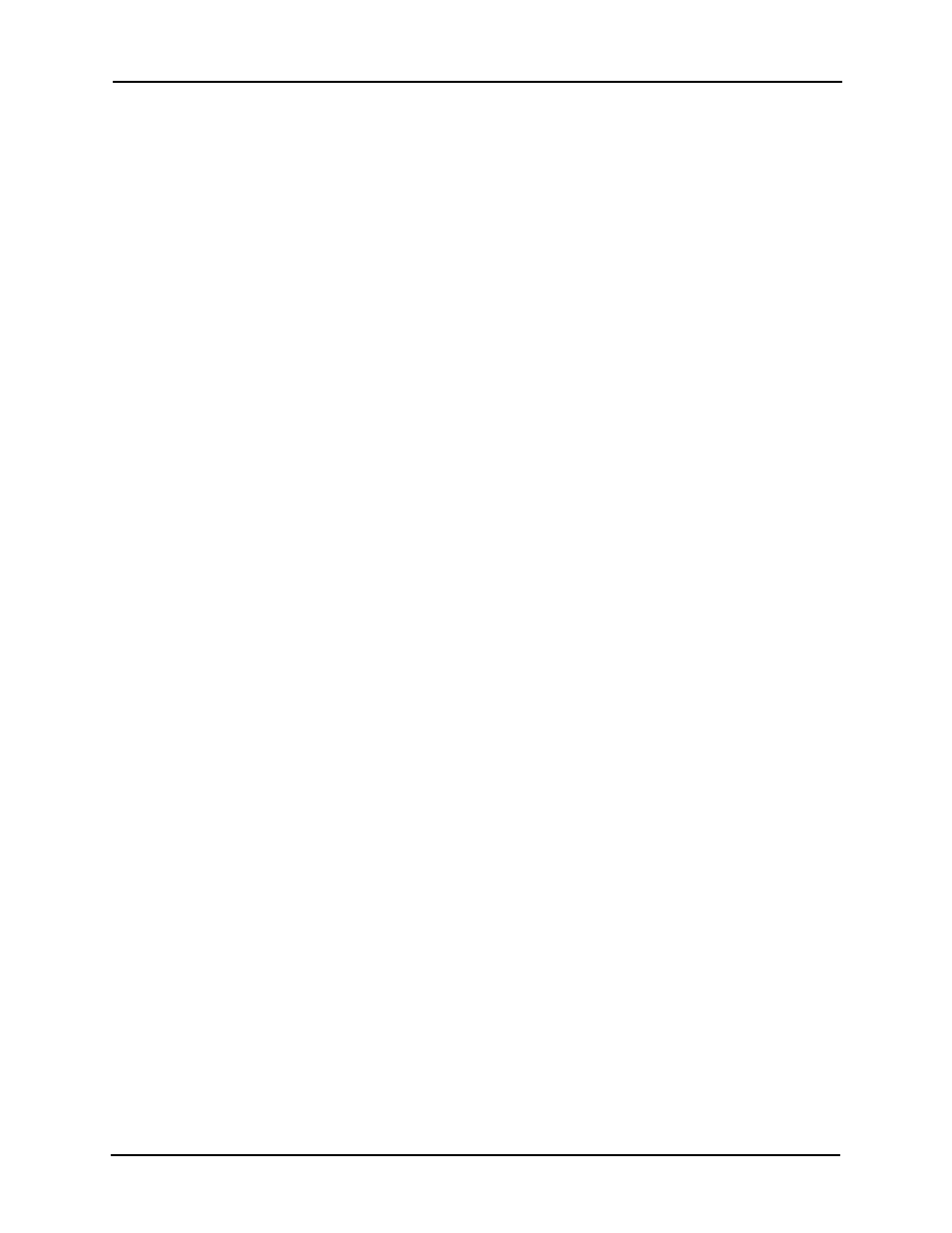
Avigilon Control Center System Integration Guide with DSX Access Systems
3
Adding an Integration User in Avigilon
To protect the security of the Avigilon Control Center Server, add a user to the Avigilon
software specifically for connecting to the integration. See the
Avigilon Control Center
Client User Guide for details about how to add users.
This user must have the following permissions to enable all the integration features:
•
View live Images
o
Use PTZ controls
•
View recorded Video
The Avigilon DSX integration user name and password is required to add cameras in the
Avigilon Control Center to the WinDSX software.
Adding Cameras to WinDSX
In the WinDSX DataBase program, you need to create camera profiles for all the cameras
in the Avigilon Control Center before you can use the integration.
1.
In the WinDSX DataBase program, expand the Location menu that you want
the cameras to be linked to.
2.
Select
Camera then click the Add button.
3.
In the dialog box, assign a number for the new camera profile.
4.
Give the camera a name.
5.
In the
Camera Type field, select DVR.
6.
Select the Digital Video Camera tab.
7.
In the
Server Name field, enter the Avigilon Control Center Server IP address.
8.
In the following
Assign Cameras field, enter the logical ID that was assigned to
the camera in the Avigilon Control Center Client software. See
Logical IDs to Cameras on page 2.
You can assign more than one camera to a camera profile, and a camera can
be added to more than one profile.
o
To add multiple cameras to a profile, enter the camera’s logical ID
followed by a common then the next logical ID etc.
9.
If the camera you are adding to this profile is a PTZ camera, select the
PTZ
Camera check box.
10. Enter the username and password created in
