File processing, Rover setup – Spectra Precision Survey Pro v4.2 GPS User Manual
Page 19
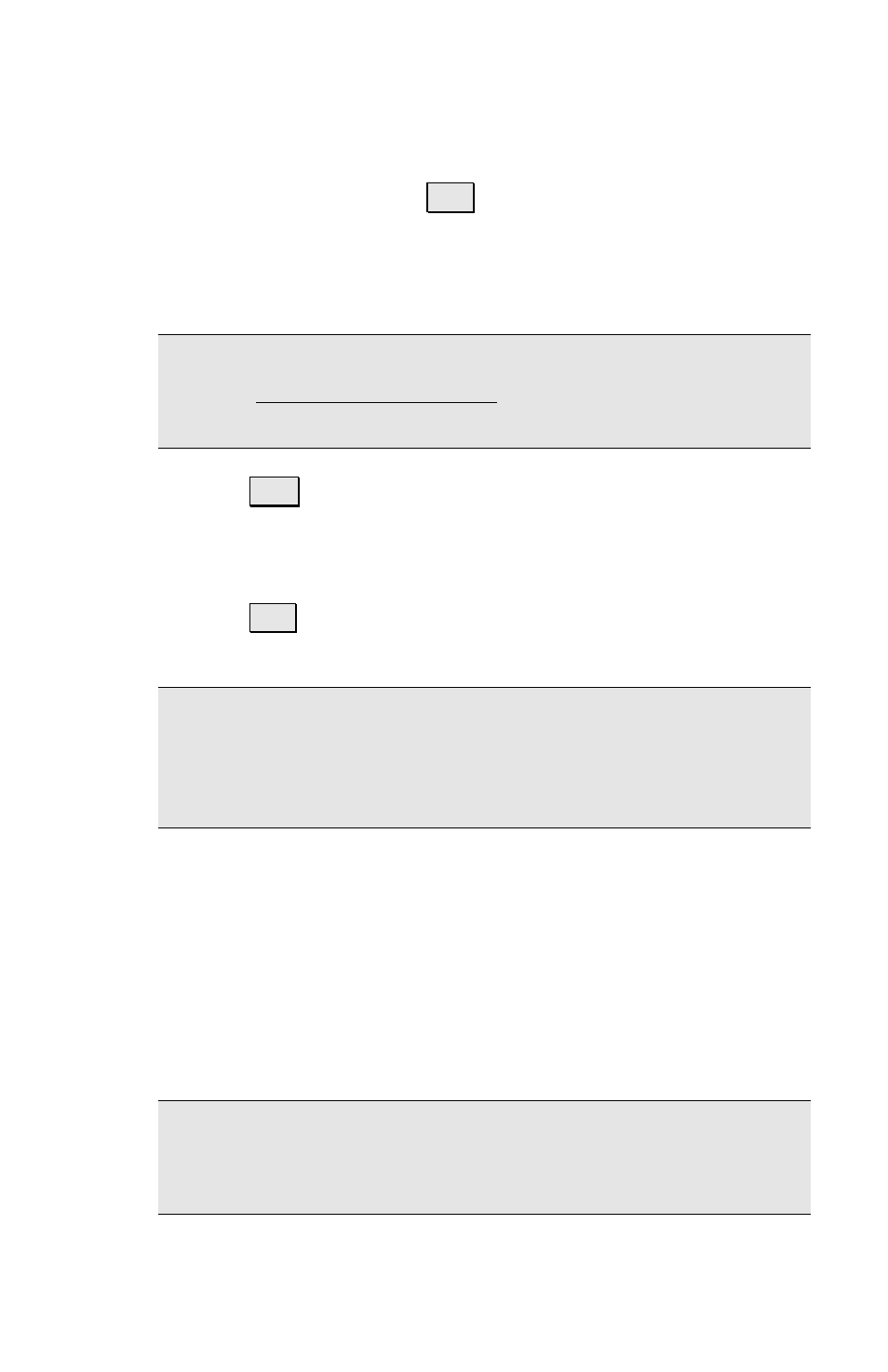
Survey Pro GPS Quick Start Guide
17
Session Duration:
¾
Enter 0 or check Log Until Stop to have this session
run until you tap Stop.
¾
Enter the session time if you want Survey Pro to
mark the end of the session automatically after the
timed interval has elapsed.
Note: If you choose to do a timed session, you should not exit
from the Static Receiver Session screen until the timed
session is stopped.
Tap Start to mark the beginning of this site occupation in
the receiver’s raw data. If you are also storing the point
in the Survey Pro job file, it is written to the file and to
the RAW data now.
Tap Stop to end a session. You can also end a timed
session before the interval has elapsed.
Note: Most receivers do not support ‘canceling’ a point
occupation event after it is started. Therefore, even if you
cancel the occupation in Survey Pro, you will still likely see
the point occupation when the file is post processed.
File Processing
Use the software supplied by the receiver manufacturer to
download the files to your PC.
Use your GPS baseline processing software to combine
the raw data from different receivers and generate GPS
base lines.
Note: See the documentation supplied with your PC software
for details on downloading and processing GPS raw data from
the receiver’s internal memory.
