Receiver settings in survey pro – Spectra Precision Survey Pro v4.6 Basic GPS User Manual
Page 6
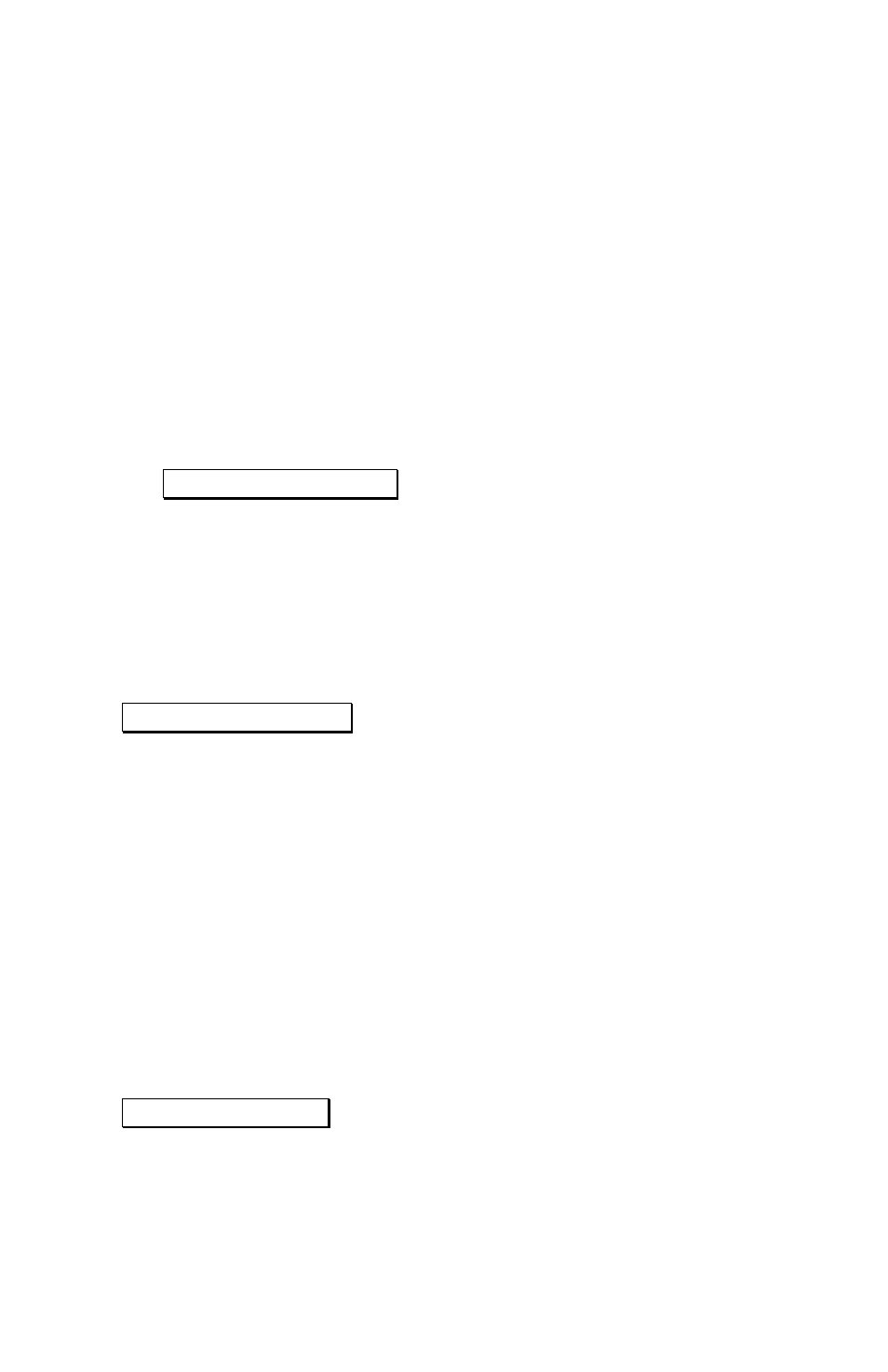
4
Receiver Settings in Survey Pro
By default, the EPOCH25 with Survey Pro Basic GPS is
ready to start surveying using the PDL radios and a serial
cable connection to the data collector. If you need to review or
change these settings, you can follow the instructions below.
This includes using an internet GPS service, setting up the
Bluetooth dongles, and managing the receiver settings.
1. In Survey Pro, go to the Job > Settings > Connections
screen.
2. Review the Current Connections. By default, the system is
ready to plug in using serial cables out of the box. If you
are using the Bluetooth dongle for either base or rover,
tap Bluetooth Setup Wizard and follow the instructions for
discovery and setup of the Bluetooth communication with
the base and/or rover.
3. Go to the Job > Settings > Radio Settings screen and
review the choice for modem connection. By default, the
system is ready to go using the base / rover radio modem
link. If you anticipate interference from another CMR
base on your radio channel, you can check the
Use CMR Station Index box and specify an index for your
RTK corrections.
4. If you are using a radio, you are finished with the RTK
hardware settings in Survey Pro. If you wish to do post
processing data collection simultaneous with RTK, go to
step 8 to configure your recording interval. If you do not
need to set a new recording interval, you can now go to
the next section: Setting up a Job and Start a Survey.
5. If you are using a cell phone to connect to an internet
based GPS service, then select the Internet (Single Base /
NTRIP)
radio button.
6. Select a Dial Up Connection. If you do not see the dial up
connection you wish to use in the drop down list, tap
Manage Connections to create a new connection.
7. Enter the internet IP address and Port (socket) of the GPS
service you wish to connect to. If this service requires an
NTRIP log in, you will be prompted to pick the correction
format and enter any required password when you log on
to start a survey. If this service does not have an NTRIP
